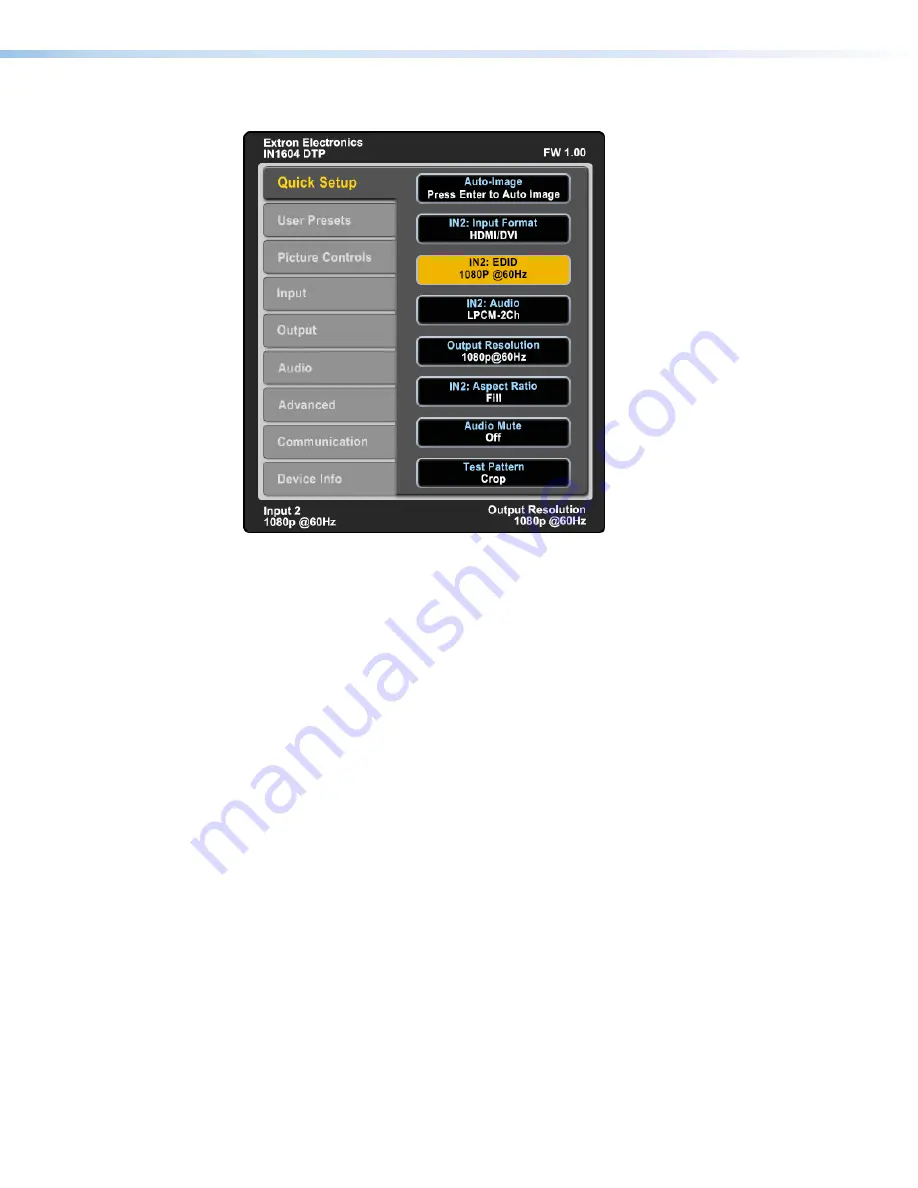
IN1604 DTP and IN1604 HD Scalers • Operation
15
Quick Setup Submenu
Figure 9.
Quick Setup Submenu
The Quick Setup submenu allows quick access to common input, output, and
communication settings. This submenu contains the following submenu items:
Auto-Image
— Press the Enter button to execute an Auto-Image on the current input (see
Auto-Image
on page 18).
Input Format
— Press the Navigation buttons to select the desired video input format (see
Input Format
on page 19). The current input is displayed in the title of the submenu.
Input EDID
— Press the Navigation buttons to select a discrete EDID or match the output
resolution (see
EDID
on page 19). The current input is displayed in the title of the submenu.
Input Audio Format
— Press the Navigation buttons to select an audio format (see
Audio
Format
on page 22).
Output Resolution
— Press the Navigation buttons to select from a list of output
resolutions and refresh rates (see
Resolution
on page 20). There are five custom options,
prefaced by C1 through C5. The default setting is 720p @ 60 Hz.
Input Aspect Ratio
— Press the Navigation buttons to select the aspect ratio for the
current input (see
Aspect Ratio
on page 24).
Audio Mute
— Press the Navigation buttons to globally mute or unmute the audio.
Test Pattern
— Press the Navigation buttons to select an available test pattern to display
or to turn a test pattern off (see
Test Pattern
on page 23). The available test patterns are
Crop, Alternating Pixels, Crosshatch, Color Bars, Grayscale, Blue Mode, and Audio Test
Pattern (pink noise). The default setting is Off.






























