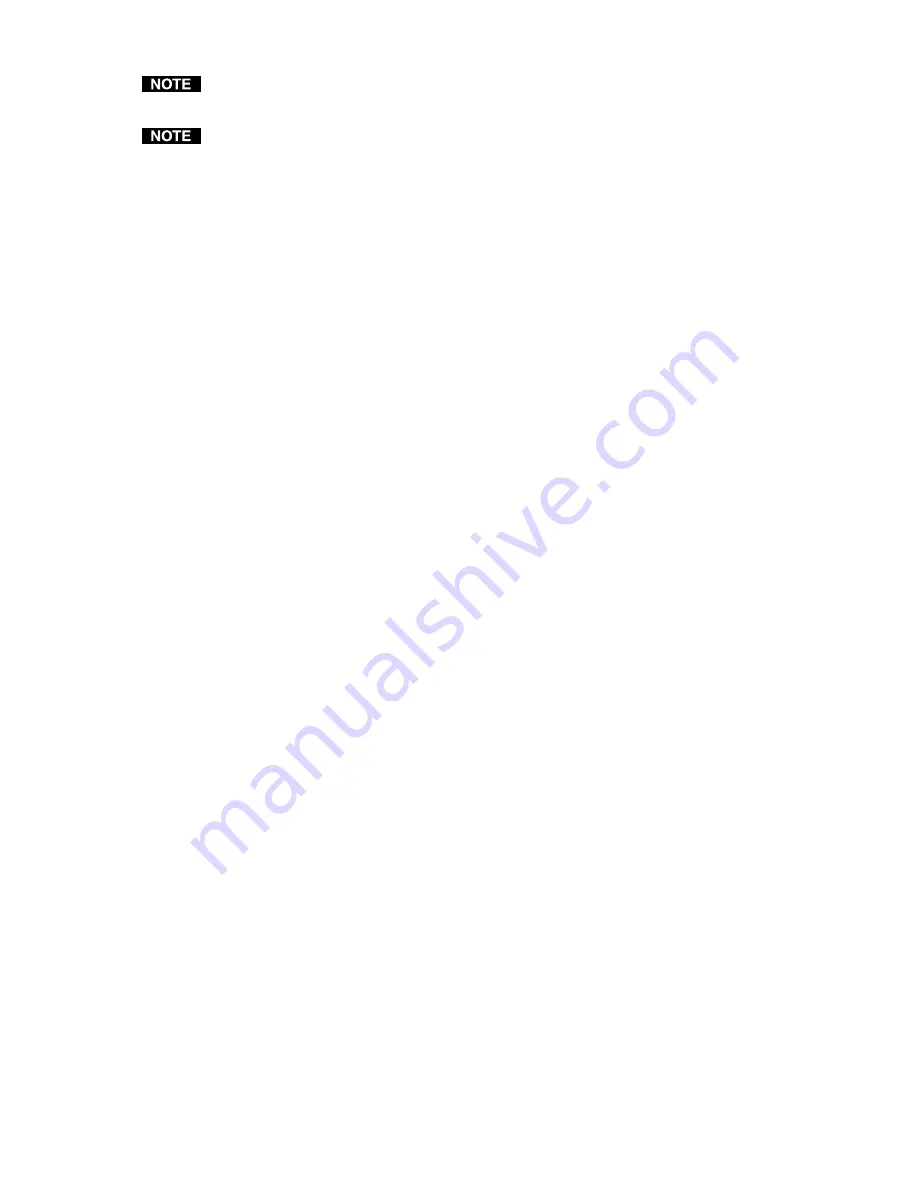
IN1404 User’s Manual
18
Not all resolution and refresh rate combinations are available. Refer to the chart on page 22 for a
complete listing.
Of all the settings on the IN1404, perhaps the most critical adjustments are the output resolution
and output refresh rates. Setting the scaler to match the capabilities of your data display device
will have an enormous impact on the image quality. To achieve the optimum image on your
display device, refer to the instructions on pages 19-21.
Size
: This adjusts the output horizontal and vertical size. It shrinks the size to a percentage of the
output resolution selected. The output size is automatically reset anytime a new input aspect ratio is
selected. This setting is useful to manually reduce the height of the output signal when an anamorphic
input signal is connected. The IN1404
only scales up; therefore, the output size controls will stop at a
certain point at which the input and output resolution are equal.
Position:
Situates the output image on the monitor. Unlike input blanking it does not crop the image
or add blank borders. The output position is automatically reset anytime a new input aspect ratio is
selected.
Sync Format:
Selects an output signal format that is compatible with your display.
RGBHV- -:
RGB with negative horizontal and vertical sync (default)
RGBHV+ +:
RGB with positive horizontal and vertical sync
RGBS A:
RGB with composite sync (with serrations)
RGBS B :
RGB with composite sync (without serrations)
RGsB A :
RGB with sync on green (with serrations)
RGsB B :
RGB with sync on green (without serrations)
Blue Screen:
Available anytime (even when the input settings are incorrectly adjusted or the input
signal is missing entirely), the blue screen may be used as a test signal to adjust the output settings
(resolution, refresh rate, size, position and sync format) and verify the image on the monitor. The
video and input settings have no effect on the blue screen. Once the output settings have been
properly adjusted and verified on the monitor, the blue screen may be turned off to adjust the video
and input settings.
Reset Output Settings:
Resets
all
output settings to factory default.
Advanced menu
To access the advanced menu via the front panel control buttons, do the following:
1.
Press the desired
Input Select
button.
2.
Press
MENU
, then the
or
button to reach the advanced menu.
3.
Press
ENTER
. Use the
and
buttons and the
ENTER
key to select the setting you wish to
adjust.
4.
Press
ENTER
to save once you’ve optimized the setting for the current input.
Factory Reset
: Returns all video, audio, input, output and RS-232 settings for all inputs to factory
default.
User Memory
: The user memories (from 5 to 128) store all video, audio and input parameters. If a
different input signal is applied to the IN1404, the user memory can be recalled to return the video,
audio and input settings for that particular signal. Select from the following options:
Save
: This saves all of the video, audio and input parameters for the current input into the
selected memory.
Recall
: This recalls all of the video, audio and input parameters from the selected memory
into the current input.
Reset
: This resets all video, audio and input parameters for the selected memory based on the
current input mode.






























