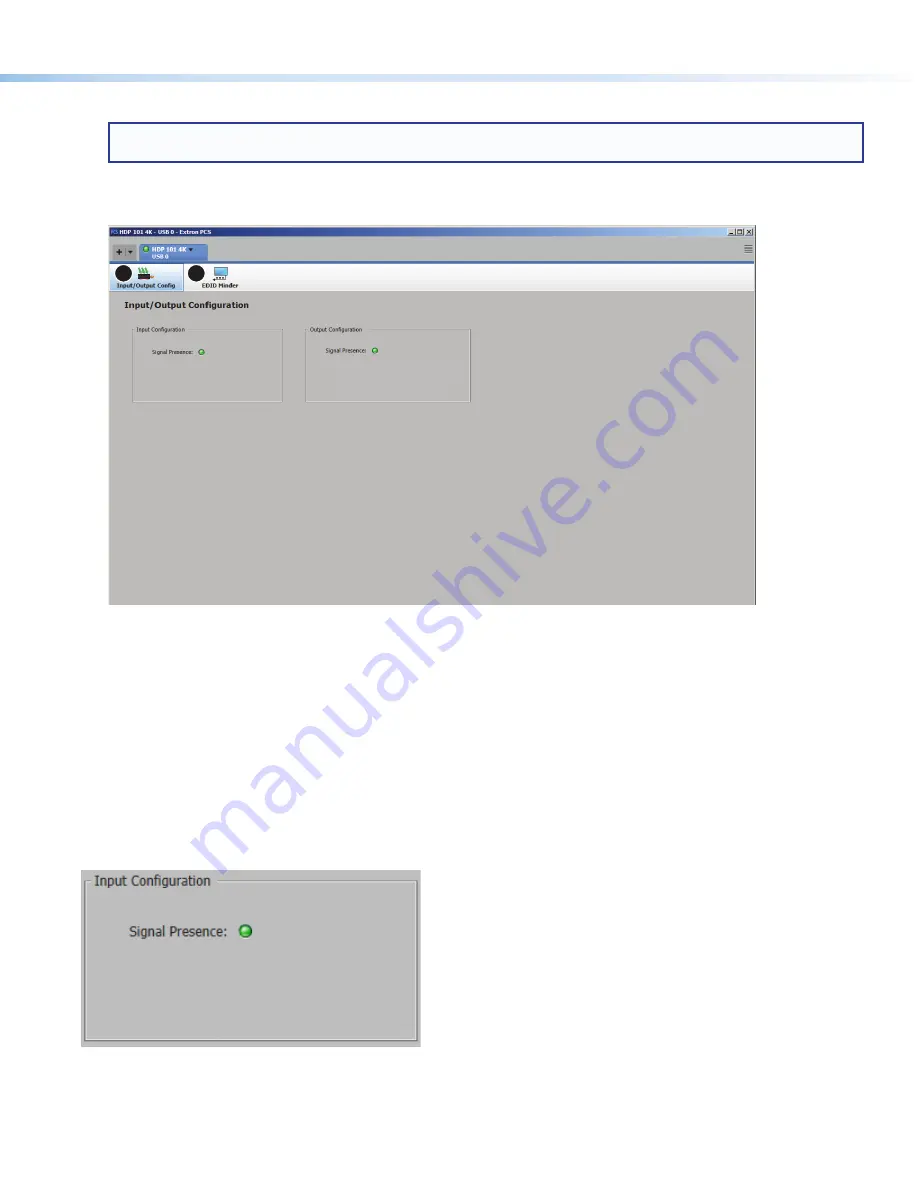
8
HDP 101 4K • User Guide (Continued)
3.
Select the HDP 101 4K device by clicking on it to highlight it in the list (see
figure 7
,
1
on the previous page).
NOTE:
If the device does not appear in the list and one or more network adapters are being used, click on the
Network
Adapter
button (
3
) to select the appropriate adapter.
4.
Click
Connect
(
2
).
The
Product
Configuration
Software
opens to the device main menu.
1
2
Figure 8.
HDP 101 4K PCS Main Menu
The configuration pages have a global navigation bar (see figure 8) from which each of the individual configuration pages can
be accessed.
These pages are:
1
Input/Output
Configuration
2
EDID
Minder
5.
Select either of these pages to begin configuring the HDP 101 4K.
Input/Output Configuration
This page allows users to view the status of the input and configure the output.
Input Configuration
Figure 9.
Input Configuration Panel
The
Input
Configuration
panel (see figure 9) allows the user to view the signal presence of the input.
•
Signal Presence
— Connection status icon shows green when an active HDMI signal is present.
8
9










