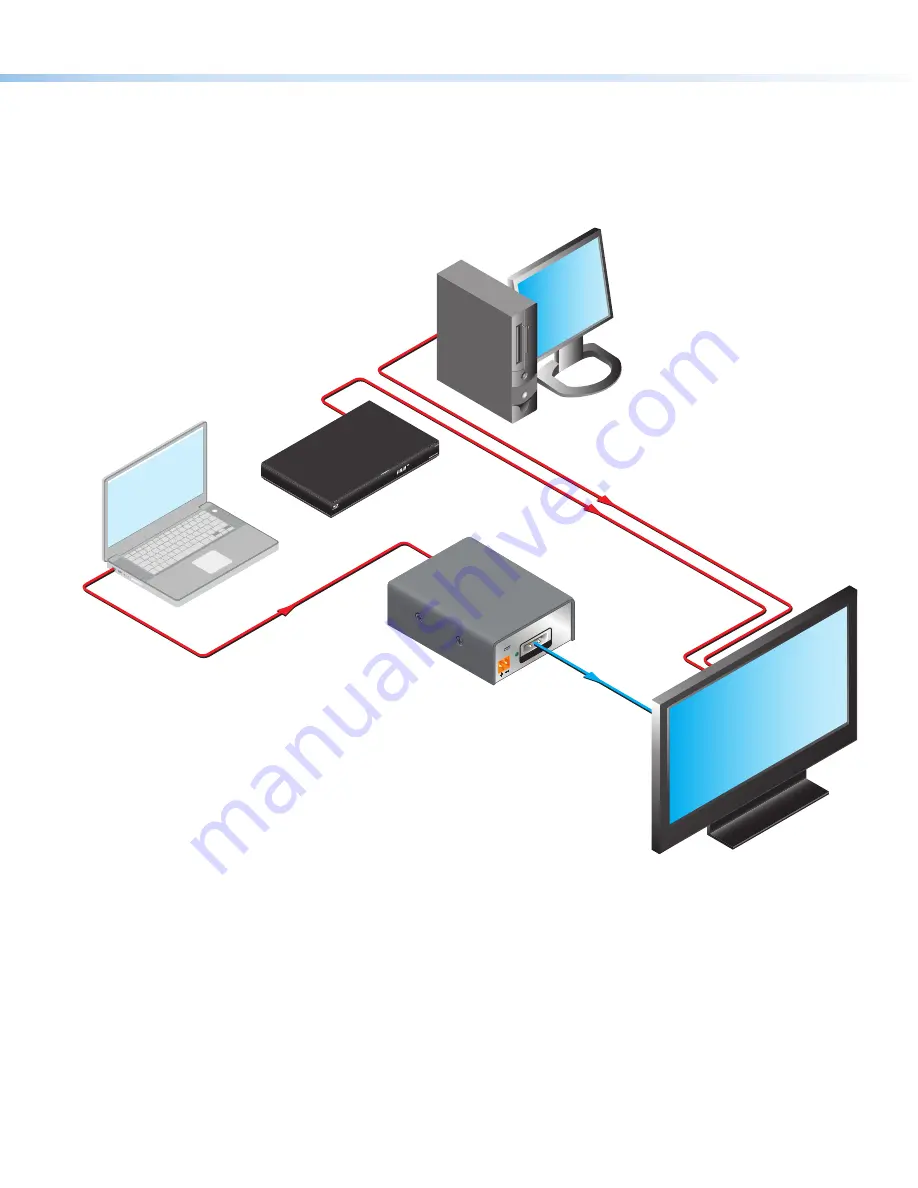
2
HDP 101 4K • User Guide (Continued)
•
Includes LockIt
®
HDMI cable lacing brackets.
•
Supports LPCM audio.
•
Highly reliable, energy-efficient external universal power supply included
— Provides worldwide power compatibility,
with high demonstrated reliability and low power consumption for reduced operating costs.
Application Diagram
Laptop
DisplayPort
Extron
HDP 101 4K
HDMI to DisplayPort
Converter
PO
WE
R
12V
--A
MA
X
DP
OUT
SIG
HDMI
HDMI
HDMI
4K Display
Blu-ray Disc
PC
Figure 1.
HDP 101 4K Application
Mounting
Use the included hook-and-loop tape to attach the HDP 101 4K to the application surface.
1










