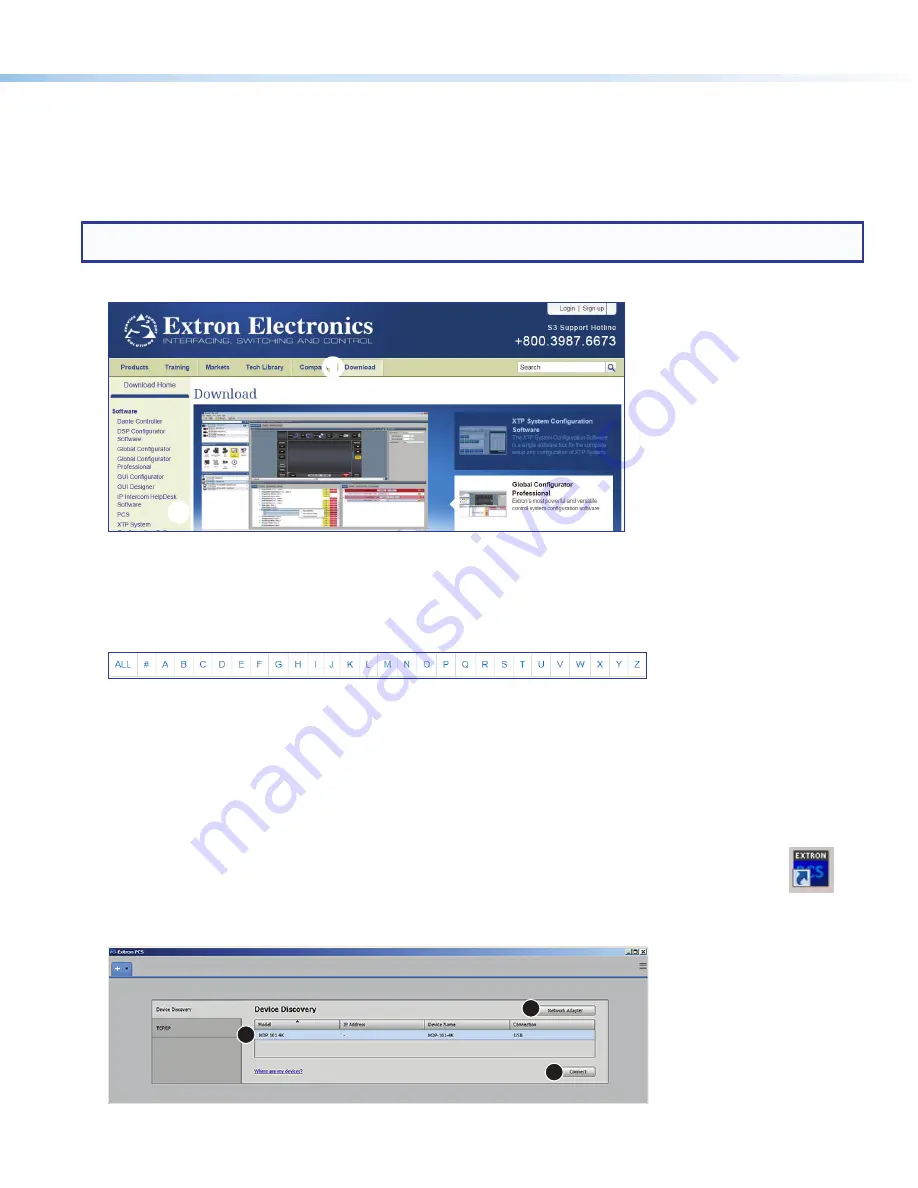
7
HDP 101 4K • User Guide (Continued)
Product Configuration Software
The HDP 101 4K uses Extron Product Configuration Software (PCS) to configure and reset the unit, as well as upload firmware.
Download Software from the Extron Website
Visit
www.extron.com
to download the latest version of PCS.
NOTE:
Also download the latest versions of software and firmware for the HDP 101 4K. To update firmware, use PCS or
download and install Firmware Loader.
1.
Click the
Download
link at the top of the
Extron website
(see figure 5 ,
1
).
1
1
2
2
Figure 5.
Software and Firmware Links on Download Page
2.
Click the appropriate link on the left sidebar menu (
2
).
For software, either click the
Software
link at the top of the sidebar or, if the software is listed in the sidebar, click directly on
that link (for example, see the
PCS
link in figure 5 ,
2
).
3.
If there is no direct link to the software or firmware, scroll down to the alphabetic navigation bar (see figure 6).
Figure 6.
Alphabetic Navigation Bar
4.
Click the appropriate letter to locate the software or firmware (for example, click
H
for the HDP 101 4K).
5.
Click
Download
and follow the on-screen instructions.
Using PCS
1.
Connect the control PC, with PCS installed, to the HDP 101 4K. The Windows-based PCS communicates with the device via
the Front Panel Configuration port (see
figure 2
,
A
page 3) with a standard USB mini-B connector.
2.
Open PCS on the control PC from the PCS icon loaded on the desktop (optional, see image on the right) or
from the Start menu:
Start
>
Programs
>
Extron
Electronics
>
Extron
Product
Configuration
Software
>
Extron
Product
Configuration
Software
The
Product
Configuration
Software
opens to the
Device
Discovery
screen:
1
2
3
Figure 7.
PCS Device Discovery Screen
5
6
7










