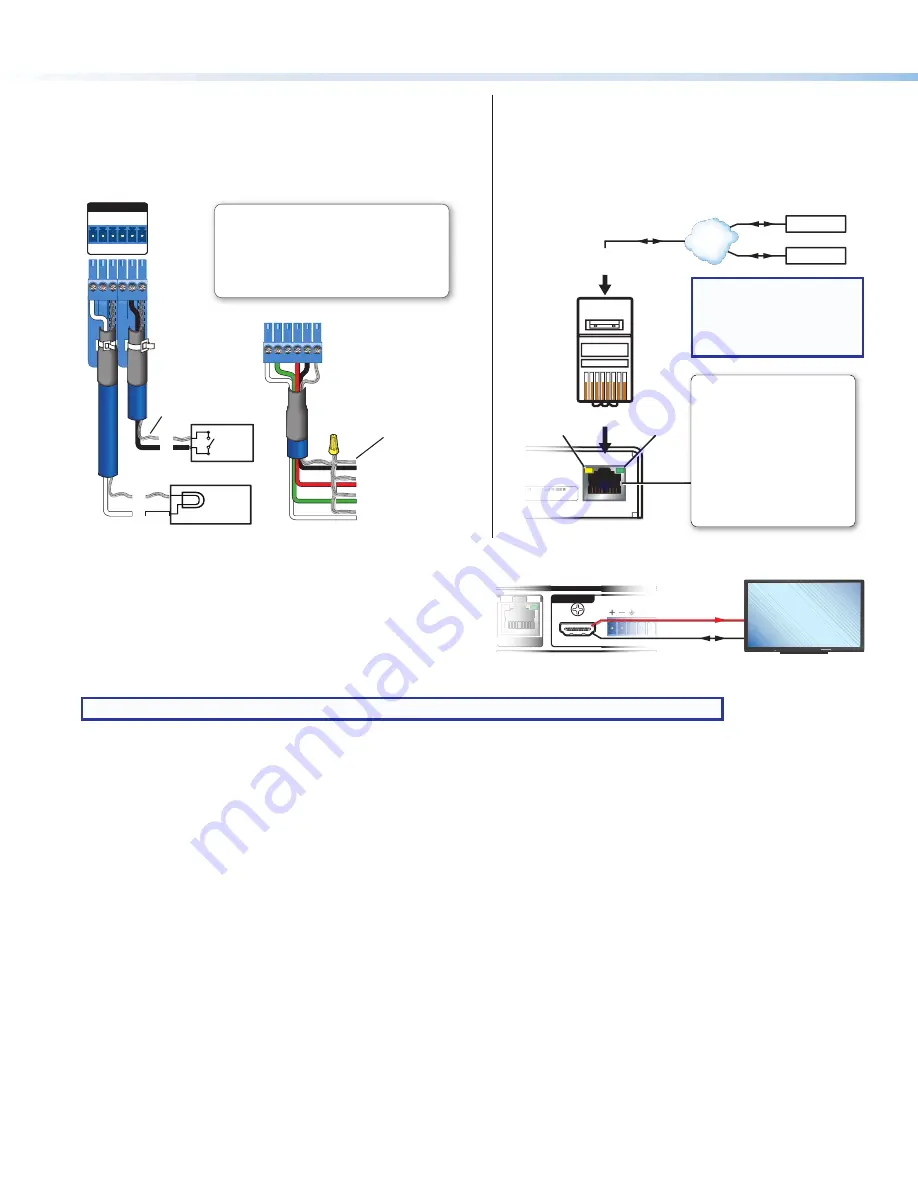
14
HC 403 EU, HC 403 MK • Setup Guide (Continued)
Digital I/O
To use digital input or output to control other devices, provide
feedback to the receiver, or trigger actions, connect devices to
the digital I/O ports (
M
) as shown in the following diagram.
DIGITAL I/O
1 2 G 3 4 G
4
G
3
2
G
1
Digital I/O (digital input/output)
Configure each port as a digital input or output,
with or w5 VDC pull-up. Use these ports to:
• Monitor or trigger events and functions (toggle relays,
issue commands, send e-mail), once configured.
• Trigger LEDs, incandescent lights, or other devices
that accept a TTL signal.
HCR 102
Rear
Panel
Switch,
Sensor
(Switches,
sensors,
LEDs,
relays, or
similar
items)
Ground
Share the
same ground
among I/O
connections.
Device 4
Device 3
Device 2
Device 1
Wire
Nut
Indicator
LED
LAN
Connect the receiver to a network via the LAN port (
N
)
for remote monitoring and configuration of the system,
for touchpanel control, or to allow the receiver to control an
Ethernet-enabled product. You will need the MAC address
(
O
) during device discovery and configuration.
2
LAN
-
XX-XX-XX
E######
22
-
XX-XX-XX
X
E####
##
#
LAN
Insert Twisted
Pair Wires
Pins:
1
2
3
4
5
6
7
8
HCR 102 Rear Panel
Ethernet
Link
LED
Activity
LED
PC
AV Device
TCP/IP
Network
LAN (Ethernet)
Default protocol:
• IP address: 192.168.254.
250
• Gateway IP address: 0.0.0.0
• Subnet mask: 255.255.255.0
• DNS address: 127.0.0.1
• DHCP: off
• Link speed and duplex level:
autodetected
• Data rates: 10/100Base-T
Default login credentials:
• Username:
admin
• Password:
extron
RJ-45
Connector
HDMI/CEC
Connect an AV device that supports CEC control to the
HDMI/CEC output port on the receiver (
G
) to allow the HCR 102
to automatically turn display power on or off based on whether
an active signal is detected at the selected input.
The HCR 102 sends CEC driver commands to the display for
basic control functions. CEC control is pre-configured and works “out of the box” but it can be customized further using GC.
NOTE:
It can take up to 2 minutes after powering up the receiver to initiate CEC display control.
NOTE:
Initial units ship with
the functions of these LEDs
reversed. Subsequent
units will ship with
standard LED functions.
OUTPUTS
L
R
AUDIO
HDMI/CEC
LINK
L
LI
IN
N
NK
K
K
L
L
L
L
L
R
A
A
A
A
A
U
U
UD
D
D
D
D
DIO
O
O
O
HCR 102 Rear Panel
CEC-Compliant Display
HDMI
CEC
MODEL 80
FLAT PANEL


















