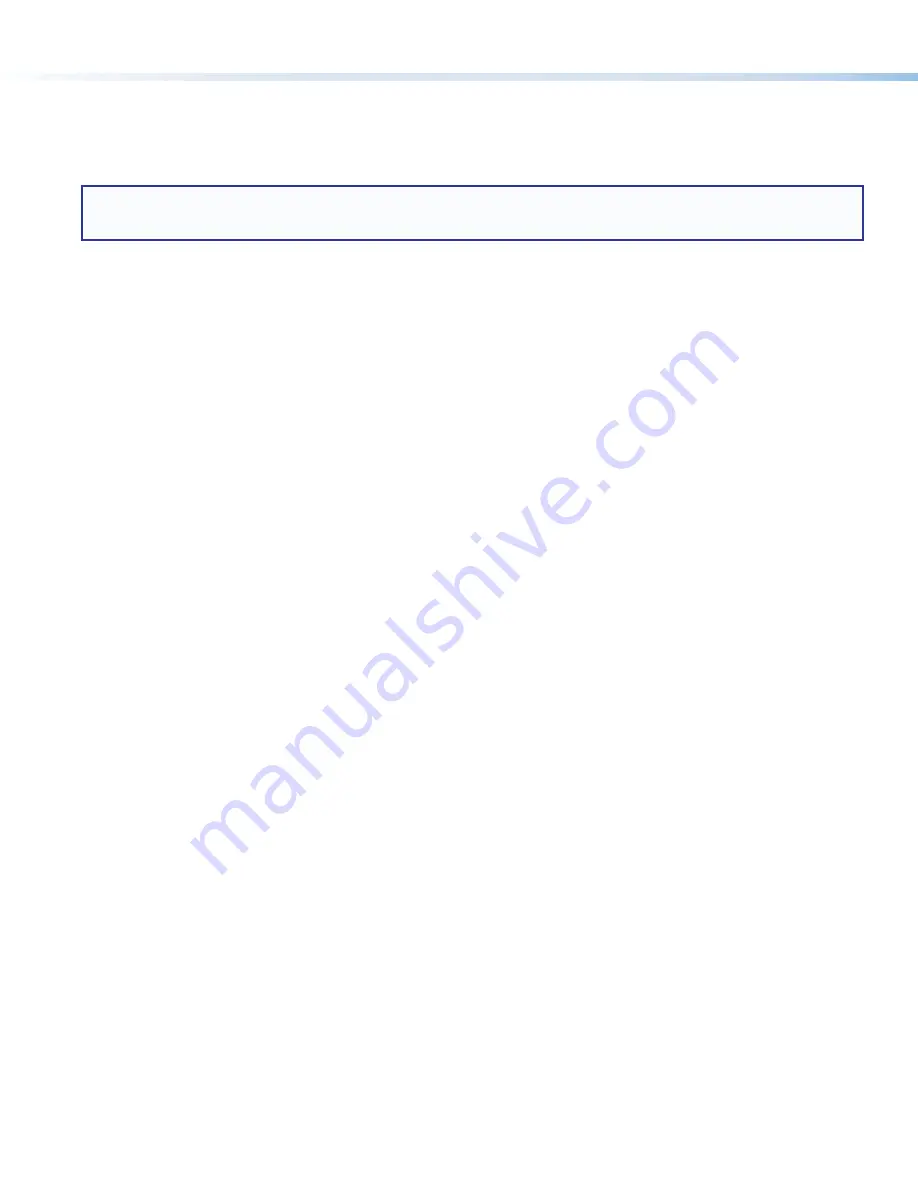
10
HC 403 EU, HC 403 MK • Setup Guide (Continued)
Step 7 — Configure the Control Settings
To use the COM, IR, or digital I/O ports on the receiver, you must configure them. Also, CEC control of the output device can be
customized during configuration with Global Configurator.
The basic steps are outlined below in the recommended order.
NOTE:
See the
Toolbelt Help File
or
Global Configurator Help File
, and
GUI Designer Help File
as needed for step-by-step
instructions and detailed information. The help file for GC includes an introduction to the software and how to start a
project and configuration.
1.
Using GC,
create a new GC Pro or GC Plus project and configure the receiver and other IP Link Pro devices
. The
configuration tells the receiver:
•
How its control ports function
•
What to monitor
•
How to control other products
•
When to do things
•
Which touchpanels to interact with
•
Whom to notify, how, and under what circumstances
a.
Configure the control ports on the receiver.
•
Select device drivers and link them to each serial, IR, or Ethernet port.
•
Select settings (serial protocol or digital I/O settings) as needed.
•
Configure CEC controls, if desired
b.
Set up monitors, schedules, macros, timers, and local variables.
c.
Add any optional touchpanels and set them up:
•
Create the GUI configuration for the touchpanels and add it to the project.
•
Program functions, monitors, or schedules to the touchpanels and their buttons.
2.
Save and build the project.
3.
Upload the system configuration to the HCR 102 EU/MK receiver.
Step 8 — Test and Troubleshoot the System
1.
Test the system. See the
HC 400 Series User Guide
for an outline of the system testing procedure.
2.
Make adjustments to wiring or configuration as needed.


















