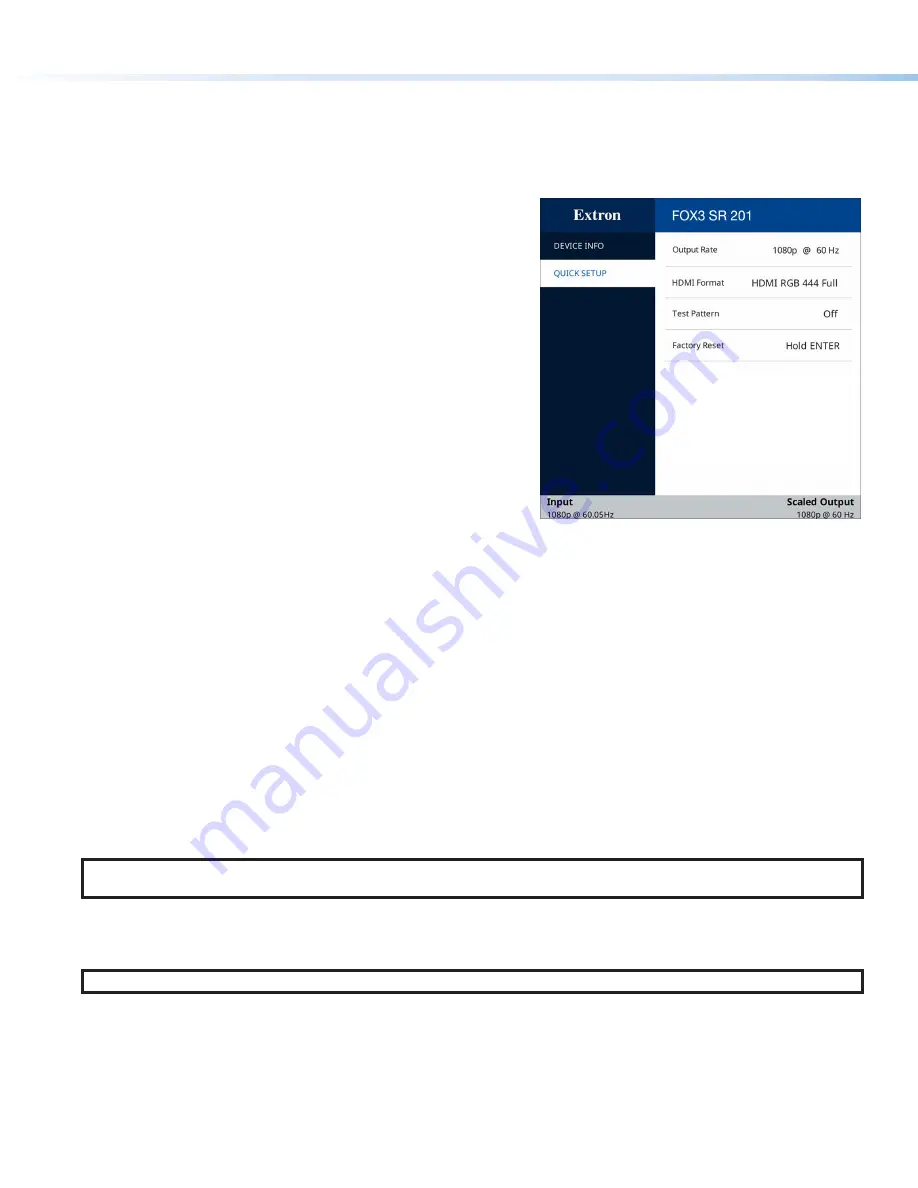
4
FOX3 SR 201 • Setup Guide (Continued)
Configuration and Control
To configure the FOX3 SR, use the front panel controls and the on-screen display (OSD) menu, Simple instruction Set (SIS)
commands, or PCS.
On-screen display menu system
The OSD menu consists of two submenus,
Device
Info
and
Setup
, that
can be accessed using the front panel
Menu
button. View the menu on
a display connected to the HDMI output connector (see
,
Device
Info
submenu is view only. The following fields
can be configured from the
Setup
submenu:
•
Output Rate
— Select from a list of refresh rates (see
on page 5). The default setting is 1080p @
60 Hz.
•
HDMI Format
— Select the output format:
•
Auto (default)
•
DVI RGB 444
•
HDMI RGB 444 Full
•
HDMI RGB 444 Limited
•
HDMI YUV 444 Full
•
HDMI YUV 444 Limited
•
HDMI YUV 422 Full
•
HDMI YUV 422 Limited
•
Test Pattern
— Select an available test pattern to display or turn a test pattern off. The available test pattern selections are
Crop, Alternating Pixels, Crosshatch, and Color Bars. The default setting is Off.
•
Factory Reset
— Reset the unit to its factory default values (removing any user-specified values) while retaining all TCP/IP
settings.
To adjust settings:
1.
Press the
Menu
button to access the main menu.
2.
Press the directional arrows to navigate to a desired submenu.
3.
Press the
Enter
button to access submenu items of a selected submenu.
4.
Press the directional arrows to navigate a desired submenu item.
5.
Press the
Enter
button to select a submenu item for adjustment.
6.
As required, press the directional arrows or press the
Enter
button to adjust submenu items.
7.
Press the
Menu
button to return to the list of submenus or exit the OSD menu.
Product Configuration Software
The FOX3 scaling receiver can be configured via the Product Configuration Software when it is installed on a connected host
device, such as a PC, through the front panel USB port or LAN port (see the
FOX3 SR 201 User Guide
for more details).
NOTE:
An Extron Insider account is required to download and use PCS. Contact an Extron support representative, to obtain
an Insider Account.
Internal Web Pages
To configure the FOX3 SR 201 using the factory-installed internal web pages in a web browser, connect the LAN port on the
receiver to a LAN or WAN. The default IP address is
192.168.254.254
.
NOTE:
Compatible web browsers are Microsoft
®
Edge
®
, Modzilla
®
Firefox
®
, Google Chrome™, and Apple
®
Safari
®
.
Basic Scaler SIS Commands
Use Simple Instruction Set (SIS) commands for operation and configuration of the scaling receiver using a PC connected to:
•
A LAN or WAN using the rear panel RJ-45 LAN port (see
,
on page 1) via an SSH client and port
22023
.
•
The Remote RS-232 port (see
•
The front panel USB config port (see
,
on page 2) via an SSH client using IP address
203.0.113.22
and port
22023
.
























