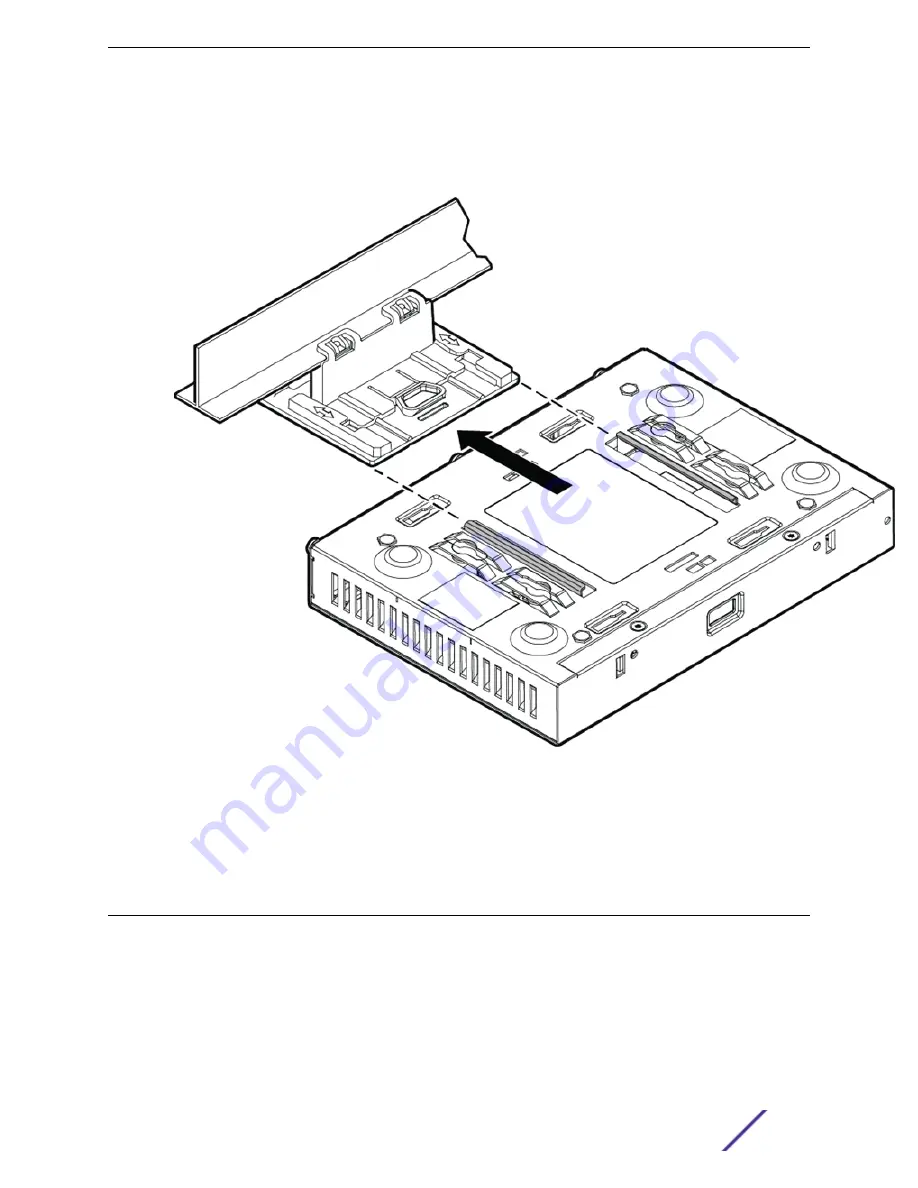
4 Tilt the T-bar up slightly in such a way that you are holding the stationary and movable sides of the
bracket. 4 Squeeze the bracket parts together until you hear the T-bar locking tab click into place.
5 Slide the T-bar ceiling mount bracket base into the back of the access point. The locking tab fits into
a groove in the outside of the AP.
Figure 9: Mounting the AP3915e unit onto a WS-MBI-DCMTR01 Bracket
6 Hold the AP and rock it back and forth to ensure that it is securely mounted.
7 Attach the Ethernet cable’s RJ45 connector to the LAN1/GE1 port and place the ceiling tile back in
place.
Mounting to a Wood Wall/Solid Flat Ceiling
Mount the AP3915e to a solid surface to configure the AP.
1 #37201, Main mounting bracket that ships with the unit.
2 #30516, WS-MBI-WALL04 bracket, two Philips pan-head screws, and screw-in anchors, which must
be purchased separately.
Installation Process
ExtremeWireless™ AP3915e FCC/ROW Install Guide
18
















































