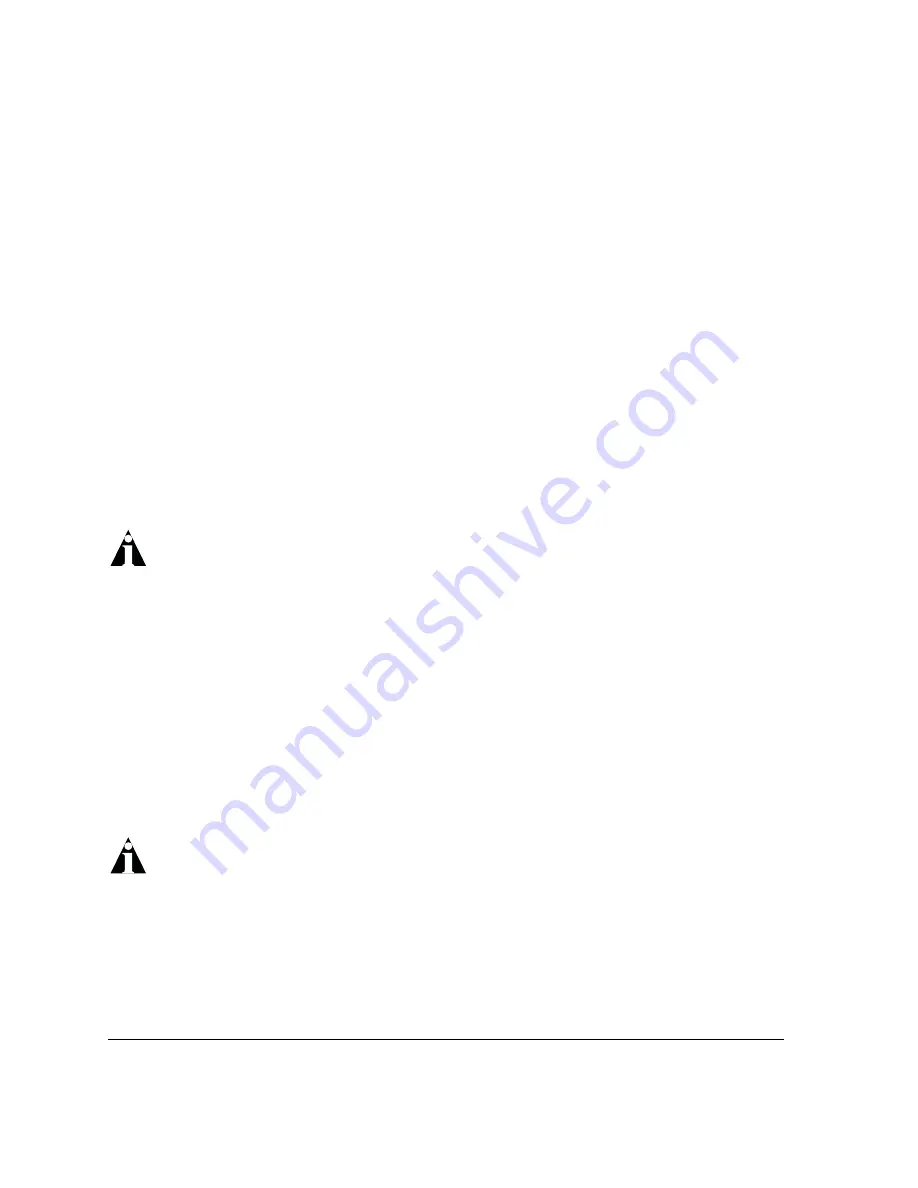
2-8
Summit Switch Hardware Installation Guide
Installation and Setup
Logging In for the First Time
After the Summit switch completes the POST, it is operational. Once operational, you
can log in to the switch and configure an IP address for the default VLAN (named
default
).
To manually configure the IP settings, perform the following steps:
1
Connect a terminal or workstation running terminal-emulation software to the
console port.
2
At your terminal, press [Return] one or more times until you see the login prompt.
3
At the login prompt, enter the default user name
admin
to log on with administrator
privileges. For example:
login:
admin
Administrator capabilities allow you to access all switch functions.
Note: For more information on switch security, refer to the
ExtremeWare User
Guide.
4
At the password prompt, press [Return].
The default name,
admin,
has no password assigned. When you have successfully
logged on to the switch, the command-line prompt displays the name of the switch
(for example,
Summit24
) in its prompt.
5
Assign an IP address and subnetwork mask for VLAN
default
by typing
config vlan default ipaddress 123.45.67.8 255.255.255.0
Your changes take effect immediately.
6
Save your configuration changes so that they will be in effect after the next switch
reboot, by typing
save
Note: For more information on saving configuration changes, refer to the
ExtremeWare Software User Guide.
7
When you are finished using the facility, logout of the switch by typing
logout
Summary of Contents for Summit Summit1i
Page 6: ...vi Summit Switch Hardware Installation Guide...
Page 8: ...viii Summit Switch Hardware Installation Guide...
Page 10: ...x Summit Switch Hardware Installation Guide...
Page 14: ...xiv Summit Switch Hardware Installation Guide Preface...
Page 52: ...2 10 Summit Switch Hardware Installation Guide Installation and Setup...
Page 62: ...B 6 Summit Switch Hardware Installation Guide Technical Specifications...
















































