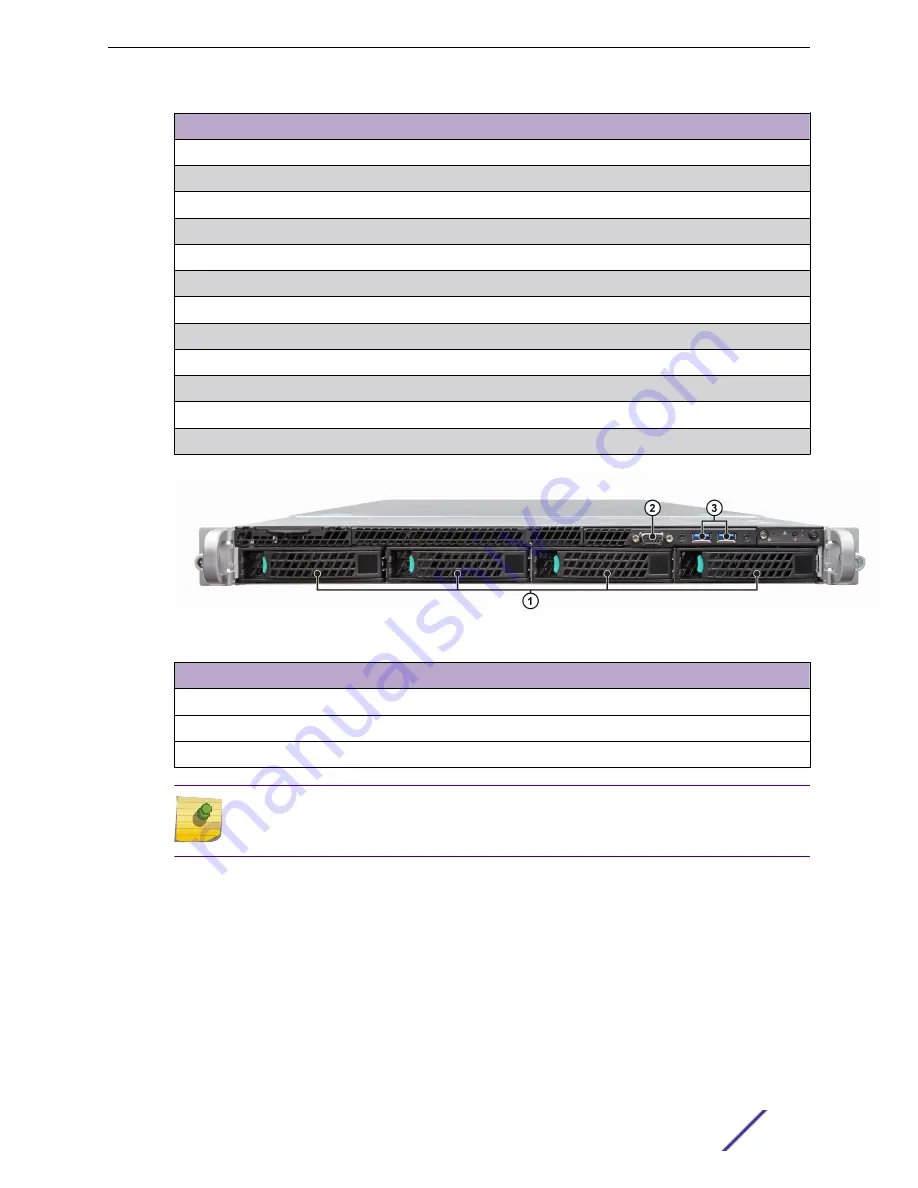
Port Number
Description
1
Power Supply Module #1
2
Power Supply Module #2
3
Mgmt Port, 1 GbE RJ45 (eth0)
4
Port 4 (not used, plugged)
5
Video Connector
6
RJ45 Serial-A Port
7
USB 2.0/3.0 Ports
8
RMM4 NIC Port (not used, plugged)
9
Data Port 1, 1GbE RJ45(esa0)
10
Data Port 2, 1GbE RJ45(esa0)
11
Data Port 3, 1/10GbE SFP+(esa2)
12
Data Port 4, 1/10GbE SFP+(esa3)
Figure 2: C5215 Front Panel Layout
Port Number
Description
1
Hard Disk Drive Bays (only the Hard Drive slot on the left is used)
2
Front Video Connector
3
USB 2.0/3.0 Ports
Note
Although the appliance has five USB connectors (two on the front panel and three on the
back panel), only one USB connector can be in use at any one time.
Installation Process
ExtremeWireless™ Appliance C5215 Installation Guide
10










































