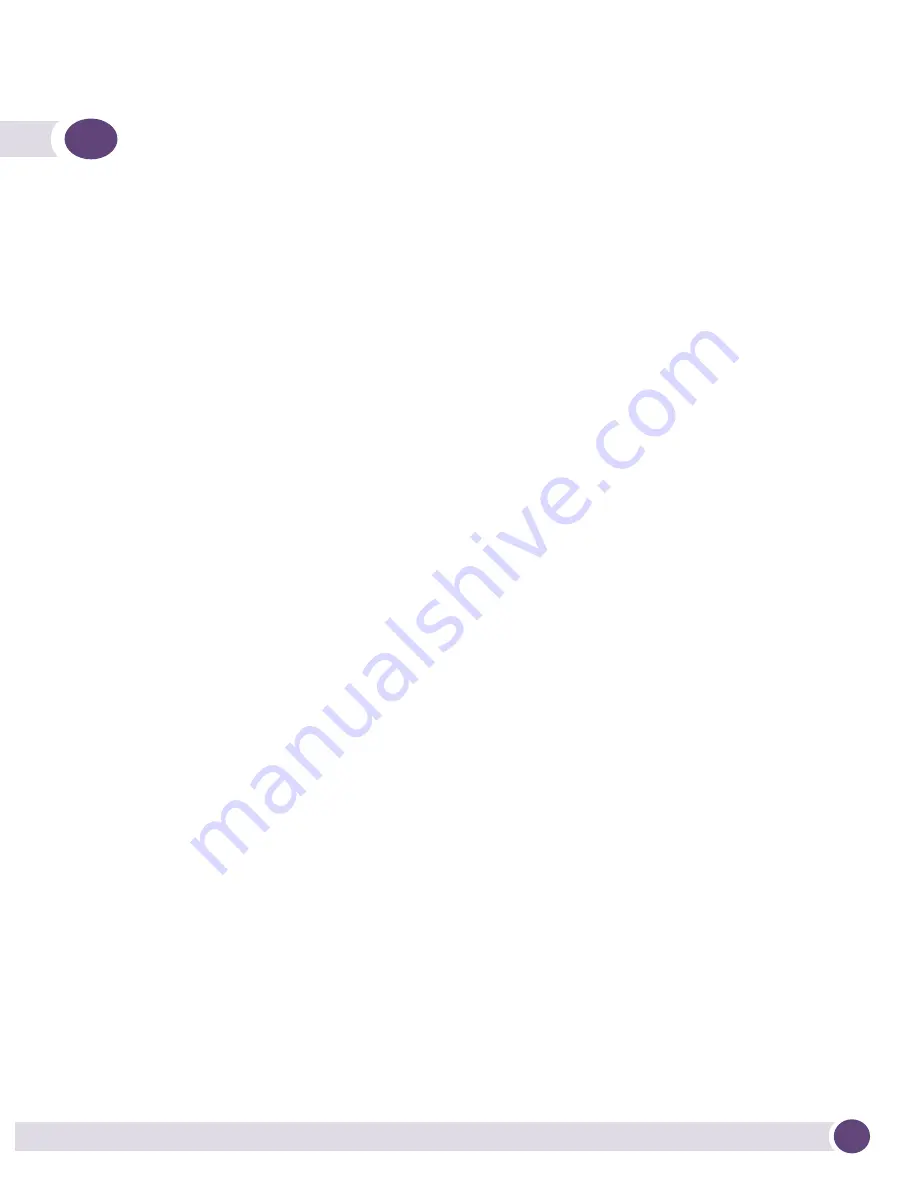
Altitude 3510 Access Point Installation Guide
3
Chapter 1: Introduction............................................................................................. 5
Document Conventions ........................................................................................ 6
Warnings............................................................................................................ 6
Site Preparation.................................................................................................. 7
Chapter 2: AP3510 Specifications ............................................................................ 9
Physical Characteristics....................................................................................... 9
Electrical Characteristics ..................................................................................... 9
Radio Characteristics ........................................................................................ 10
Chapter 3: Hardware Installation............................................................................. 11
Precautions ...................................................................................................... 11
Package Contents ............................................................................................. 11
AP3510 Placement........................................................................................... 12
AP3510 Antenna Options ............................................................................ 12
Powering the Access Point ........................................................................... 13
Mounting the AP3510....................................................................................... 14
Desk Mounting ........................................................................................... 14
Wall Mounting ............................................................................................ 16
Suspended Ceiling T-Bar Installations........................................................... 18
Above the Ceiling (Plenum) Installations ....................................................... 20
LED Indicators.................................................................................................. 23
Chapter 4: Basic AP3510 Configuration .................................................................. 25
Configuring Initial Settings ................................................................................ 25
Establishing Basic AP Connectivity ..................................................................... 25
Auto Discovery using DHCP.......................................................................... 26
Where to Go From Here?.................................................................................... 27
Chapter 5: Regulatory Compliance .......................................................................... 29
Country Approvals ............................................................................................. 29
Health and Safety Recommendations.................................................................. 29
Warnings for the use of Wireless Devices ....................................................... 29
Potentially Hazardous Atmospheres .............................................................. 30
Table of Contents




































