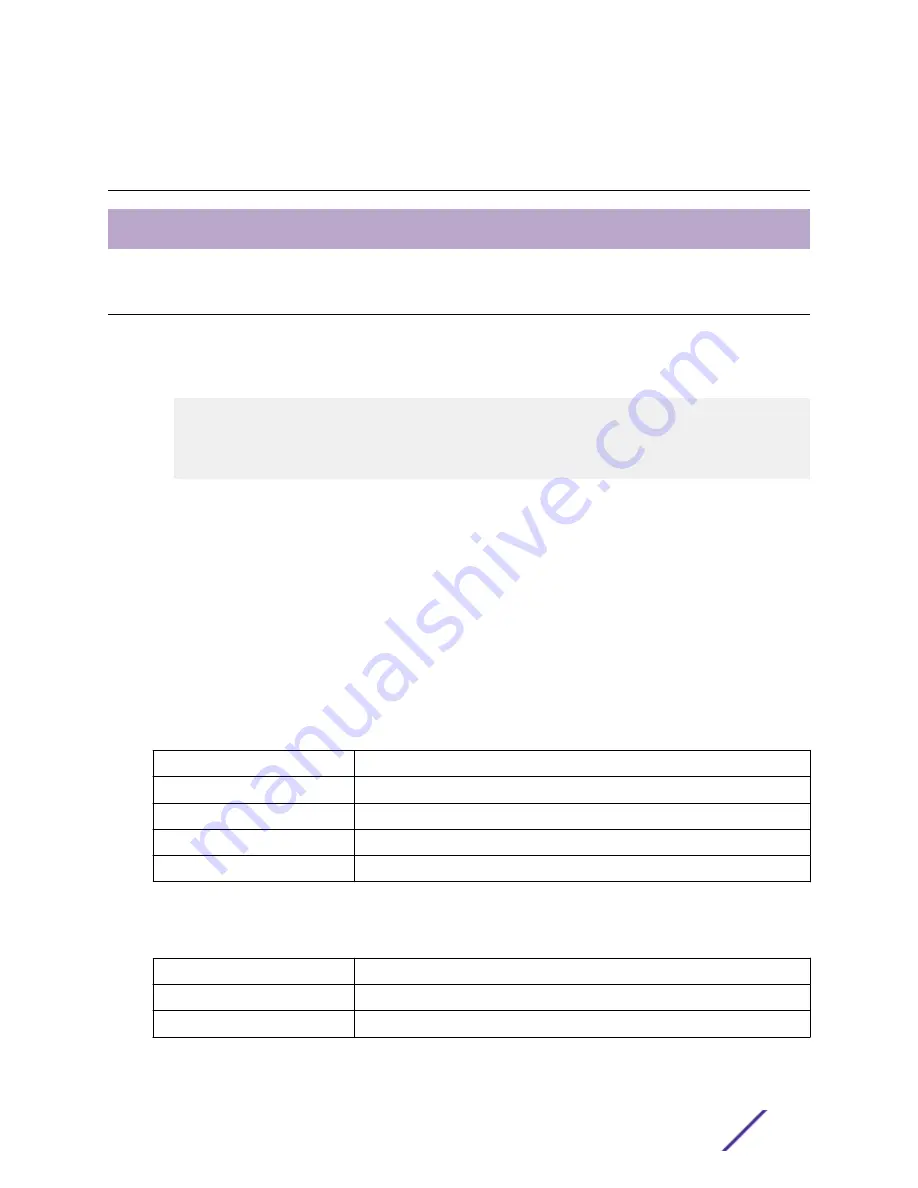
3
Configuration
Connecting & Logging in to the Switch
Connecting & Logging in to the Switch
1 Connect to ISW Ethernet port (RJ45 Ethernet port) using factory default IP:
192.0.2.1
.
2 Log in with default account and password (
admin / [none]
)
3 Optional: Change the IP with commands listed below:
enable
configure terminal
interface vlan 1
ip address xxx.xxx.xxx.xxx xxx.xxx.xxx.xxx
exit
4 To log in to the web interface, enter your switch's IP address in a web browser.
Refer to
on page 23 to ensure your browser is supported.
5 Enter the account name and password.
6 Click
Sign in
.
For information on configuring and monitoring the switch through the web interface, see the
Managed Industrial Ethernet Switch Web Configuration Guide
Web Browser Support
Internet Explorer
IE 7 (or newer version) with the following default settings is recommended:
Language script
Latin based
Web page font
Times New Roman
Plain text font
Courier New
Encoding
Unicode (UTF-8)
Text size
Medium
Firefox
Firefox with the following default settings is recommended:
Web page font
Times New Roman
Encoding
Unicode (UTF-8)
Text size
16
ISW Series Managed Industrial Ethernet Switch Quick Installation Guide
23









































