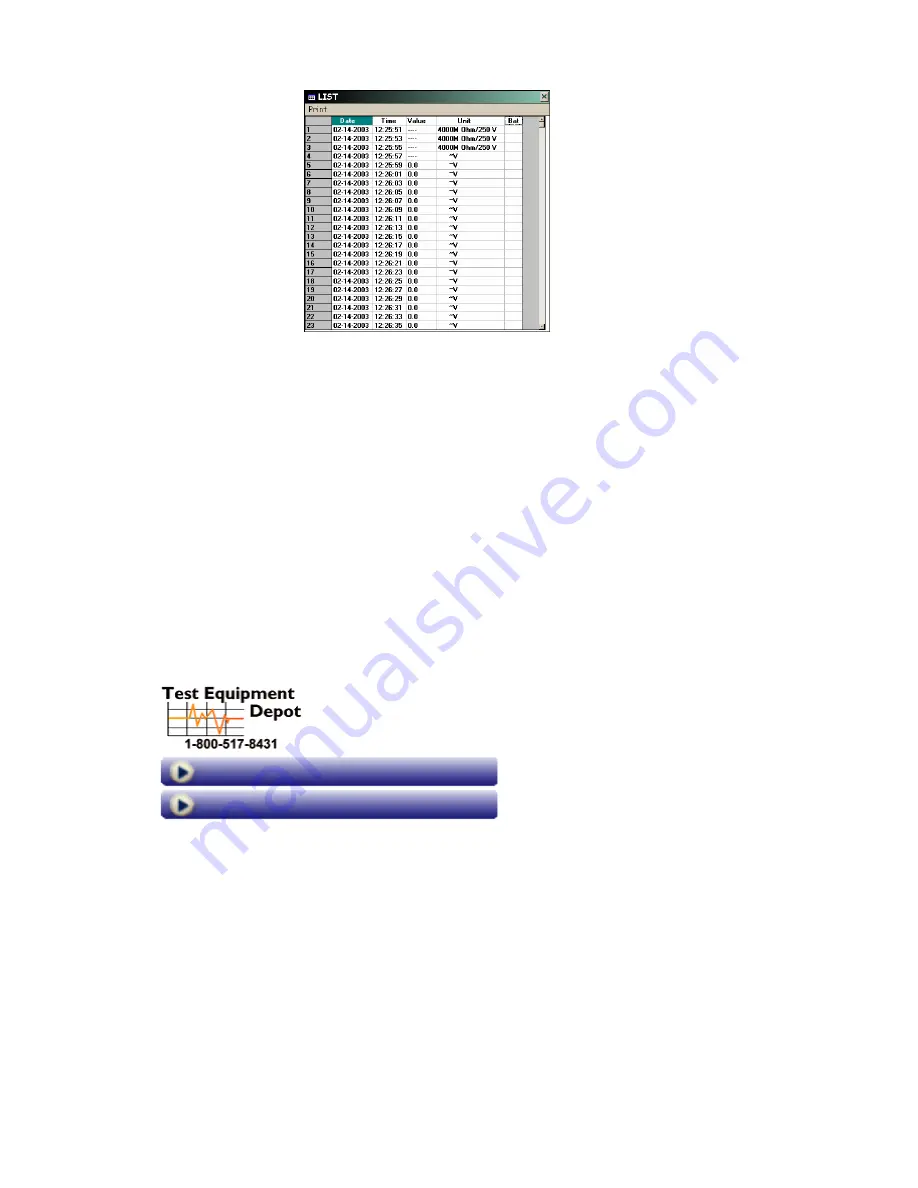
380366 V1.6 11/04
9
Open an existing Data File
1.
Click on the ‘folder’ icon (4
th
from left) in the row of Control Icons on the main software
screen.
2. Select a file from the list of
previously stored files (if any).
3. When a file is opened, its data list
will appear containing the date/time
for each reading, measurement, unit
of measure, and low battery
indication (see diagram at right).
4. Select PRINT from the menu
heading to print the data list.
5. To import the data to spreadsheet or
other 3
rd
party application: Locate
and open the file as a text file
(
filename
.dat) using the FILE OPEN
commands in the 3
rd
party
application.
Soft-key Remote Control
Use the four front-panel keys on the main software screen to remotely control the meter:
TEST button
Click to start a megohmmeter test.
LOCK button
Click to lock the test for 3 minutes (read about the LOCK function earlier in this manual).
HOLD button
Click to freeze the displayed reading. The ‘H’ display icon will appear while the meter is in
the Data Hold mode. Press HOLD again to exit this mode.
REC button
Click to put the meter into continuous recording mode. Readings will be kept in the open
file. If a file is not open, the software will prompt for a file name.
rec button
Click to record one reading to the open file.
Backlight button
Click to activate the meter’s display backlight.
99 Washington Street
Melrose, MA 02176











