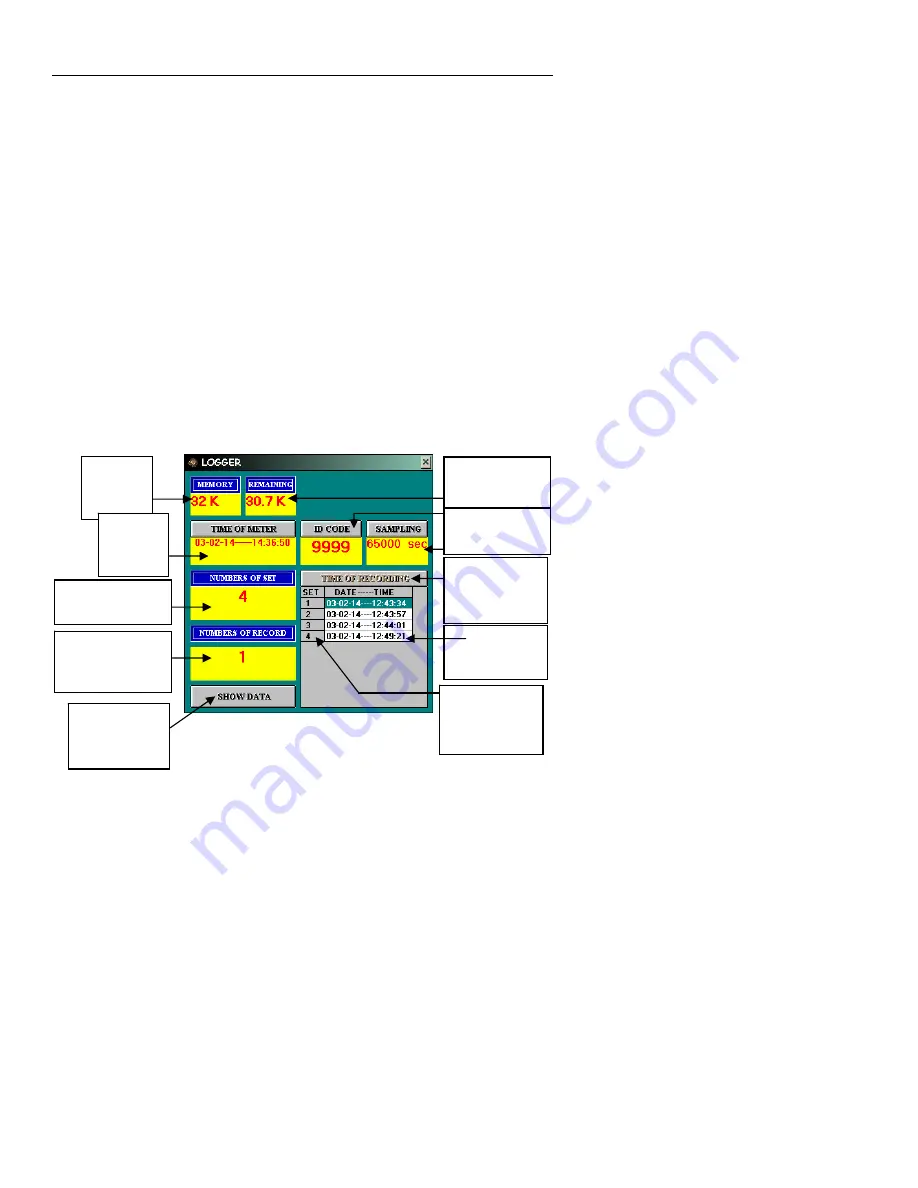
380366 V1.6 11/04
10
Datalogger Software Mode
Datalogging
Instructions for storing data in the meter’s built-in datalogger are provided in the ‘Built-In
Datalogger’ section of this manual.
The following section details all of the datalogger functions available in the supplied
software.
Datalogging Software Window (LOGGER)
1. From the main software screen, click the ‘datalog’ icon (3
rd
from right) from the row of
Control Icons. The LOGGER window will open (shown below).
2. To set the SAMPLING TIME (rate at which datalogger stores readings), type a number
between 1 and 65,000 seconds in the SAMPLING field. Note that the meter must be
connected to the PC in order for the Sampling Time to be transferred to the meter.
Once the sampling time is set, the meter will datalog at the rate selected.
3. Click the TIME OF RECORDING button to download all of the data sets from the meter
to the PC. The data lists will appear as shown on the logger window diagram below.
4. Select a set of data by clicking on the set number. The NUMBER OF SET field informs
the user as to which set is selected. The NUMBER OF RECORDS field lets the user
know the number of readings in the selected set.
5. The MEMORY and REMAINING fields inform the user as to the total memory capacity
(32K) and the remaining memory.
6. Press the SHOW DATA button to view the raw data. Once the data opens for the
selected set, the user can save or print the data by selecting SAVE or PRINT from the
menu options.
Size of
overall
memory
System
Date &
Time
Number of data
sets in memory
Number of
records in
selected set
Click to view
data for the
selected set
Remaining
storage space
User ID Code
& Sample rate
Click to
download all
stored sets
List of all
loaded sets
Click a
number to
select a set
Test Equipment Depot - 800.517.8431 - 99 Washington Street Melrose, MA 02176
FAX 781.665.0780 - TestEquipmentDepot.com











