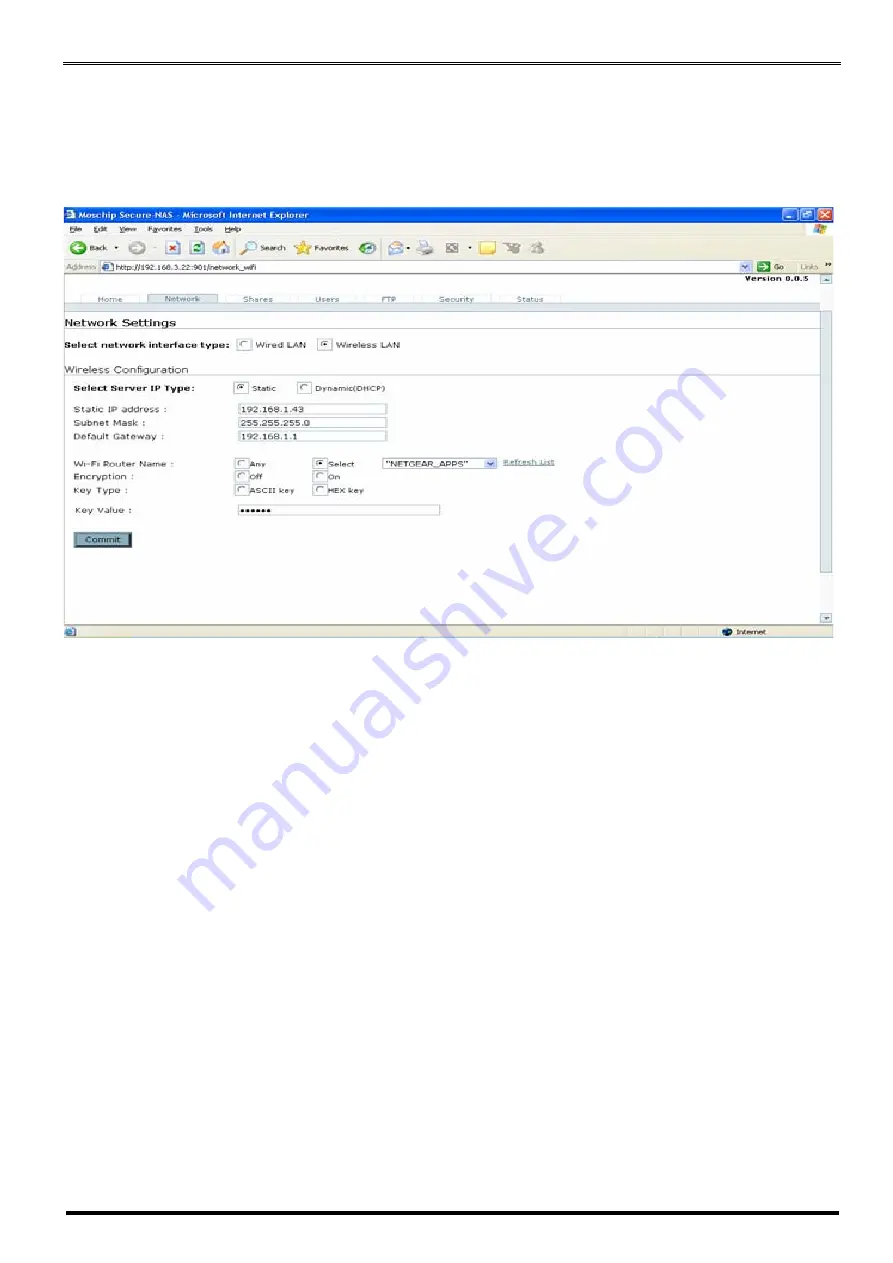
USB Server Windows Client Utility
20
For the wired interface you can configure the Static IP, Subnet Mask, and Gateway manually
or set the box to automatically obtain an IP address by setting to the Dynamic (DHCP)
mode.
If the user selects the Network Interface type as “Wi-Fi” the browser shows the Wireless
configuration web page as shown below.
Select the Server IP Type, and select Static in order to change the
IP address, Subnet mask
and
Default Gateway
of the Box. If the choice is made as “
Dynamic (DHCP)”,
the box will
automatically try to get an IP Address from the wireless router available.
In the Wireless configuration the application can also list the Wifi access points available in
the network in the
Wi-Fi Router Name
. If you choose “Any” in the dropdown menu, the Box
tries to get access to the box with more signals strength.
If the choice has to be made to connect to a specific Wireless Router or access point
choose “Select” radio button and select the Wireless router in the dropdown menu.
If the network is security enabled, then select the
Encryption
as
On
and select the key type
as either
ASCII*
or
Hex*
and key in the pass phrase in the Key value box and click on
Connect to connect to
Wi-Fi
network.
Note *
: Setting up of Hex or ASCII key is mostly Wireless Router dependent























