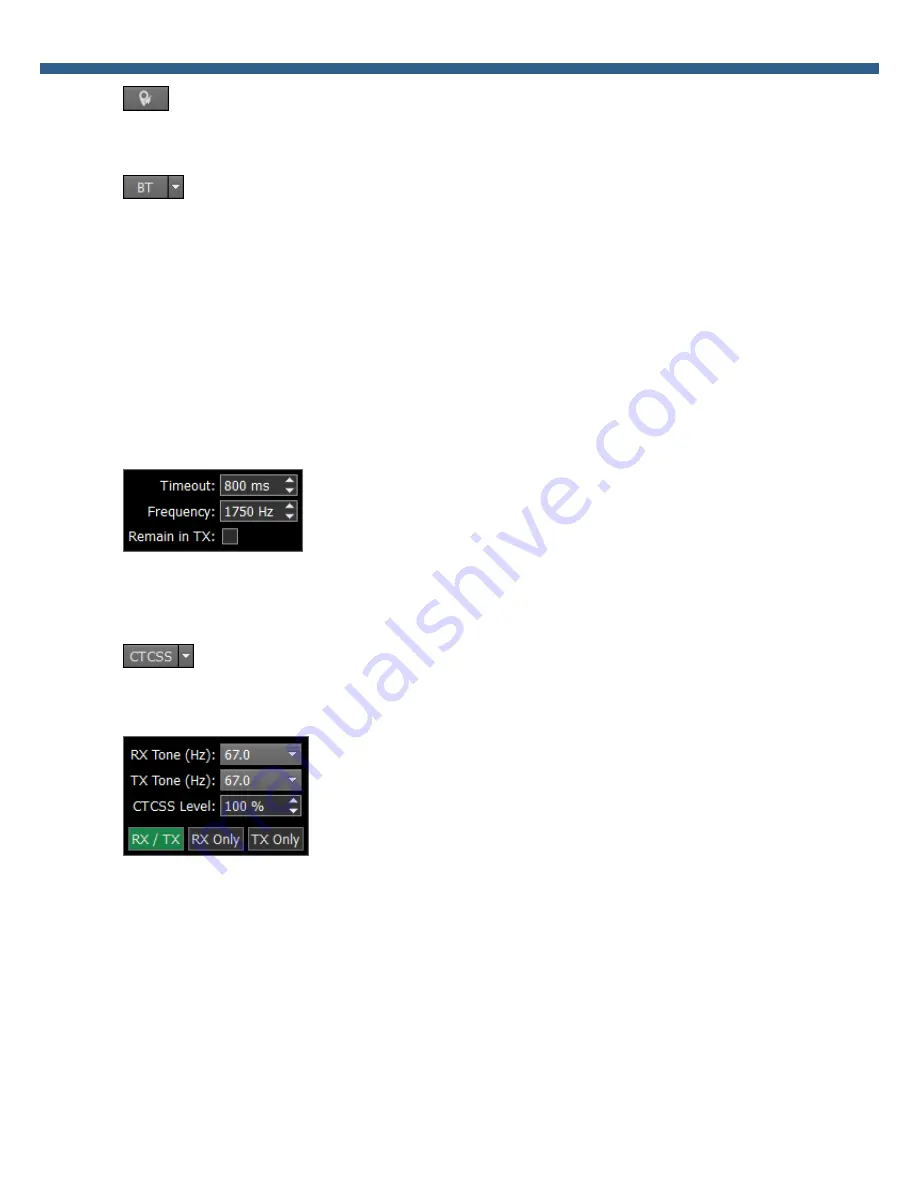
37
SunSDR2 PRO User Manual
© 2018 Expert Electronics
ExpertSDR2 SOFTWARE DESCRIPTION
- press this button to clear the panorama of all displayed spots.
When you enable the NFM mode, three additional buttons appear:
- Burst Tone button (BT). In some cases, repeater stops working after some time -
goes to "sleep" mode. To wake it from the "sleep" mode you need to send the Burst Tone of the
exact frequency for some time (a common value for tone frequency is 1750 Hz, but can vary in
some repeaters).
To form a Burst tone:
1. Set the NFM mode.
2. Set the tone frequency.
3. Set the required tone TX time, enough for the used repeater.
4. Press the BT button.
The transceiver will send the FM tone signal with your settings.
- You may adjust signal Timeout and Frequency in the drop-down
menu.
Remain in TX checkbox - set to stay in the TX mode after the timeout.
- Cont inuous Tone-Coded Squelch Syst em button. In some cases, it's required
to activate the squelch with the help of the CTCSS tones.
You set the CTCSS level relatively to your voice signal.
1. Set the NFM mode.
2. Set the receiver's tone frequency in the RX TONE input-box.
2.а. Set the transceiver's tone frequency in the TX TONE input-box.
3. Press one of the buttons RX/TX, RX ONLY, TX ONLY:
RX/TX - CTCSS mode is active in RX and TX modes.
RX ONLY - CTCSS mode is active in RX mode.
TX ONLY - CTCSS mode is active in TX mode.
4. Set (if required) required tone level.
Summary of Contents for SunSDR2 Pro
Page 2: ......






























