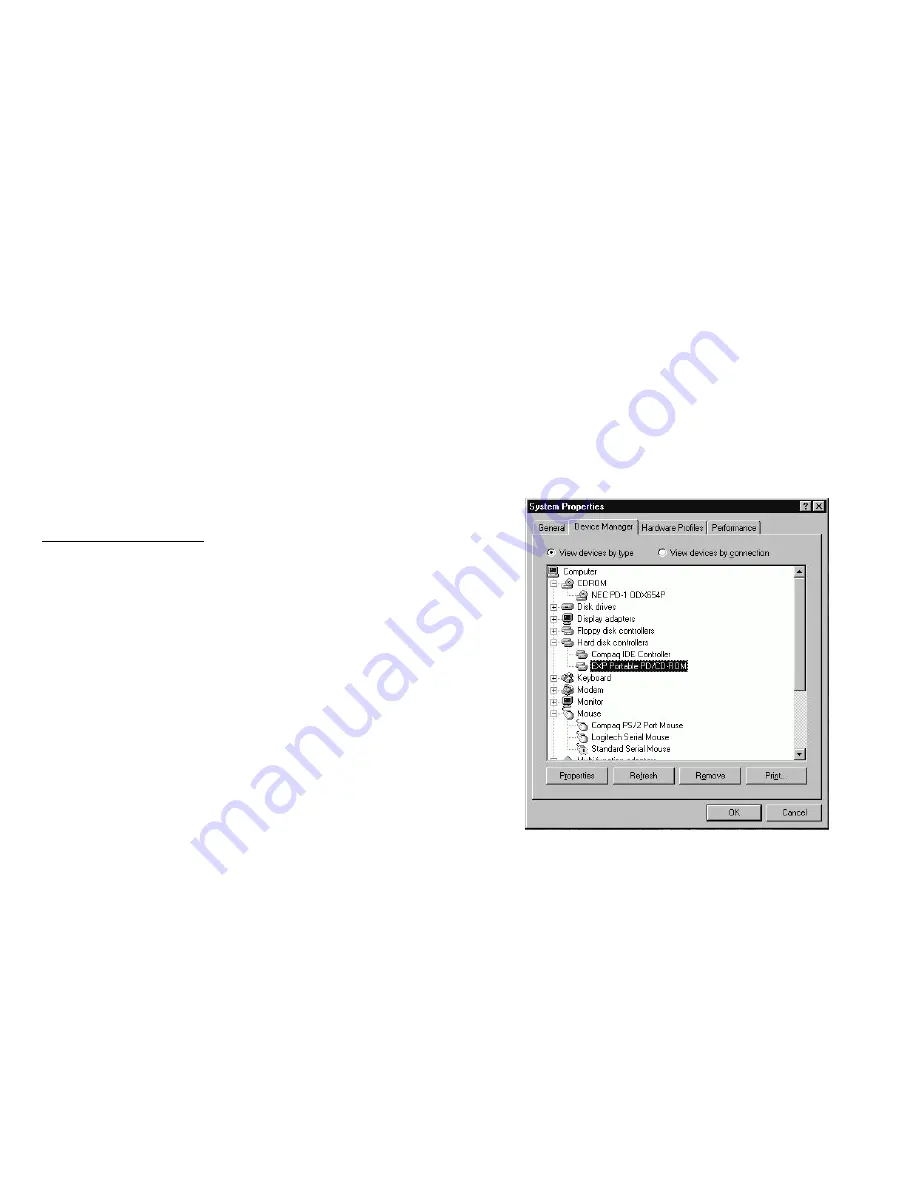
HOW TO PLAY THE AUDIO CD
Windows 3.1
The CD-Audio CDs can be played on your PCMCIA CD-ROM by using CD Audio
software utilities, such as the Media Player in Windows 3.1. To use Media Player,
you must have the [MCI] CD Audio driver installed. Make sure the CD-Audio disc
is installed in the CD-ROM drive. The CD Audio driver is installed through the
Control Panel. Go into the Drivers and ADD [MCI] CD Audio. The installation
will require one of the Windows diskettes to install the driver.
The driver file name is MCICDA.DRV. This should be in the System directory.
The system.ini should then have the driver listed in the section
[mci]
CDAudio=mcicda.drv
The mplayer.ini should have:
[Options]
CDAudio=62
[Devices]
CDAudio=2553, CD Audio
Windows 95
Click on “Start” button then choose ”Programs”, then “Accessories”, then
“Multimedia” then click on the CD Player Icon.
If you do not have the Accessories Group or Multimedia Group, the options may
have not installed during Windows 95 set up. Click the Start button, go to Setting
=> Control Panel click on Add/Remove Programs then Windows Setup Tab. Place a
check mark on the box for missing programs and Windows 95 setup will install the
CD Player for you.
TROUBLE SHOOTING
Windows 95
The Windows 95 32-bit mode plug-n-play drivers will automatically allocate
the hardware resources for PD TRAVELER, therefore, you do not need to
choose the I/Os during the installation. However, if the system is not working
properly you still can select the I/Os by proper procedures. Be sure you have
the card inserted before doing the configuration change.
1. Go to “Control Panel”
2. Double click at “System” icon
3. Select “Device Manager”
4. Click at “Hard Disk Controller” and highlight “EXP Portable PD/CD-
ROM”


















