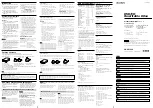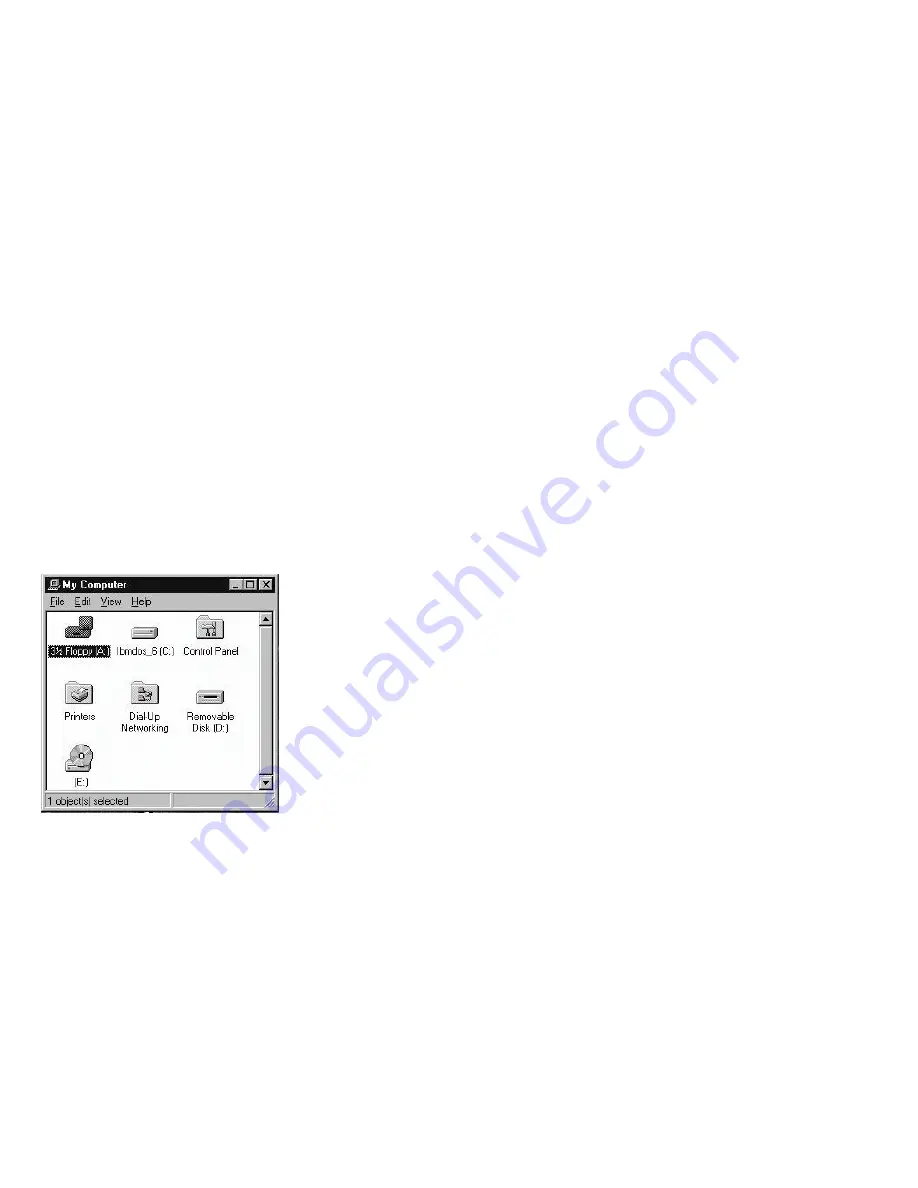
PD TRAVELER’S DRIVE LETTERS
Just as your existing disk drives are referred to by letters(A:, C:, etc.), PD
Traveler has two drive letters associated with it, one for PD, the other for
CD-ROM. For example, when using DOS/Windows 3.1, you may see
following message during boot-up:
.
PD is allocated 1 device(s) as D:
.
Drive E: = Driver MSCD001 unit 0
Under this example, DOS has assigned the PD to drive D and the CD-ROM
to drive E which are the next available letters in alphabetical order.
If using Windows 95, you can easily find the PD and CD-ROM under “My
Computer”. The figure 11 example has two drives icons at the bottom - the
Removal Disk(D:) and the Disk(E:), the D: is the PD and the E: is the CD-
ROM drive.
FIGURE 11
FORMATTING PD CARTRIDGES
Under Windows 95:
1. Insert a PD cartridge in PD Traveler
2. Click the mouse’s right button while point at the PD icon under “My
Computer”
3. Select Format and select any desired options
4. Press OK
Under DOS/Windows 3.1:
1. Insert a PD cartridge in PD Traveler
2. At a DOS prompt type the command FORMAT followed by the drive
letter for the PD
FORMAT D:
(If your PD driver letter is different, substitute that drive letter for the
letter D: instead)
NOTE:
If you format the PD cartridge, all the data on the PD will be erased.