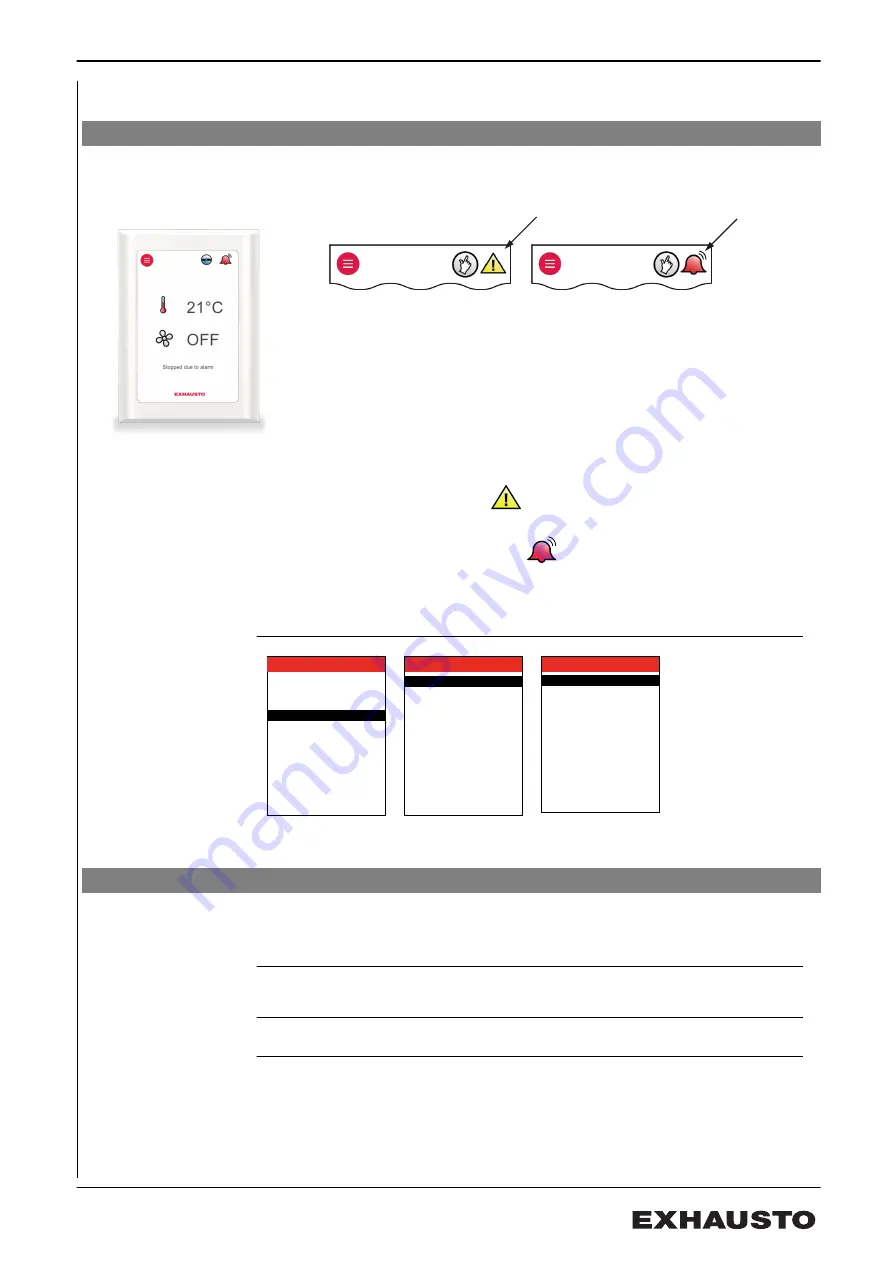
6. Alarms
6.1 Alarms and info (Menu 4)
Alarms shown in
display
In the event of alarms/warnings on the system, one of the following icons is shown
in the menu bar’s right-hand corner in the user menu
NB:
Alarms are shown in the event of unit faults or irregular operation
● In the event of a warning icon:
Contact the service technician who can
help reset the warning.
● In the event of an alarm icon: Press
the icon and go directly to menu 4
“Alarm and info” .
● Check menu “4.5 Current list” for alarm message and use the alarm list at the
end of this manual if necessary.
Alarm list Menu 4.5
Main menu
Settings >
Operating mode >
Operating readings >
Alarm and info >
Time and weekly plan >
Versions >
Safety functions >
Service >
Save settings >
4 Alarm and info
Information
Alarm
Warning
Reset alarms >
Current list >
Alarm log list >
Delete alarm log >
Yes
No
No
No
No
4.5 Current list
Alarm 02
Alarm 01
2009-02-10
2009-02-10
Alarm 03
2009-02-10 18:22:50
Alarm 04
12012
2009-02-10 18:25:00
Alarm 05 13071
2009-02-10 19:00:00
01144
10:54:17
02144
11:01:12
03073
The active alarms can be seen in the current alarms list in Menu 4.5.
6.2 Reset alarms
Alarm causes must
be found
An alarm can be reset once the cause has been remedied.
Menu 4
All alarms may be reset by selecting reset alarms in Menu 4
More than one
alarm
If several alarms are active, they will all be reset simultaneously.
Alarms trigger
again
If an alarm repeatedly triggers, contact a service technician.
3006401-2022-05-04
Alarms
49/72
Summary of Contents for EXact2 HMI2-350-TOUCH
Page 72: ......






























