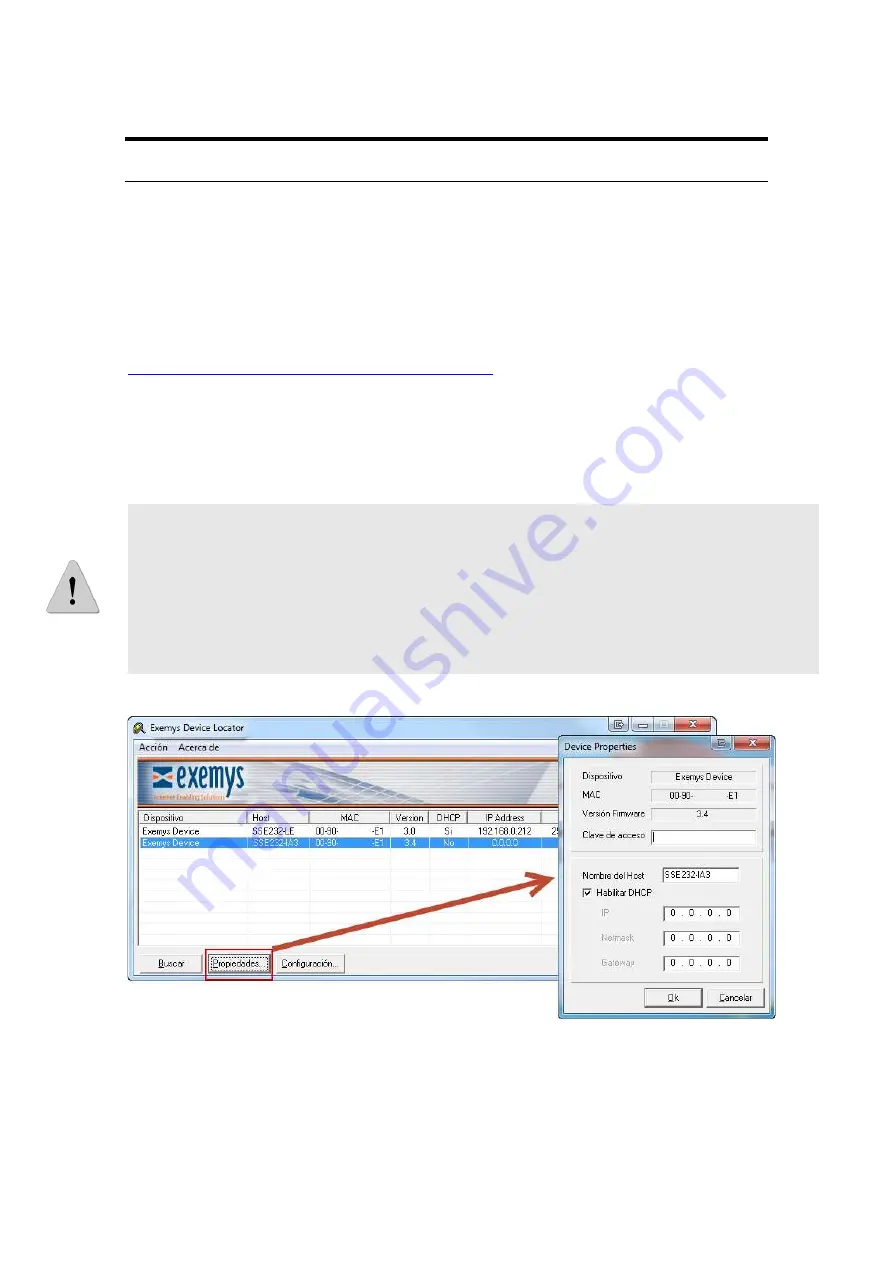
RME2-AI-IA3 Analog Variables Acquisition Module – User’s Manual
Exemys
www.exemys.com
Rev. 1
10
3.
CONFIGURATION
1.1.
Network Configuration
RME2-AI-IA3 configuration is done through a configuration web page connecting the device
to the Ethernet network on which it is going to work.
To access to the configuration web page, you must connect RME2-AI-IA3 to ethernet
network and install
Exemys Device Locator
software.
Download the
Exemys Device Locator
:
http://www.exemys.com/beta/software/edl_setup.exe
Once the device is connected, this will search for a DHCP server to obtain an IP address
automatically. We will search for it using the
Exemys Device Locator
software, which allows
us to search, identify and configure the basic network parameters. The rest of the
configuration is done from the configuration web page of the device.
In case you do not have a DHCP server, the
Exemys Device Locator
will find the device with IP
address 0.0.0.0, as shown in the image below.
If you do not have a DHCP server, give it an IP address using the
Exemys Device Locator
button or
using the methods explained in Appendix B and Appendix C.
The
Exemys Device Locator
buttons are:
Query Network: Searches for all connected EXEMYS devices on the same network.
Properties ...: Configuring Network Parameters (IP Address, Network Mask, Gateway)
Configure...: Direct access to the configuration web page.
For more details on the
Exemys Device Locator
operation, see Appendix A.

























