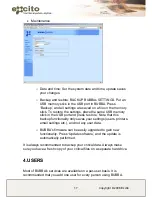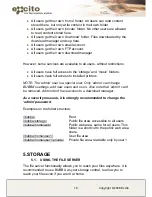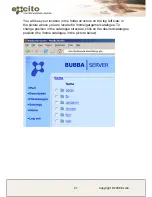10
Copyright © 2008 Excito
Linux
1. You need to find out what IP address your Bubba has obtained.
Open a terminal window, and type: ‘nmblookup
bubba’. BUBBA’s
IP address will be returned.
2. Open a web browser, and type that IP address in the address field
and press enter. I.e.
http://192.168.0.242
.
If you reach Bubba’s default page now, you are connected, and don’t
need to read further in this chapter. If not, continue with:
3. Connect your PC directly to your BUBBA via a crossover network
cable.
4. Temporarily change your IP address of your PC to 192.168.0.1.
Don’t forget to write down your original IP address. This is done
differently depending on what Linux distribution you have; please
consult the appropriate documentation on how to do this.
5. Now open a web browser window and type
http://192.168.0.242/
.
You should reach BUBBA’s default page.
6. Click ‘Bubba administration’.
7. Log in using the user name ‘admin’ and the password ‘admin’.
8. Click
‘Settings’
and
‘Network settings".
9. In the ‘IP’ field, change from ‘192.168.0.242’ to something
beginning with the same three parts as your original IP address.
I.e. if your PC had the IP 192.168.1.10, a suitable IP for BUBBA
would be 192.168.1.242.
10. Press ‘Update’. Note that you will now loose contact with BUBBA,
this is fully normal.
11. Reset the IP of your PC to the original IP address.
12. Open a browser and type BUBBA’s new IP address (I.e.
http://192.168.1.242/
. Now you are able to reach BUBBA.