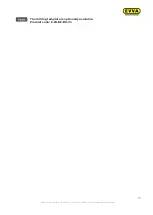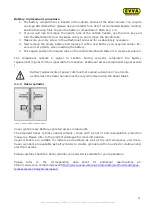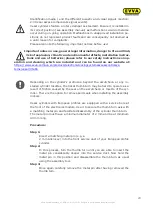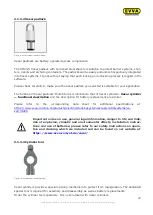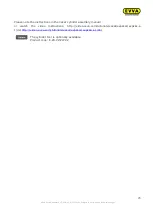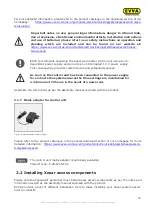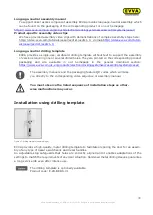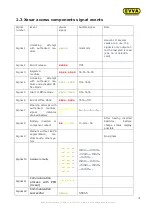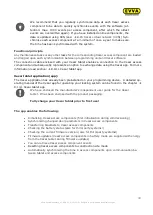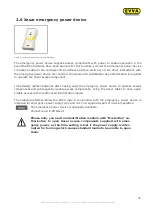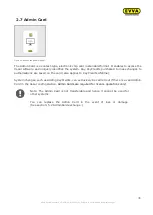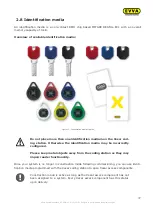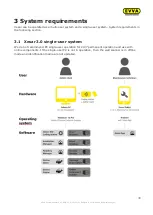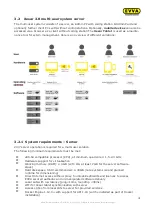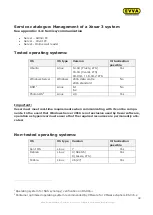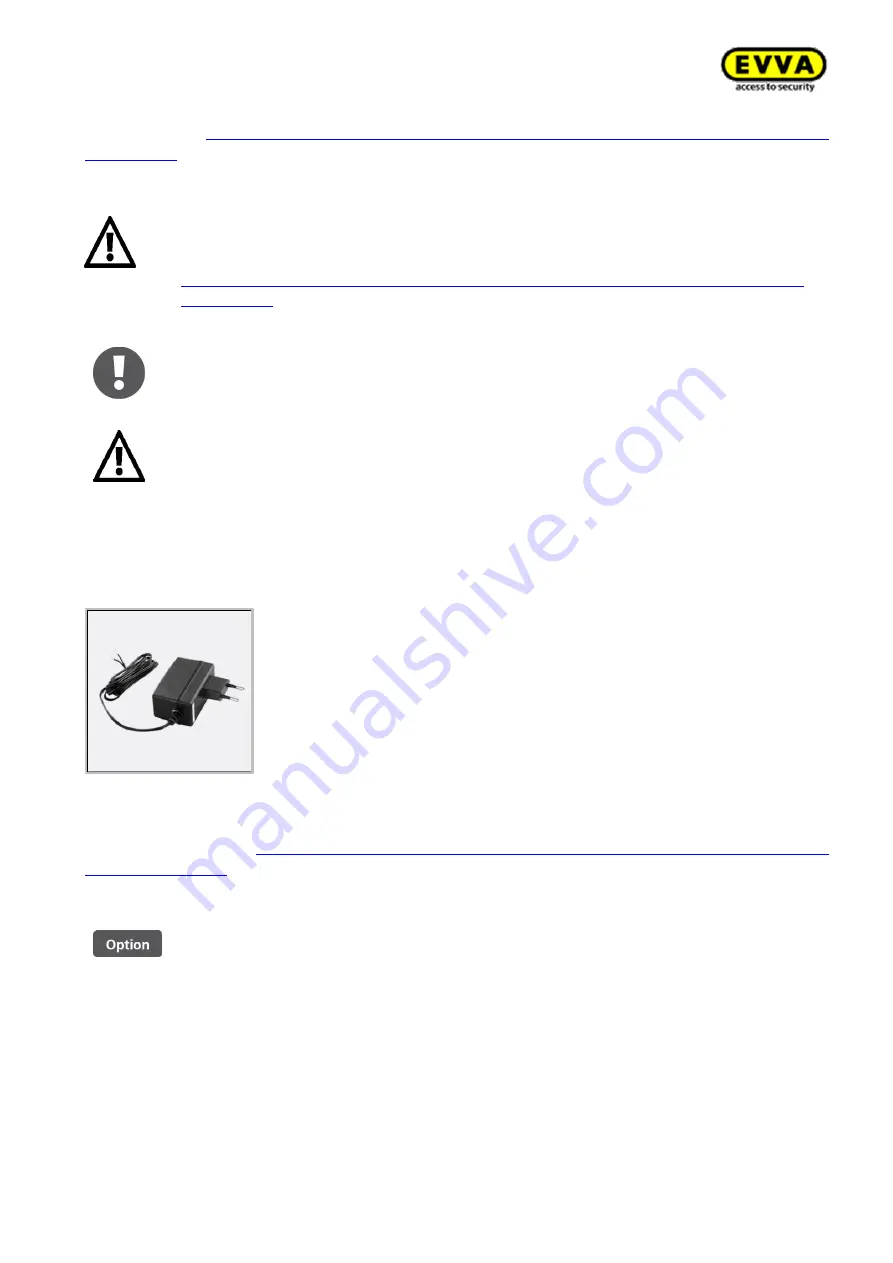
29
KPM.X.Systemhandbuch_X3.0.EN.V1.9 | 05/2019 | Subjects to misprints and technical changes.
For more detailed information, please refer to the product catalogue in the download section of our
homepage:
https://www.evva.com/uk-en/products/electroniclockingsystemsaccesscontrolsys-
Important notes on use, general legal information, danger to life and limb,
risk of explosion, climatic and environmental effects, installation instructions
and use of batteries; please refer to our safety instructions on operation and
cleaning which are included and can be found on our website at:
https://www.evva.com/uk-en/products/electroniclockingsystemsaccesscontrolsys-
tems/xesar/
EVVA recommends operating the Xesar wall reader control unit using an in-
dependent power supply and provide an uninterrupted 12 V power supply.
This consequently prevents system failure and safeguards access.
As soon as the control unit has been connected to the power supply
for six hours the system ensures the time settings are maintained for
a minimum of 72 hours in the event of a power cut.
Assemble the component as per the assembly manual enclosed with the product.
2.1.7
Mains adapter for control unit
Figure 16: Mains adapter (sample image)
Please refer to the product catalogue in the general download section of our homepage for more
detailed information:
https://www.evva.com/uk-en/products/electroniclockingsystemsaccesscon-
The control unit mains adapter is optionally available.
Product code: E.ZU.WL.NT.V2
2.2
Installing Xesar access components
Please note that specialist personnel must install Xesar access components as per the notes and
information as well as the assembly manual enclosed with the product.
EVVA provides a host of different installation tools to make installing your Xesar system easier.
Visit our website.