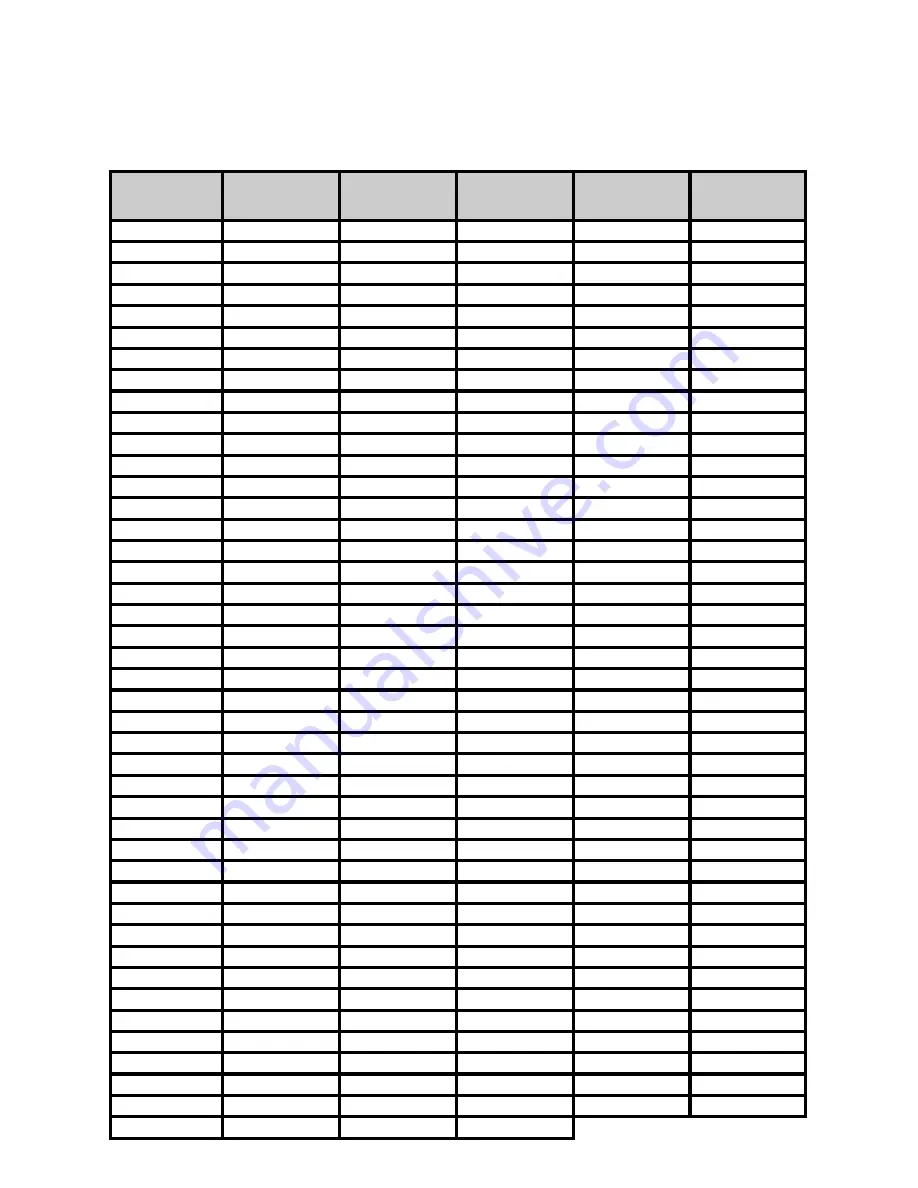
Evolution
MK-425C/449C/461C
Advanced User Guide
6
Once the controller you want to edit has been selected, you can change the assigned
MIDI cc number in the following way:
1.
Press “CONTROL ASSIGN”. The LCD will flash the CC symbol.
The 3 digit display will indicate the currently assigned MIDI cc number.
2.
Type in a new MIDI cc value using the numeric keypad or '+' and '-' buttons.
The MIDI controller number you select will be assigned to the currently selected
controller, shown by the number on the small, 2-digit display.
Example: After pressing ASSIGN, the display shows the
cc symbol and in this case displays that currently the MIDI cc 07 is
assigned to fader/rotary controller number 33.
1.
Select the controller you want to edit as described earlier.
2.
Press “CHANNEL ASSIGN”.
The LCD will display the CHAN symbol and the 3-digit display will show the
current channel assignment of the selected controller, preceded by a ’c’. The
small 2-digit display will show the currently selected controller for assignment.
3.
Type the MIDI channel number (01-16) you want the controller to send to,
using the numeric keypad or the +/- keys.
If the controller is assigned to channel 00, it will transmit on the global channel.
The 10 assignable buttons can each be assigned to toggle between two values. You
may for instance want to send out value 15 when you first press the button followed by
value 74 when you press the button for a second time. This is how you do it:
1.
Press the Function button labelled “DATA MSB” 2 times.
2.
Type in 15 using the numerical keypad or the +/- keys.
3.
Press the Function button labelled “DATA LSB” 2 times.
4.
Type in 74 using the numerical keypad or the +/- keys.
If you want the button to send the same value every time you press it, simply type in the
same value both times.
Assigning An Individual MIDI Channel
Setting Toggle Values For The Buttons
Assigning MIDI CC’s
23
Evolution
MK-425C/449C/461C Advanced User Guide
Appendix C - Hexadecimal Conversion Chart
Hexadecimal to Decimal Conversion Chart
Hexadeci-
mal value
Decimal
Value
Hexadeci-
mal value
Decimal
Value
Hexadeci-
mal value
Decimal
Value
0
0
2B
43
56
86
1
1
2C
44
57
87
2
2
2D
45
58
88
3
3
2E
46
59
89
4
4
2F
47
5A
90
5
5
30
48
5B
91
6
6
31
49
5C
92
7
7
32
50
5D
93
8
8
33
51
5E
94
9
9
34
52
5F
95
0A
10
35
53
60
96
0B
11
36
54
61
97
0C
12
37
55
62
98
0D
13
38
56
63
99
0E
14
39
57
64
100
0F
15
3A
58
65
101
10
16
3B
59
66
102
11
17
3C
60
67
103
12
18
3D
61
68
104
13
19
3E
62
69
105
14
20
3F
63
6A
106
15
21
40
64
6B
107
16
22
41
65
6C
108
17
23
42
66
6D
109
18
24
43
67
6E
110
19
25
44
68
6F
111
1A
26
45
69
70
112
1B
27
46
70
71
113
1C
28
47
71
72
114
1D
29
48
72
73
115
1E
30
49
73
74
116
1F
31
4A
74
75
117
20
32
4B
75
76
118
21
33
4C
76
77
119
22
34
4D
77
78
120
23
35
4E
78
79
121
24
36
4F
79
7A
122
25
37
50
80
7B
123
26
38
51
81
7C
124
27
39
52
82
7D
125
28
40
53
83
7E
126
29
41
54
84
7F
127
2A
42
55
85
Summary of Contents for MK-416C
Page 1: ...1 Evolution MK 425C 449C 461C Advanced User Guide...
Page 4: ...3 Evolution MK 425C 449C 461C Advanced User Guide Programming Editing The MK 425C 449C 461C...
Page 12: ...11 Evolution MK 425C 449C 461C Advanced User Guide MIDI Messages Explained...
Page 15: ...Evolution MK 425C 449C 461C Advanced User Guide 14...
Page 16: ...15 Evolution MK 425C 449C 461C Advanced User Guide The Evolution Librarian Software...
Page 20: ...19 Evolution MK 425C 449C 461C Advanced User Guide Appendix A G...
Page 29: ...Evolution MK 425C 449C 461C Advanced User Guide 28...




















