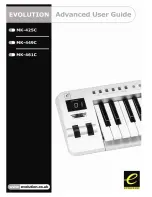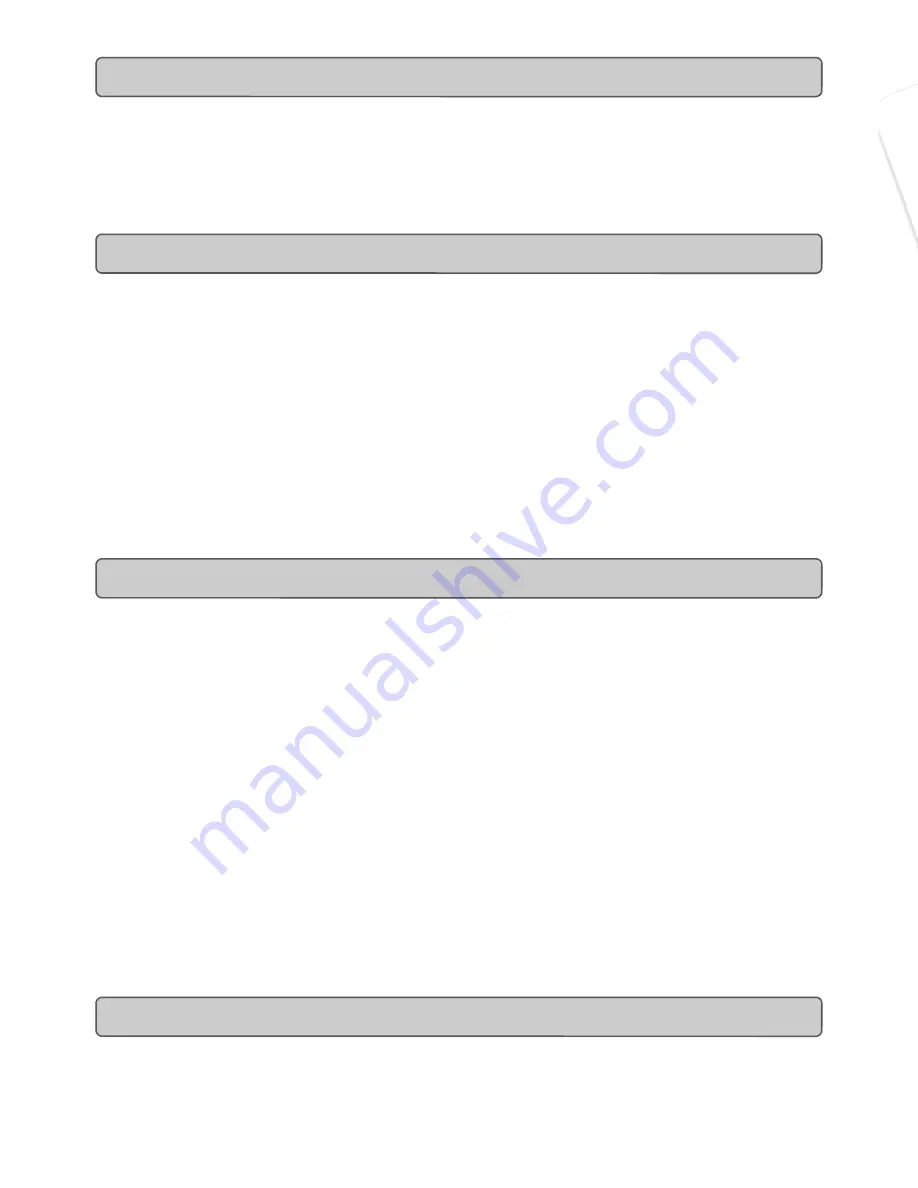
Evolution
MK-425C/449C/461C
Advanced User Guide
10
The MK-425C/449C/461C uses non-volatile memory so that you can continue where
you left off even after powering down and restarting. The current controller and
channel assignments are stored whether you have stored your setup to a memory
locations or not. Also stored is Draw Bar mode (on/off), DATA LSB and DATA MSB
data, global channel setting and last used memory preset.
The dual press “MEMORY DUMP” buttons will send out a number of Sys Ex data pack-
ets that represent the 10 memories you have set up in your MK-449C/461C (MK-225C:
Press “DATA LSB” and “RECALL” simultaneously to send out memory dump). This is
useful for storing or backing up the contents of your memory presets externally.
You can record the complete memory dump in to a standard sequencer. To recall the
memory dump back, play the MIDI track containing the recorded memory dump to the
keyboard, making sure that the MK-425C/449C/461C’s drivers are selected as output
for that particular track.
The current controller assignments are not affected by a memory dump, or a memory
send to the keyboard. Once a memory dump has been sent to the keyboard, you will
need to recall a preset to access the new memory settings.
The dual press “DEVICE ID” buttons will allow you to assign a Device ID to the
MK-449C/461C (MK-225C: Press “PROGRAM and DATA MSB”). The default Device ID
is 127, which means when a memory dump is performed, that dump can be received by
the same keyboard model, regardless of the Device ID setting.
If a device ID is assigned to any number other than 127, the memory dump performed
will be specific to MK-425C/449C/461C with the same device ID. If the device ID of a
MK-425C/449C/461C differs from the one recorded with the memory dump, the data will
be ignored.
The device ID is a handy way of differentiating between multiple keyboards.
Otherwise, we recommend you keep the device ID setting as 127.
When you press the Device ID buttons, you will see the small 2-digit display on LCD
display 'id'. The 3-digit display represents the assigned Device ID. You can enter a
new device ID using the numeric keypad, or the '+' and '-' buttons.
For more information on SysEx messages and device ID, please go to page 13.
You can reset the MK-425C/449C/461C back to the factory defaults on power-up by
holding down the +/- buttons.
Note: Restoring the Factory presets will erase all setups stored to memory.
Non-Volatile Memory
Memory Dump
Assigning Device ID
Resetting To The Factory Default Setting
19
Evolution
MK-425C/449C/461C Advanced User Guide
Appendix A –G
Summary of Contents for MK-416C
Page 1: ...1 Evolution MK 425C 449C 461C Advanced User Guide...
Page 4: ...3 Evolution MK 425C 449C 461C Advanced User Guide Programming Editing The MK 425C 449C 461C...
Page 12: ...11 Evolution MK 425C 449C 461C Advanced User Guide MIDI Messages Explained...
Page 15: ...Evolution MK 425C 449C 461C Advanced User Guide 14...
Page 16: ...15 Evolution MK 425C 449C 461C Advanced User Guide The Evolution Librarian Software...
Page 20: ...19 Evolution MK 425C 449C 461C Advanced User Guide Appendix A G...
Page 29: ...Evolution MK 425C 449C 461C Advanced User Guide 28...