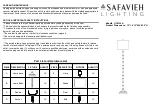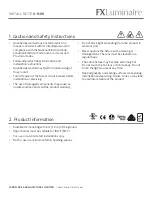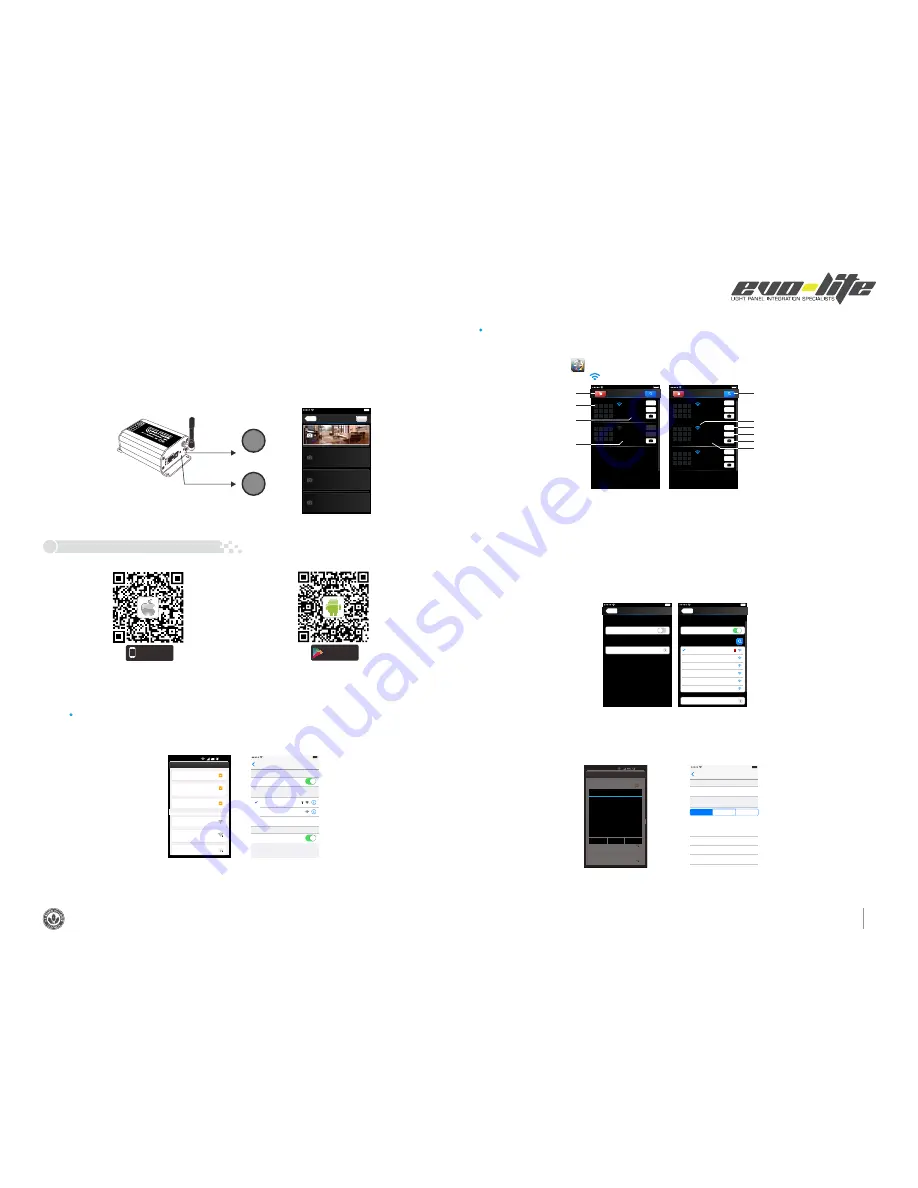
2
1 3 9 3 S o u t h S a n ta F e D r , D e n v e r , C o 8 0 2 2 3
•
1 - 8 8 8 - 8 8 7 - 2 9 8 0
•
i n F o @ e v o - l i t e . C o m
•
w w w . e v o - l i t e . C o m
1
Network
Zone
WiFi-104-SSID-2
32:AA:3C:7E:B4:DB
Disconnected
2
Device List
2
3
4
5
6
7
1
8
10 11 12
9
WiFi-104-SSID-0
32:AA:3C:7E:B4:DA
Network
Zone
Connect to WiFi-104-SSID-1
A.
App
software
Download
Apple WiFi connection
Android WiFi connection
(1) Network Connection Setting
Connect to the WiFi-104 controller, the
step as (1)
same
B. Software Operating Instructions
Scene Interface
RU
N
RX
/TX
LIN
K
EX
T K
EY
SS
ID
MAT
CH
SC
EN
E
SCENE
SCENE
Key
and
MATCH Key
Scene
Save
Scene 2
Scene 3
Scene 4
Back
Scene 1
WiFi-104 support 2 connection modes: Direct connection as router or connect by additional router.
WiFi-104 controller direct connection as router:
The mode of connect with a additional router:
Connnect WiFi-104 controller to the additional router network:
Click “Network” key to enter Network interface(as legend-3-1), start "connect to exiting LAN", software will search the workable WiFi net
SSID list, choose the specified router to connect (Att: do not choose WiFi-104 controller), can add the WiFi-104 controller to the
wireless router(as legend-3-2 the wireless router TP-LINK1)
C
.
Network
Back
User setting
Wireless mode
Connect to existing LAN
Change SSID and password
Network
Back
Available wireless LAN networks
TP-LINK1
WiFi-104-SSID-0
WiFi 104 SSID 1
-
-
-
User setting
Wireless mode
Connect to existing LAN
Change SSID and password
WiFi-104-SSID-2
WiFi-104-SSID-3
WiFi-104-SSID-4
(
)
Legend-1
(
-2-1)
Legend
(
-
3
-
1
)
Legend
B
.
A
.
(
-2-2)
Legend
1
Network
Zone
WiFi-104-SSID-1
32:AA:3C:7E:B4:DB
Connect to TP-LINK1
2
Device List
2
3
4
5
6
7
1
8
10 11 12
9
WiFi-104-SSID-0
32:AA:3C:7E:B4:DA
Network
Zone
Connect to TP-LINK1
1
Network
Zone
WiFi-104-SSID-2
32:AA:3C:7E:B4:DD
Connect to TP-LINK1
D.
Connect a additional router interface
[ Restore factory settings/Delete password
]
MATCH
WiFi-104 as a router interface
Delete WiFi-104 controller list
Disconnect to WiFi-104 controller
Network interface
Zone function interface
Change the background interface
Connect to additional router TP-LINK1
Connect
to
WiFi
-
104
Manual searching the WiFi-104 controller
which connect to the additional router
Workable WiFi-104
WLAN settings
WLAN
Connect to WiFi-104-SSID-0
Network notification
Auto Connect
WiFi-104-SSID-0
TP-008
ACW1F
Notify me when an open network is
available
set the way of network’s connection
Connected
Remembered, secured with WPA/
WPA2 PSK
Remembered
WLAN networks
16
:
07
Android scan
for
download
iOS
scan
for
download
14:17 PM
Wi-Fi
Settings
Wi-Fi
O ther
...
Ask to jin Networks
Known networks will be joined automatically.
if no known networks are available, you will
have to manually select a network.
C HOOS E A N E TWOR K
...
WiFi-104-SSID-0
WiFi-104-SSID-1
100%
14:17 PM
100%
Network interface
(
-
3
-
2
)
Legend
WLAN settings
WLAN
Connect to WiFi-104-SSID-0
Network notification
Auto Connect
WiFi-104-SSID-0
TP-008
ACW1F
Notify me when an open network is
available
set the way of network’s connection
Connected
Remembered, secured with WPA/
WPA2 PSK
Remembered
WLAN networks
16
:
07
WiFi
-
104
-
SSID
-
0
Cancel
Forget
Disconnect
Status
Connected
Signal strength
Excellent
Link speed
65Mbps
Security
Open
IP address
10
.
10
.
100
.
103
Android cancel store the WiFi-104 connection
14:17 PM
WiFi
-
104
-
SSID
-
0
Wi-Fi
Forget this Netnwork
IP ADDRESS
100%
DHCP
BootP
Static
IP Address
Subnet Mask
Router
DNS
Search Domains
10
.
10
.
100
.
103
255
.
255
.
255
.
0
10
.
10
.
100
.
254
10
.
10
.
100
.
254
Hi
_
flying
Apple cancel store the WiFi-104 connection
(4) MATCH Key and SCENE Key
Short press
MATCH
key, WiFi controller begins its learning ID status for the standard M12 remote (learning method, see P7)
Short press
SCENE
key sequentially to the user-saved scene modes, 4 scenes total.
Long press
MATCH
key and
SCENE
key simultaneously more than 2 seconds, the machine will back to the default parameter, including the
parameters of changing modes, zone and group parameters and network parameters. Machine default parameters: Only the 1st zone is
present, default RGBW mode, the changing mode is RGB skipping, the brightest is white, no groups, network SSID is WiFi-104-SSID-X (X is
the actual coding switch corresponding SSID values), WiFi-104 controller restore as directly connect and the connection password is blank.
The
APP software:
instructions of
4
.
Enter mobile device's WiFi setting, click the WiFi function, mobile device search the WiFi and list the working WiFi controller
automatically(As Legend-1), Click the SSID number to connect (default is no password).
Click mobile device's icon to start the software, the software will search and list the working WiFi controller automatically,
and there is a blue wireless icon (as Legend-2-1)
Workable zone NO.
Exit WiFi-104 software, enter mobile device setting-wireless network setting, choose the wireless router to connect. Device List interface
shows as legend 2-2 when re-open the WiFi-104 software.
Completes the steps to connect to the additional router.
In this connection mode, to avoid the mobile device automatically connect to WiFi-104 after the setting has completed, please click
“workable WiFi-104" which under the mobile device "WiFi setting" and at the massage box please click "Forget this network"(apple iOS)
or "Cancel save" (SUMSUNG mobile phone is "forget") to cancel the save of WiFi-104 connection.
Repeat the ABC steps if you need connecting multiple WiFi-104 controller to this wireless router.
Att:
Available on the
App Store
ANDROID APP ON
play
14:17 PM
100%
14:17 PM
100%
14:17 PM
100%
14:17 PM
100%