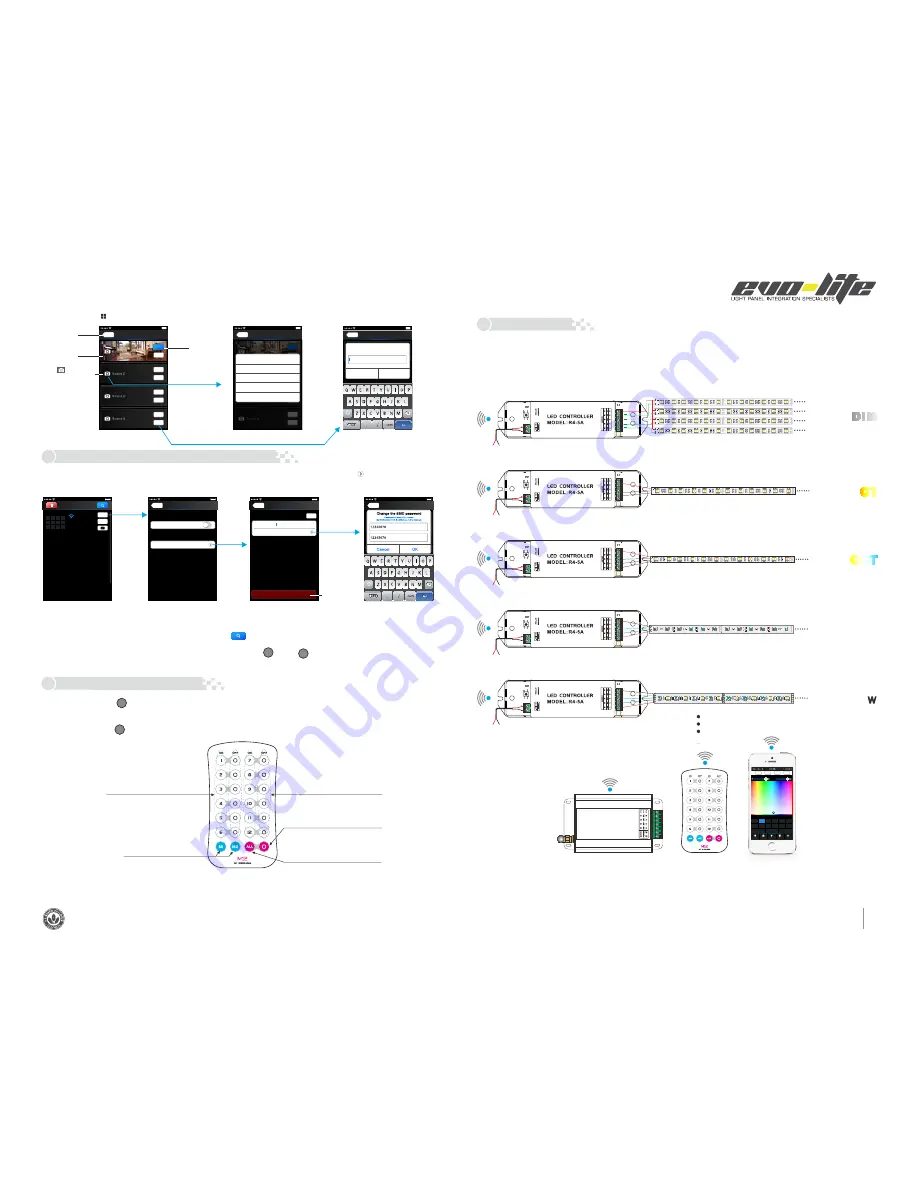
4
1 3 9 3 S o u t h S a n ta F e D r , D e n v e r , C o 8 0 2 2 3
•
1 - 8 8 8 - 8 8 7 - 2 9 8 0
•
i n F o @ e v o - l i t e . C o m
•
w w w . e v o - l i t e . C o m
D I M
RGB W
RGB
C C T
C T
Scene
Scene 2
Scene 4
Back
Save
Play
Save
Play
Scene 3
Save
Play
Save
Scene 1
Save
Play
Scene
Scene 2
Scene 4
Back
Save
Play
Save
Play
Scene 3
Save
Play
Save
Scene 1
Save
Play
Scene
Scene 2
Scene 3
Scene 4
Back
Scene 1
Cancel
OK
Scene name
Scene1
Photo Setting
Cancel
Use Camera
Photo Library
Remove Photo
Scene
Turn on zone
Short press to play scene
Long press to save scene
synchronization for 12 zones
Turn off zone
Short press to turn off all zones
Short press to turn
on all zones
Long press to turn on the key tone
Long press to turn off key
tone
SCENE
MATCH
MATCH
MATCH
Network
Back
User setting
Wireless mode
Connect to existing LAN
Change SSID and password
14:17 PM
100%
User Setting
SSID
Password
WiFi-104-SSID-0
Ent the new Password
Back
Restore factory settings
Change the SSID name and password
Apply
14:17 PM
100%
User Setting
Accoun
Change the account name and password
SSID
Password
Ltech-WiFi-104-0
Ent the new Password
Admin
Password
Restore factory settings
Change the SSID name and password
Cancel
OK
Change the SSID password
Ent the NEW Password
Ent the NEW Password again
Back
14:17 PM
100%
Device List
2
3
4
5
6
7
1
8
10 11 12
9
WiFi-104-SSID-0
32:AA:3C:7E:B4:DA
Network
Zone
Connect to WiFi-104-SSID-1
14:17 PM
100%
DC5V-24V
R
U
N
+
B
R
G
+
B
R
G
511
511
331
511
511
331
331
511
511
331
511
511
331
331
+
B
R
G
+
B
R
G
Zone
4
R
G
B
DC5V-24V
R
U
N
12
1
12
1
121
12
1
12
1
121
12
1
12
1
121
121
12
1
12
1
121
12
1
w
ww
121
121
cw
Zone
3
DC5V-24V
R
U
N
12
1
121
12
1
12
1
121
12
1
121
121
121
121
12
1
121
121
12
1
w
w
w
121
121
Zone
2
DC5V-24V
R
U
N
+
121
121
121
12
1
12
1
12
1
12
1
12
1
12
1
12
1
121
121
121
121
12
1
12
1
121
121
121
12
1
12
1
12
1
12
1
12
1
121
121
121
12
1
12
1
12
1
12
1
12
1
12
1
12
1
121
121
121
121
12
1
12
1
12
1
12
1
12
1
121
121
121
12
1
12
1
121
121
121
12
1
12
1
12
1
12
1
12
1
12
1
12
1
121
121
121
121
12
1
12
1
Zone
1
DC5V-24V
+
B
R
G
W
+
B
R
G
W
+
B
R
G
W
+
B
R
G
W
R
U
N
Zone
5
R
G
B
W
Back to the
main interface
Scene
Background
Click to change
the scene background
Play the
scenes
Play the scenes
Saving the current
effect in this scene
Change the scene background
Save scene interface
7)
.
Scene Interface
WiFi Network SSID Name and Password Setting
Wiring Diagram
5
.
Remote operating Instructions
6
.
7
.
In Device list interface, click “Network key” to enter Network interface, select “Change SSID and Password” (Click” ” ) to enter User Setting
interface. Typing new SSID name and password
. Click “Apply” button on the top right corner of
the interface to save the changes.
(Min.: 8 characters, consist of 0-9, a-z and A-Z)
1.Device List interface
2.Network interface
3.Change SSID name interface
Restore the factory
default setting
4.Change SSID password interface
In direct connection of the WiFi-104 as a router. Please exit software after changed the SSID name and the password, then enter the mobile
device system setting to reconnect the WiFi-104
In additional wireless router connection, it only needs to click “ ” in Device List interface to search again the WiFi-104 controller after
changed SSID name.
If you forget the WiFi network password, please simultaneously press : “
” and “
” more than 2s to restore the factory
default settings, so that can delete the WiFi network password (More details in page 3 [Restore factory settings/Delete password]
[Att]: WiFi-104 default to first zone, LED lamps can be connected or disconnected in master controller. If disconnected, wireless slave control
can be the first zone.
Single color strip
Nature white /Warm white strip
Nature white + Warm white + Cold white strip
RGB strip
RGBW strip
1)
Connect to the zones controller and LED lamps (the same way of WiFi-104 connection)
Short press learning key “ ” in WiFi-104 controller, the buzzer long beep, then press any keys on M12 remote, the buzzer keeps on again,
succeed learning.
Learning ID
Cancel ID
Long press learning key “ ” in WiFi-104 controller more than 6s, the buzzer long beep, succeed cancel (cancel all learned remotes with
WiFi-104 ).
( Long press to
d
e
crease
brightness slowly,
under the mode of dimming or color temperature)
(
in addition to the separate key closed zone)
14:17 PM
100%
14:17 PM
100%
14:17 PM
100%
Multi-zones can be set to the same type or several types. For example, single color dimming in all zones, so all can be set to DIM type.
Different zones can be set in different lighting types in multiple light types: Dimming, CT or RGB, etc. Lighting connect as follows:
M12
WiFi
-
104
G
255
R
255
B
255
W
255
W
80%
80%
CONTROLLER1
Long press to turn off single zone or group
Mode
Device
Scene
Group
On/off
2
3
4
5
6
7
8
RGBW
1
RGB
CT1
RGB
RGBW
10
11
12
9
RGBW
DIM
Group1
Group2
Group3
DIM
DIM
RGBW
RGBW
CT2
Mobile phone
( Long press to increase brightness slowly,
under the mode of dimming or color temperature)
[Att]:
[Att]:























