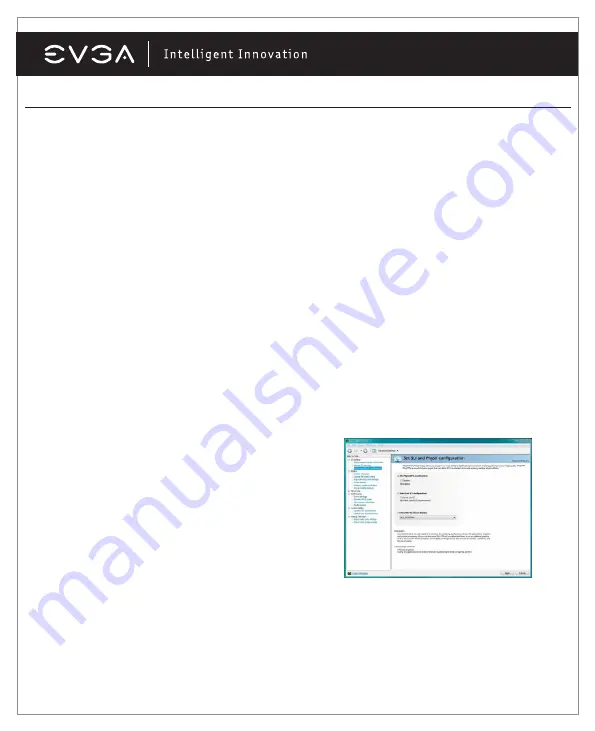
7
NVIDIA Control Panel™ Features:
The NVIDIA Control Panel allows you to configure a multi-display environment, whether it is through multiple
computer monitors (either digital or analog) or by using a monitor in conjunction with a television set. The ability to
use multiple displays within Windows can simplify many everyday tasks by spreading out the Windows Desktop
area or by allowing you to watch a movie on your television. Multiple display configuration can be made in the “Set
up multiple displays” subsection located in the Display section of the NVIDIA Control Panel.
Single Mode
Select just one checkbox for the monitor you wish to use as your single display. This will disable the
secondary output and is the default setting if you only have one monitor connected to the graphics card.
Extended Desktop
Select two or more checkboxes to enable more than one monitor. Once checked, right click one of the monitors in
the section below to select the desired mode . Extended desktop mode can independently control resolution, color
depth, and refresh rate settings for each display. You may use up to two monitor outputs per compatible graphics
card.
Duplicate Displays
Select two or more checkboxes to enable more than one monitor. You can now right click on the monitors in the
section below to set them to duplicate display mode and select the primary monitor between them. A presenter
may use the smaller monitor on the podium, while a projector monitor reflects the presentation to the audience.
Duplicate displays requires identical resolutions between both displays.
SLI/PhysX Configuration
The NVIDIA Control Panel also provides configuration
options for SLI (multiple display adapters) in the form of
2-way SLI, 3-way SLI, and Quad SLI. These options will be
located under the 3D Settings section when two or three
(requires compatible 3way SLI graphics card) matching
Graphics Cards are installed. You may also enable PhysX for
supporting games and designate which graphics card will
handle PhysX processing. See example below.
English































