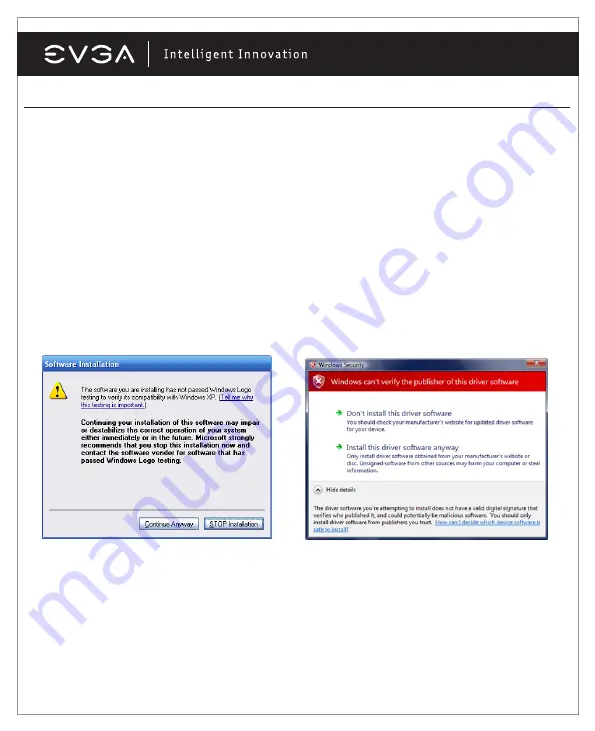
6
Software Installation
When you boot up your computer for the first time after installing your new graphics card, Windows will detect a
new display device and attempt to search for the drivers. Please click cancel.
Installing the drivers for your new graphics card is made fast and simple through the use of the included EVGA
driver installation CD. Insert the EVGA Installation CD and allow the autorun driver installation menu to start.
Note:
If the autorun driver installation menu does not appear, it can be launched manually by choosing the
Run
command from the Windows Start Menu and entering: D:\autorun.exe (where D is the letter of your CD-ROM drive).
Once the autorun installation menu appears, select the “Install Video Drivers” button from the menu. This will start
the driver installation process.
If you are prompted by the Microsoft WHQL (Windows Hardware Quality Labs) warning, please select the
Continue/Install Anyway option, as it is safe to do so. See the examples below.
Windows XP
Windows Vista / Windows 7
English































