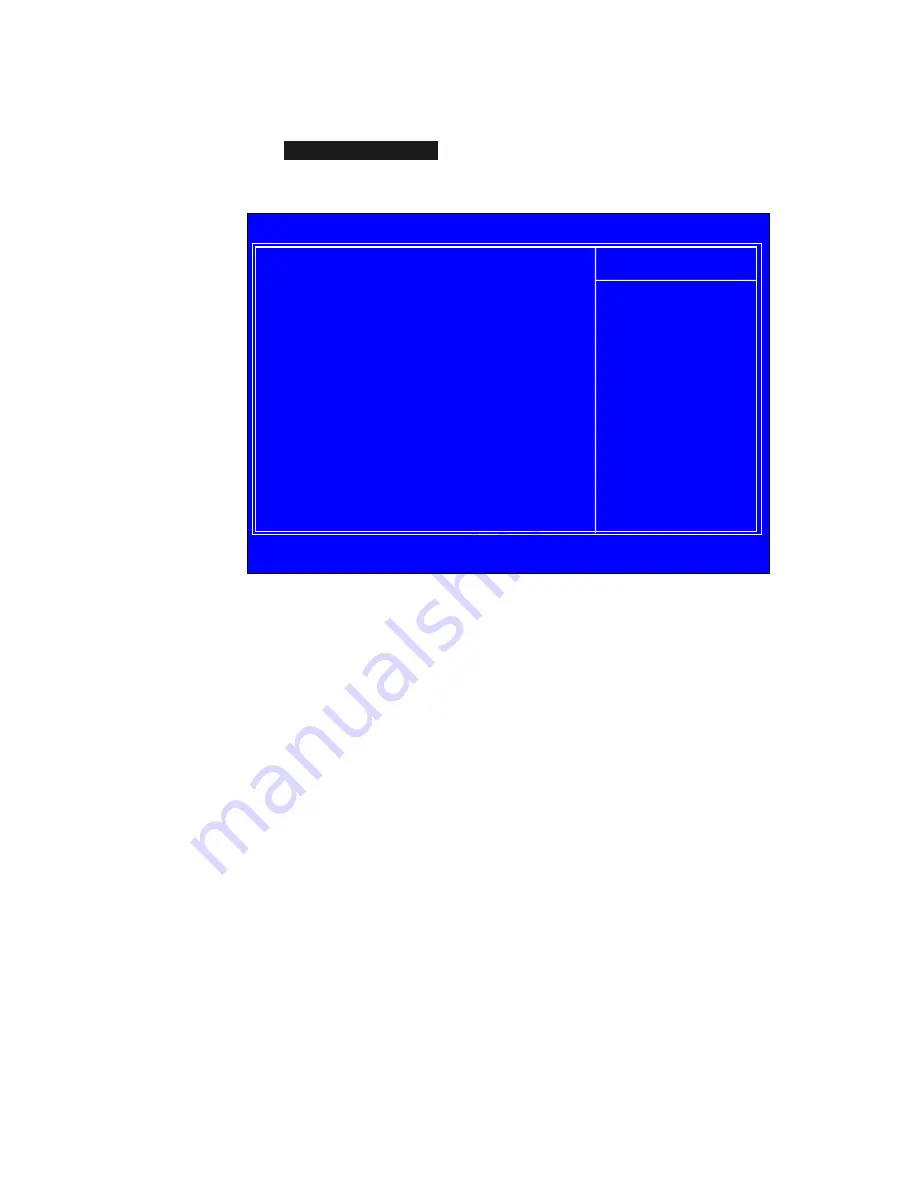
44
FSB & Memory Config
Select
FSB & Memory Config
from the Advanced Chipset Features menu and
press
Enter
to display the FSB & Memory Config menu. This menu provides
the means to set SLI-Ready memory, FSB memory, and memory timing.
Figure 10. FSB & Memory Config Menu
SLI-Ready Memory
Use the
Page Up
and
Page Down
keys to scroll through the SLI-Ready
Memory options. The options are:
¾
Disabled
¾
CPUOC 0%
¾
CPUOC 1%
¾
CPUOC 2%
¾
CPUOC 3%
¾
CPUOC 4%
¾
CPUOC 5%
¾
CPUOC MAX
:Move Enter:Select +/-/PU/PD:Value F10:Save ESC:Exit F1:General Help
F5: Previous Values F7:Defaults
Parameters
Settings Current Val
u
e
SLI-Ready Memory
[Disabled]
Disabled
CPU Freq, MHz
2933.3
2933.3
CPU Multiplier
11X
11X
FSB – Memory Clock Mode
[Auto]
x
FSB (QDR), MHz
Auto
1066.7
Actual FSB (QDR), MHz 1066.7
x
MEM (DDR), MHz
Auto
800.6
Actual MEM (DDR), MHz 800.0
`
Memory Timing Setting
[Press
Enter]
Item Help
Main Level
``
“CPUOC MAX” realizes
the complete optimized
memory settings when
SLI-Ready memory is
installed
Optimized memory
settings by allowing
X% CPU overclocking
CPU overclocking may
require manual
overvolting of the CPU
to improve system
stability
Phoenix – AwardBIOS CMOS Setup Utility
FSB & Memory Config
Summary of Contents for 122-CK-NF67-A1
Page 72: ...64 ...
















































