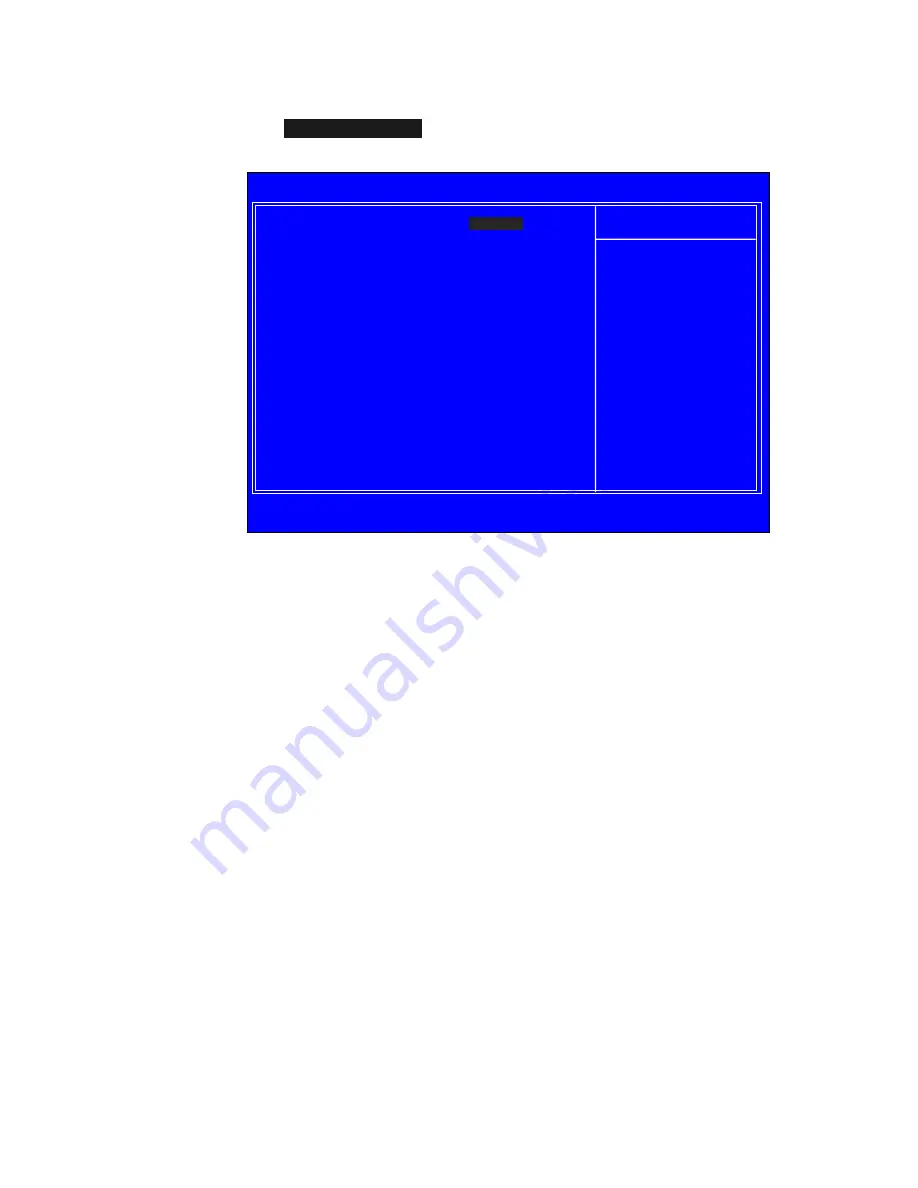
48
CPU Configuration
Select
CPU Configuration
from the Advanced Chipset Features menu and
press
Enter
to display the CPU Configuration menu.
Figure 11. CPU Configuration Menu
Limit CPUID MaxVal
Use this function to enable the set limit of the CPUID MaxVal to 3. Set to
Disable for Win XP.
CPU Thermal Control
Use this function to enable or disable TM1 and TM2 support. The options
are:
¾
Disable
Disable support for TM1 and TM2.
¾
TM1 Only
The CPU is thermally throttled by cutting active processor clock cycles.
¾
TM2 Only
Thermal throttling is achieved by reducing the CPU multiplier and CPU
core voltage.
:Move Enter:Select +/-/PU/PD:Value F10:Save ESC:Exit F1:General Help
F5: Previous Values F7:Defaults
Limit CPUID MaxVal
[
Disabled
]
x
Intel SpeedStep
Disabled
CPU Thermal Control
[Disabled]
C1E Enhanced Halt State
[Enabled]
Execute Disable Bit
[Enabled]
Virtualization Technology
[Enabled]
CPU Core 0
Enabled
CPU Core 1
[Enabled]
x
CPU Core 2
Disabled
x
CPU Core 3
Disabled
Item Help
Main Level
``
Set linit CPUID MaxVal
to 3, should be
“Disabled” for WinXP
Phoenix – AwardBIOS CMOS Setup Utility
CPU Configuration
Summary of Contents for 122-CK-NF67-A1
Page 72: ...64 ...















































