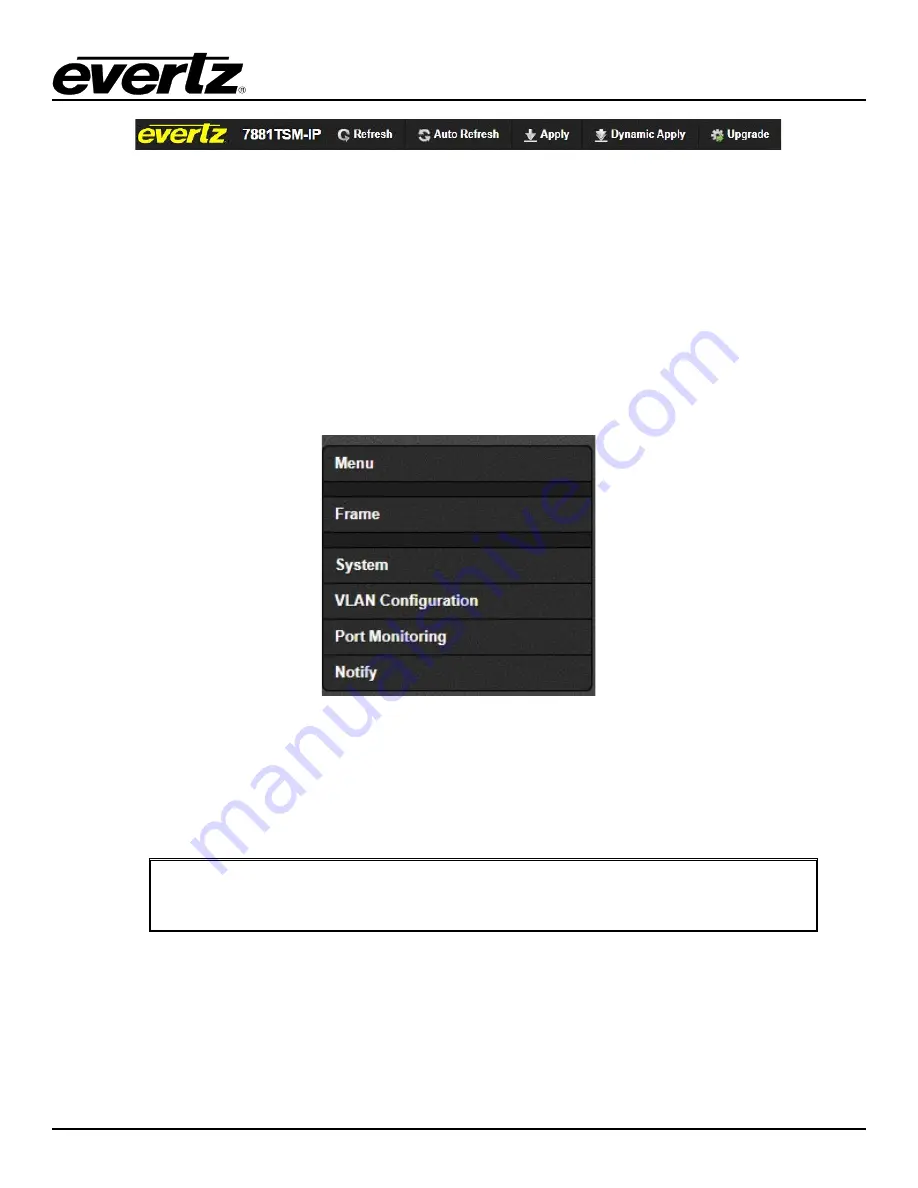
7881TSM-IP
User Manual
Version 1.0
Page - 7
Figure 3-4: WebEASY
®
- Top Navigation Bar
Top Navigation Bar
o
Product Name: Displays the product Name
o
Refresh: Manually refreshes the user’s configuration
o
Auto Refresh: Automatically refreshes the user’s configuration
o
Apply: Manually saves the user’s configuration
o
Dynamic Apply: Automatically saves the user’s configuration
o
Upgrade: Upgrade the Firmware’s version of the product
o
Logout: Logs the user out of the User Interface
Figure 3-5 : WebEASY
®
- Side Menu
•
Side Menu:
Displays a menu of all tabs the user is able to monitor/configure.
•
Main Tab:
Middle section of the interface, displays all the fields for the item selected from the side menu.
These menu tabs and fields will be fully described in the following sections.
Note:
Due to the size of the certain menu tabs, screen tab images will be broken into
multiple images.
Summary of Contents for 7881TSM-IP
Page 2: ...This page left intentionally blank ...
Page 6: ...7881TSM IP User Manual Page ii Version 1 0 This page left intentionally blank ...
Page 12: ...7881TSM IP User Manual Page 2 Version 1 0 Figure 1 1 7881TSM IP Card ...
Page 24: ...7881TSM IP User Manual Page 14 Version 1 0 This page left intentionally blank ...
Page 27: ...7881TSM IP User Manual Version 1 0 Page 17 Figure 4 5 VistaLINK PRO System ...
Page 28: ...7881TSM IP User Manual Page 18 Version 1 0 Figure 4 6 VistaLINK PRO VLAN Configuration ...
Page 29: ...7881TSM IP User Manual Version 1 0 Page 19 Figure 4 7 VistaLINK PRO Port Monitoring ...
Page 30: ...7881TSM IP User Manual Page 20 Version 1 0 Figure 4 8 VistaLINK PRO Notify ...
Page 37: ...7881TSM IP User Manual Version 1 0 Page 27 Figure 5 9 VistaLINK PRO Disk Folder Manager Tab ...
Page 38: ...7881TSM IP User Manual Page 28 Version 1 0 This page left intentionally blank ...
Page 56: ...7881TSM IP User Manual Page 46 Version 1 0 This page left intentionally blank ...
















































