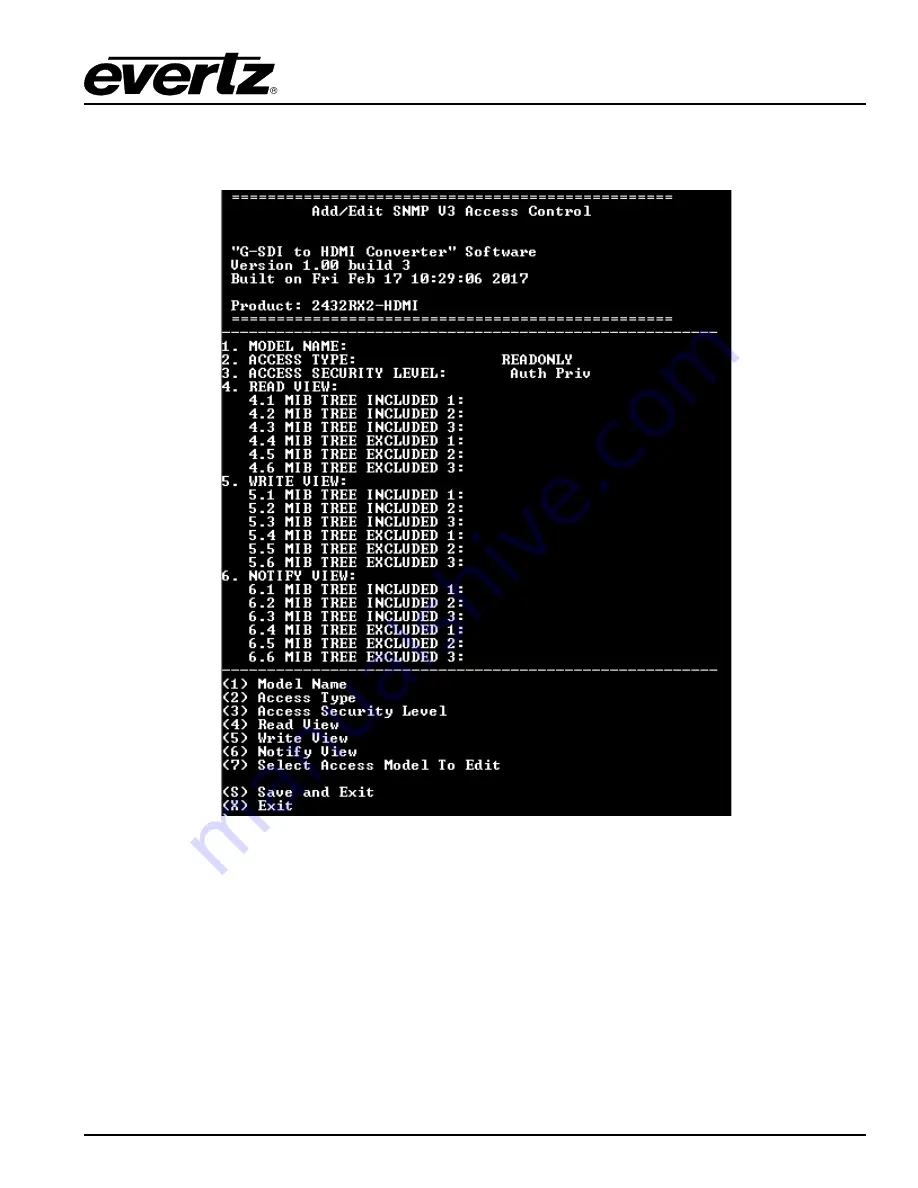
2432RX2-HDMI
Dual Path Serial Digital to HDMI Converter
UPGRADING FIRMWARE
Revision 1.0
Page - 31
A.
Add/EDIT SNMP V3 Access Control
allows the user to specify read/write control on a per
user basis for any OID.
Figure
4-37 : Add SNMP V3 Access Control
B.
Remove SNMP V3 Access Control
allows the user to remove access controls for a user.
















































