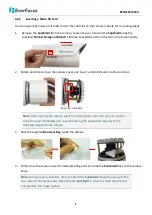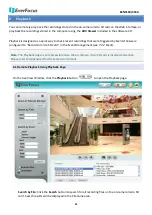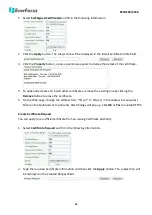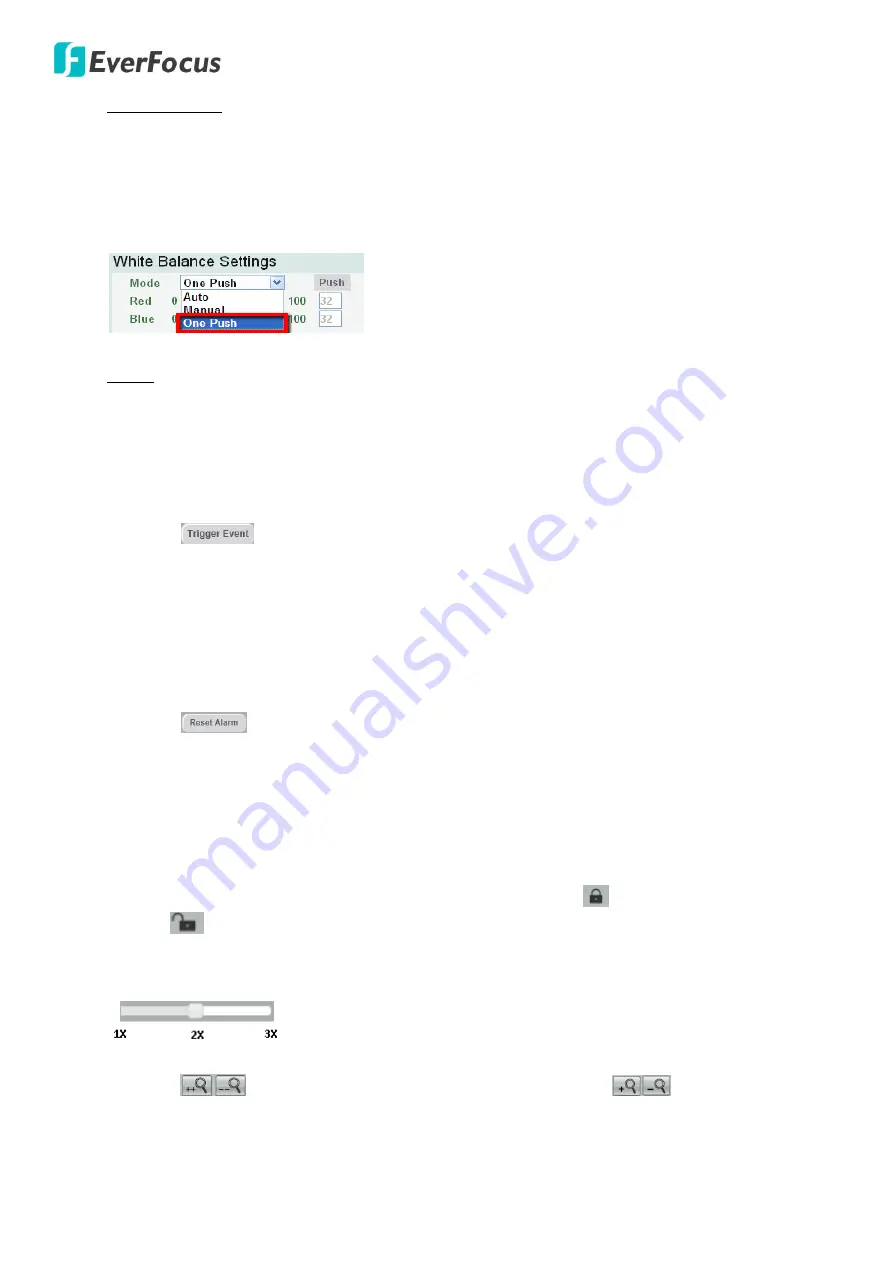
EZN3160/3260
20
White Balance: To enable the button (turned from faded to clear), on the Settings > Advanced >
Camera Settings > Image, select
One Push
from the mode drop-down list in the White Balance
Settings field. Once this is done, clicking the
White Balance
button on the Live View Window will
instruct the camera to adjust the white balance settings, and these settings will be active until the
button is clicked again. This is like a “semi-automatic” way to adjust white balance to suit the user, if
the Auto or Manual mode does not give the result the user wants.
Focus: The
Focus
(Auto Focus) button is enabled by default on the Live View window. Click the Focus
button to instruct the camera to focus automatically. To hide the
Focus
button on the Live View
window, disable the
Show One Push Buttons
function in the Live View Layout Settings (see
7.1.4
Display and Overlay
).
14.
Manual Control
Click the
button to trigger an event directly from the window. If you have configured an
event (in the Event List) that will trigger a reaction (like a recording) when a
Manual Trigger
event
occurs, clicking this button will trigger that reaction. You can select what that reaction will be. You
can, for instance, set the camera to record the audio/video feed to the micro SD card on board the
camera. You can then click on the
Playback
button to open the Playback page and search for and
play all such recordings that had been stored on the card. Such event actions will be effective once
they have been configured in the Event List (see
7.3.2 Event)
.
Click the
button to reset the alarm output remotely.
15.
Lens Control
The Lens Control buttons can be hidden on the Live View window by disable the
Show Lens Control
Buttons
function in the Live View Layout Settings (see
7.1.4 Display and Overlay
).
Zoom (Optical Zoom)
To adjust zoom buttons and slide bar, you need to click the
Lock
icon to unlock first. Click the
Unlock
icon again to lock the zoom functions. The slide bar can be used for major adjustment
while zoom buttons are suitable for fine tuning. The bar value is defined by 1X, 2X and 3X values as
shown below. Slide the bar to the desired value.
When using buttons to control the zoom in / out actions, the slide bar willl act accordingly. Click and
hold the
buttons to continuously zoom in / out. Click the
buttons to zoom in /
out one step forward or backward.