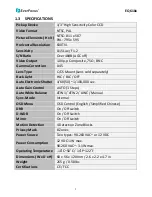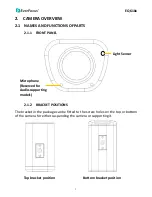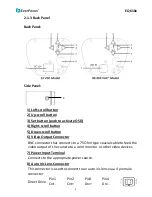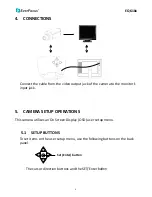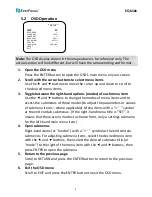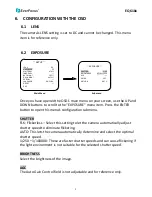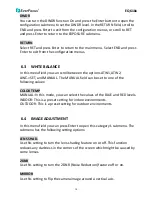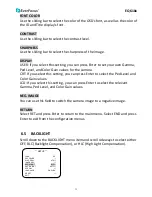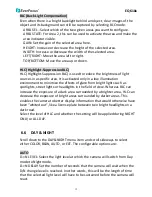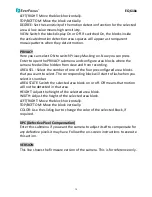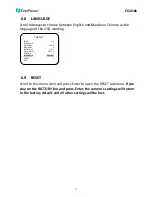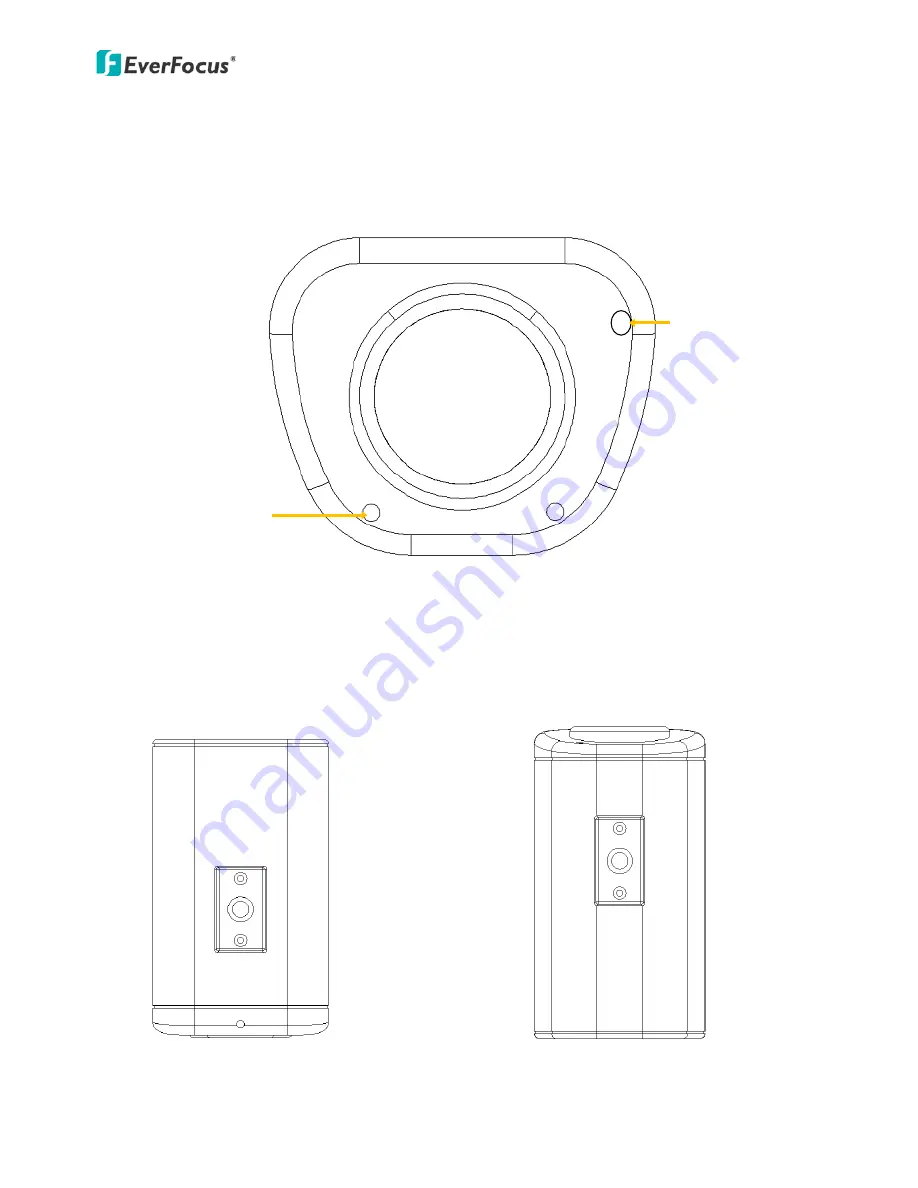
EQ610x
3
2. CAMERA OVERVIEW
2.1
NAMES AND FUNCTIONS OF PARTS
2.1.1 FRONT PANEL
2.1.2 BRACKET POSITIONS
The bracket in the package can be fitted to the screw holes on the top or bottom
of the camera for either suspending the camera or supporting it.
Light Sensor
Microphone
(Reserved for
Audio-supporting
models)
Top bracket position
Bottom bracket position