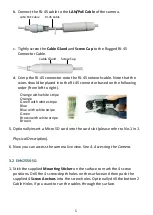7
b.
Connect the RJ-45 cable to the
LAN/PoE Cable
of the camera.
RJ-45 Cable
LAN/PoE Cable
c.
Tightly screw the
Cable Gland
and
Screw Cap
to the Rugged RJ-45
Connector Cable.
Screw Cap
Cable Gland
d.
Crimp the RJ-45 connector onto the RJ-45 network cable. Note that the
wires should be placed into the RJ-45 connector based on the following
order (from left to right).
Orange with white stripe
Orange
Green with white stripe
Blue
Blue with white stripe
Green
Brown with white stripe
Brown
7.
Now you can access the camera live view. See
4. Accessing the Camera
.
4.
Accessing the Camera
You can look up the IP address of the IP camera using the
IP Utility (IPU)
(key word search: "IP Utility").
The default network is DHCP. However, if there is no dynamic IP address
assigned to the device, its IP will switch to 192.168.0.10. By default, the ID is
admin
and there is no password. Please input a password for the first-time login.