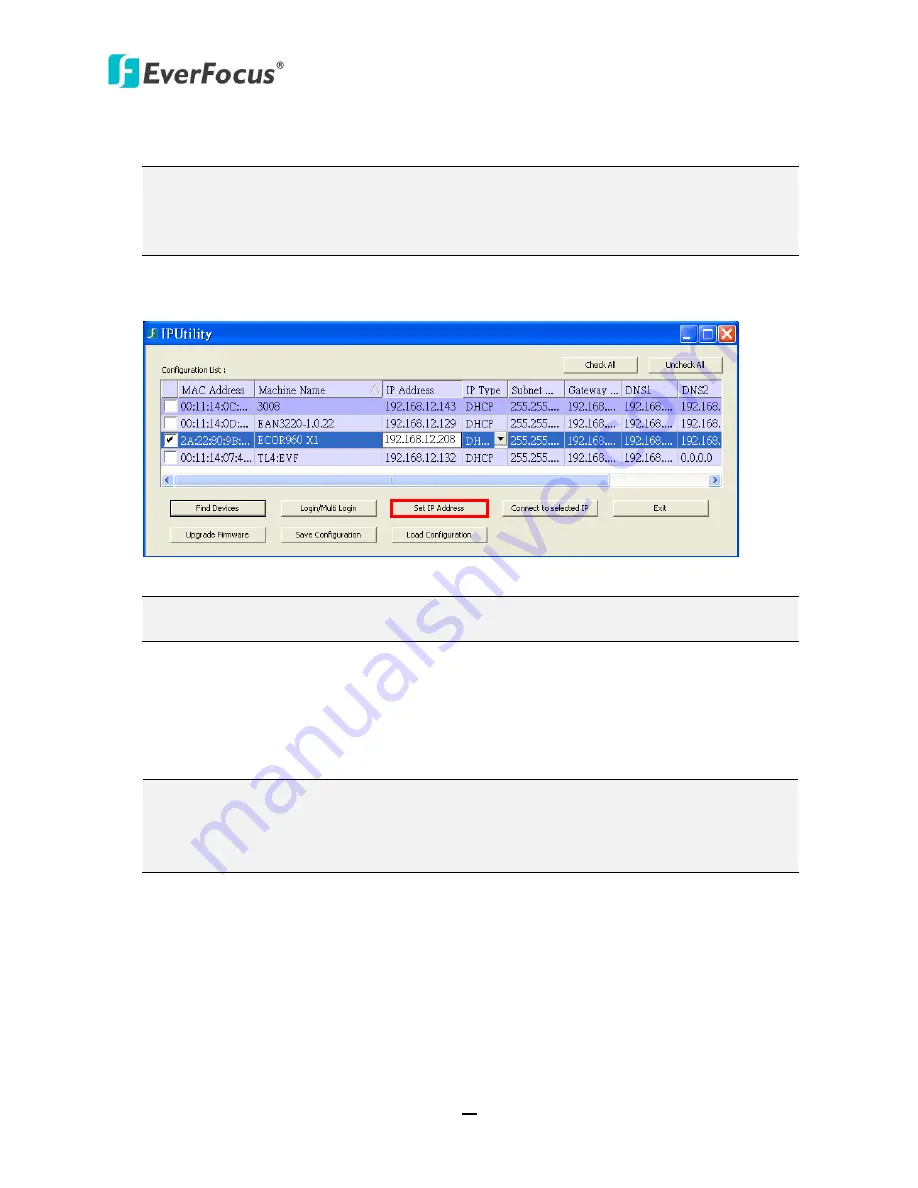
ECOR960 X1
17
4.
Type the user ID and password. Click
OK
.
Note:
1.
The default user ID is
admin
and the default password is
11111111
.
2.
If you select more than one DVRs that have the same user ID / password, you will
be able to log in several DVRs at once.
5.
To change the IP address, double-click the values in the column and type the numbers or
select an option. Click
Set IP Address
to save the settings.
Figure 2-16
Note:
Most networks uses DHCP to assign IP address, if you are unsure of your network
settings, please consult your network administrators for configuration details.
6.
To access the DVR, highlight the DVR and click
Connect to Selected IP
. The Internet Explorer
window pops up.
7.
Type the user ID and password to log in. The Live View window of the DVR appears.
Note:
1.
You might be required to download
ActiveX
for viewing the camera feed. If asked,
click
Yes
.
2.
For details on the Live View window, please refer to
7. Remote Access to the DVR
.






























