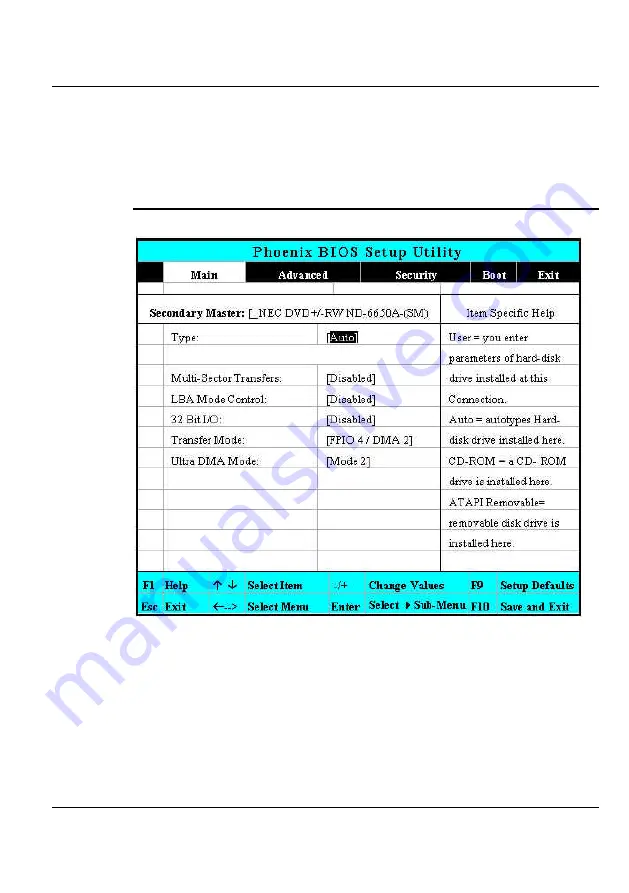
Customizing Your Notebook
6
during power on. Set this option to None when your computer is not installed
any devices. Press <
Esc
> to return to the Main Menu.
6.2.2 I
NTERNAL
O
PTICAL
D
RIVE
S
UB
-M
ENU
Use the Type field to select the drive type installed. You can select different
drive types by pressing <
Space
> bar. Set this option to Auto so your
computer will automatically detect the drive type during power on. Set this
option to None when your computer is not installed any devices. Press <
Esc
>
to return to the Main Menu.
83
Summary of Contents for StepNote NC1200
Page 1: ...1...
Page 16: ......
Page 56: ......
Page 76: ......
Page 90: ......
Page 104: ......
Page 119: ...System Specification A 2 Please click hotkeys F10 or R button to go into recovery mode 119...
Page 122: ...Notebook User Guide b Destructive Recovery from Hard Disk 122...
Page 124: ...Notebook User Guide 2 Please click hotkeys F10 or R button to go into recovery mode 124...
Page 128: ...Notebook User Guide 7 Then files check is being done 128...
Page 133: ...System Specification A 3 Please click F to go into full recovery mode 133...
Page 134: ...Notebook User Guide 4 System will be rebooted 5 OS reboots 134...
Page 136: ...Notebook User Guide 8 Then file check is being done 136...






























