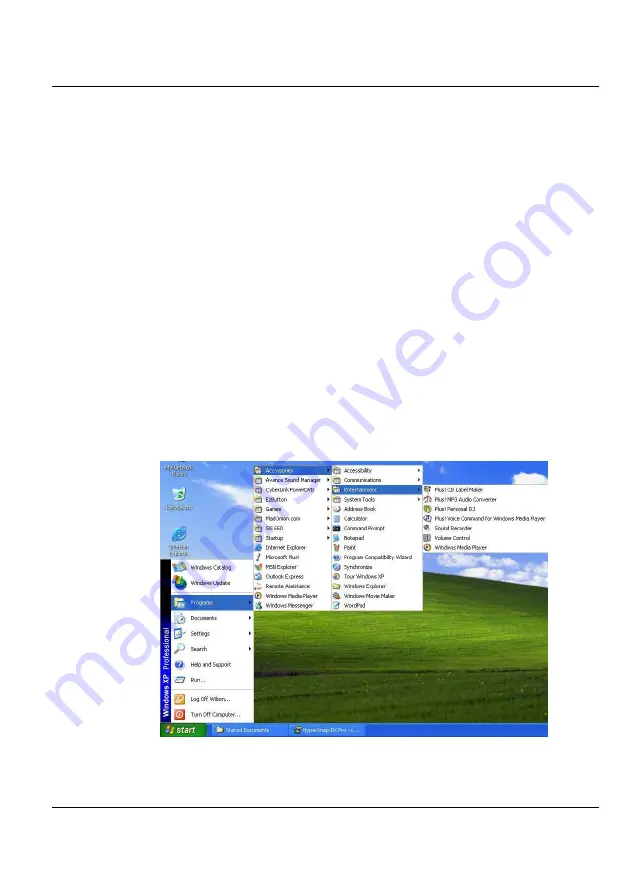
Fun with Multimedia
4
4.3 Setting up the Audio Driver
Properties
Your StepNote computer comes with Microsoft® Windows® pre-installed,
and does not need additional audio driver setup. If you wish to customize the
audio properties of our computer, visit the Windows® Help and Support
document located on your computer
4.4 Windows Multimedia Programs
Windows provides several multimedia programs that you can run with the
built-in features of your computer. Pointing the
Start
button,
Programs
,
Accessories
, then
Entertainment
, you will find the Multimedia programs
group. (The section below use Window XP as examples)
Figure 4-1 Entertainment Programs Group
59
Summary of Contents for StepNote NC1200
Page 1: ...1...
Page 16: ......
Page 56: ......
Page 76: ......
Page 90: ......
Page 104: ......
Page 119: ...System Specification A 2 Please click hotkeys F10 or R button to go into recovery mode 119...
Page 122: ...Notebook User Guide b Destructive Recovery from Hard Disk 122...
Page 124: ...Notebook User Guide 2 Please click hotkeys F10 or R button to go into recovery mode 124...
Page 128: ...Notebook User Guide 7 Then files check is being done 128...
Page 133: ...System Specification A 3 Please click F to go into full recovery mode 133...
Page 134: ...Notebook User Guide 4 System will be rebooted 5 OS reboots 134...
Page 136: ...Notebook User Guide 8 Then file check is being done 136...






























