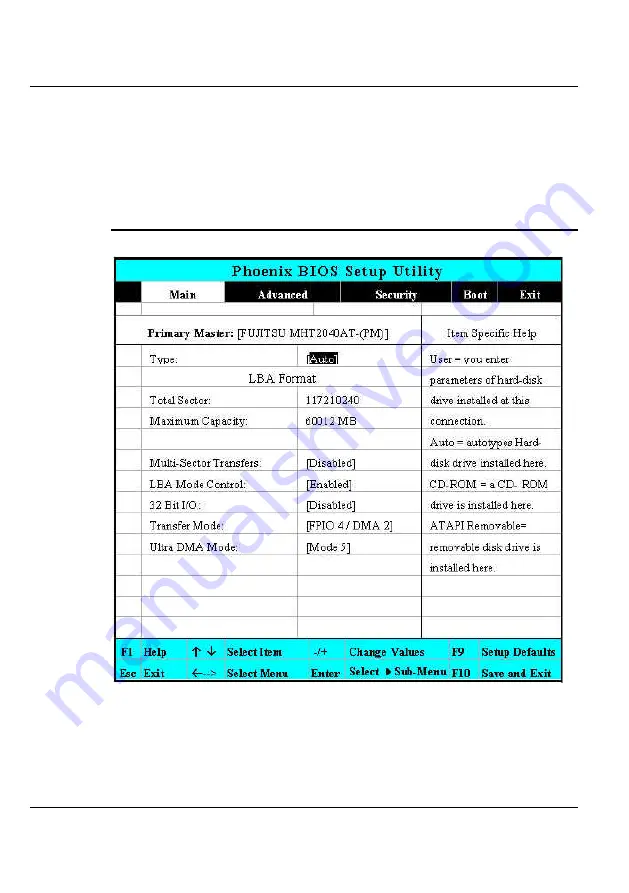
N
otebook User Guide
•
BIOS Version
This field is for information only as the BIOS displays the BIOS version
during the Power-On Self-Test (POST).
6.2.1 I
NTERNAL
HDD
S
UB
-M
ENU
Use the Type field to select the drive type installed. You can select different
drive types as
CD-DVD
,
User
,
Auto
or
None
by pressing <
Space
> bar. Set
this option to Auto so your computer will automatically detect the drive type
82
Summary of Contents for StepNote NC1200
Page 1: ...1...
Page 16: ......
Page 56: ......
Page 76: ......
Page 90: ......
Page 104: ......
Page 119: ...System Specification A 2 Please click hotkeys F10 or R button to go into recovery mode 119...
Page 122: ...Notebook User Guide b Destructive Recovery from Hard Disk 122...
Page 124: ...Notebook User Guide 2 Please click hotkeys F10 or R button to go into recovery mode 124...
Page 128: ...Notebook User Guide 7 Then files check is being done 128...
Page 133: ...System Specification A 3 Please click F to go into full recovery mode 133...
Page 134: ...Notebook User Guide 4 System will be rebooted 5 OS reboots 134...
Page 136: ...Notebook User Guide 8 Then file check is being done 136...






























