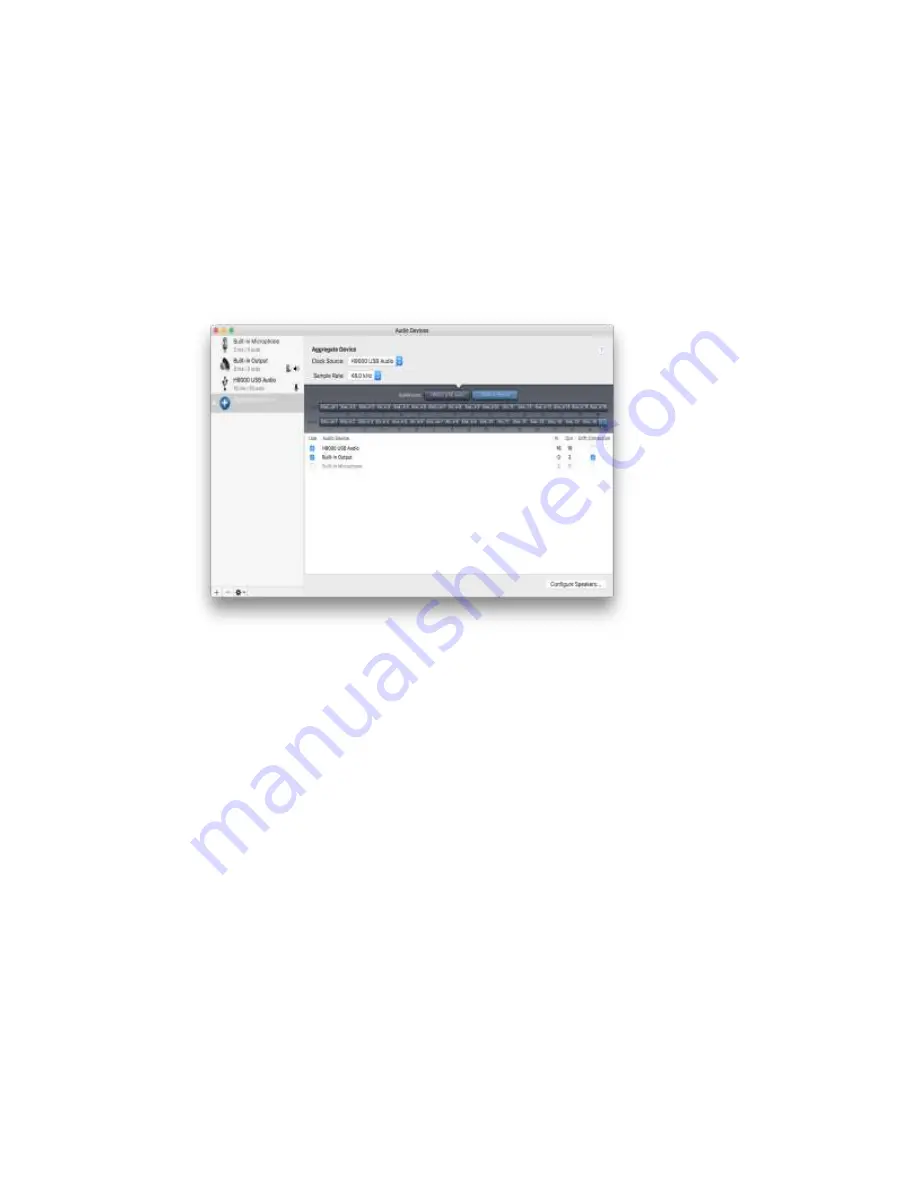
77
To Create an Aggregate Device:
In your applications folder, go to “Utilities”, then launch “AudioMidi Setup”.
In the “Audio Devices” window that appears, you should see entries for:
o
The H9000
o
Any other computer audio interfaces you have connected
o
The computer’s built in audio output
Click on the “+” Icon in the lower left-hand corner and select “Create
Aggregate Device”.
In the Aggregate Device configuration window that appears, select the
appropriate I/O for the different devices you wish to use.
In your DAW software of choice, select the Aggregate Device as your audio
device for the software to use.
You will now have the I/O of your main audio interface AND the 16-
input/output channels of the H9000, all available to use in your DAW session
as needed.
Ensure that the H9000’s sample rate matches the sample rate shown in both:
o
The Audio MIDI Setup window
o
Your DAW session’s
To change the sample rate on your H9000, go to SETUP>CLOCK>CLOCK SOURCE.
Enjoy using USB Audio with the H9000! You can now have 16 I/O’s with just one
simple cable.






























