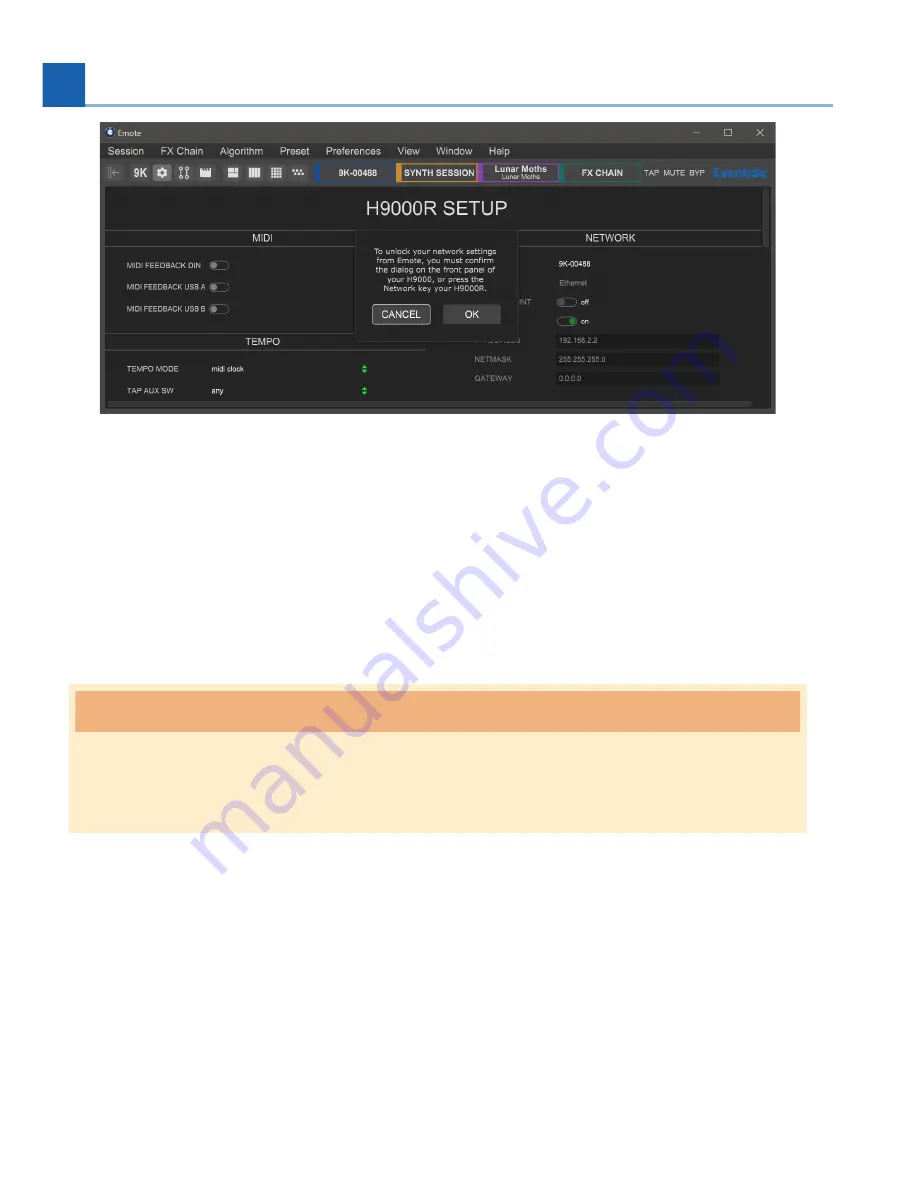
You will then have 30 seconds to press the Network bu
tt
on on the H9000R’s front panel, which will
unlock the network selec
ti
on
fi
eld in Emote. It will now no longer be greyed out. This generates a
temporary encryp
ti
on key, which is used to protect usernames and passwords sent via Emote. You will
then have 2 minutes to select and connect to your main network, a
ft
er which you would need to re-do
the handshake process to unlock the network selec
ti
on
fi
eld again.
When the network connects, quit the Emote so
ft
ware. Re-connect your computer to your main network,
and re-open Emote. The H9000 should now be visible in Emote’s browser. If it isn’t, then reboot your
H9000.
Warning
Turn o
ff
the access point a
ft
er you are
fi
nished using it. Otherwise it may interfere with Emote’s
connec
ti
vity.
6.2. The Emote User Interface
Emote’s interface contains three key areas:
Menu
Browser Window
Main Screen
•
•
•
82
6. EMOTE
Summary of Contents for 141242
Page 1: ...H9000 User Manual Version 2 0 P N 141242 ...
Page 8: ...This page was intentionally left 99 75 blank ...
Page 14: ...This page was intentionally left 99 75 blank ...
Page 78: ...This page was intentionally left 99 75 blank ...
Page 91: ...Fig 6 4 Scenes View Scene Maps 6 EMOTE 91 ...
Page 99: ...Fig 6 9 FX Chain Parameters View 6 EMOTE 99 ...
Page 116: ...This page was intentionally left 99 75 blank ...
Page 118: ...This page was intentionally left 99 75 blank ...
Page 123: ...B SIGNAL FLOW B 1 Audio Signal Flow B SIGNAL FLOW 123 ...
Page 124: ...B 2 Control Signal Flow 124 B SIGNAL FLOW ...
Page 126: ...This page was intentionally left 99 75 blank ...
Page 130: ...This page was intentionally left 99 75 blank ...
Page 132: ... Copyright 2021 Eventide Inc ...
















































