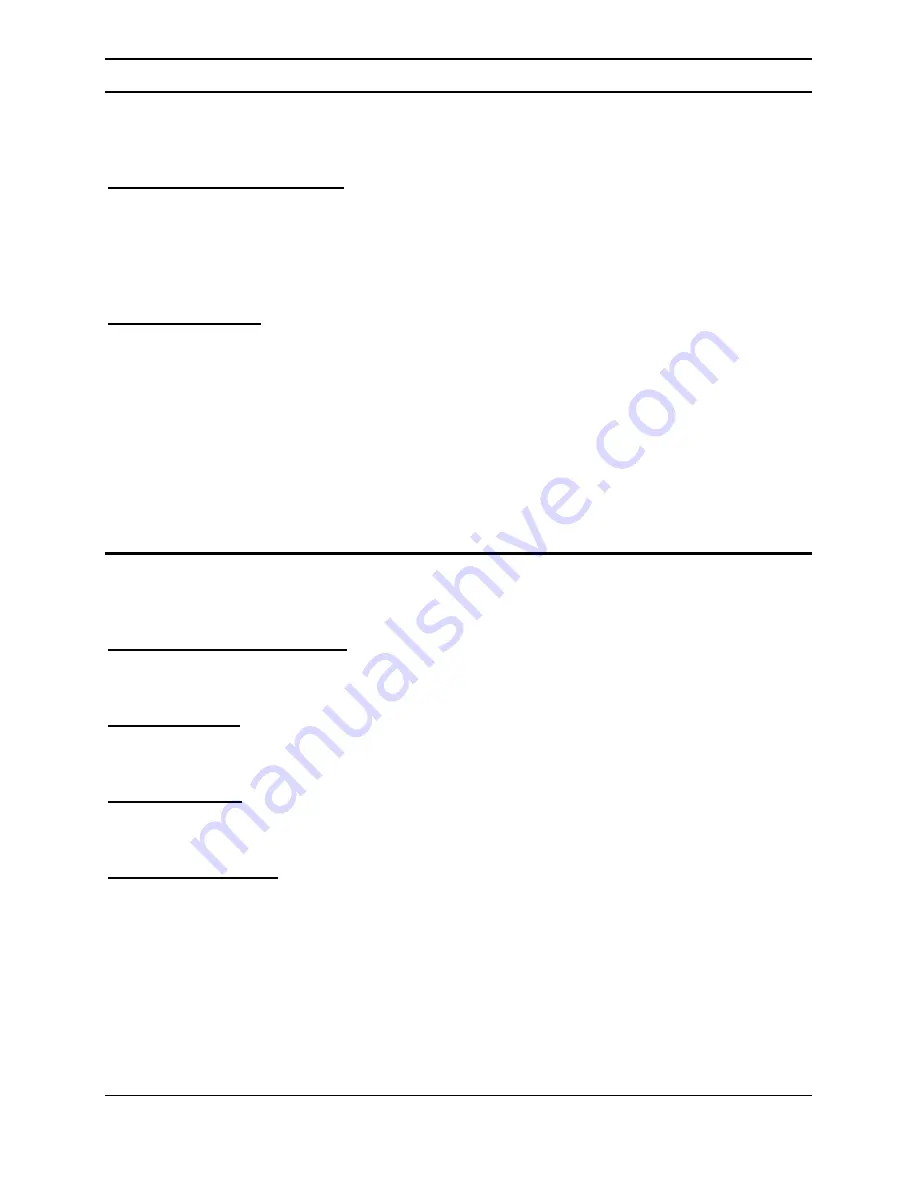
3
Quick Setup Button
The button is use to setup the PLC to join into the PowerLine network
group quickly.
Resetting the network ID
Press the Quick Setup button until all LEDs extinguish (more than
10 seconds), the PLC will reset the network ID setting and generate
a random network ID. Always reset the network ID before
pairing the PLC.
Pairing the PLC
When new PLC adapters want to join to existing PowerLine Network,
press the Quick Setup button on any exist PLC adapter and press
the new PLC adapter’s Quick Setup button within three seconds at
the same time, the Power LED will start blinking, it means the PLC
adapters goes to pairing process, when finished the pairing, the
Power LED will be steady on.
INSTALLATION
The 200M HomePlug® AV to Fast Ethernet Adapter is designed to be
simple and easy installation.
10/100M Fast Ethernet Port
Connect to Ethernet enabled device.
AC Power Plug
Plugging into the AC power outlet.
LED Indicators
Detailed LED description shows on Page 3.
Quick Setup Button
The button is use to setup the PLC to join into the HomePlug network
group quickly.


































