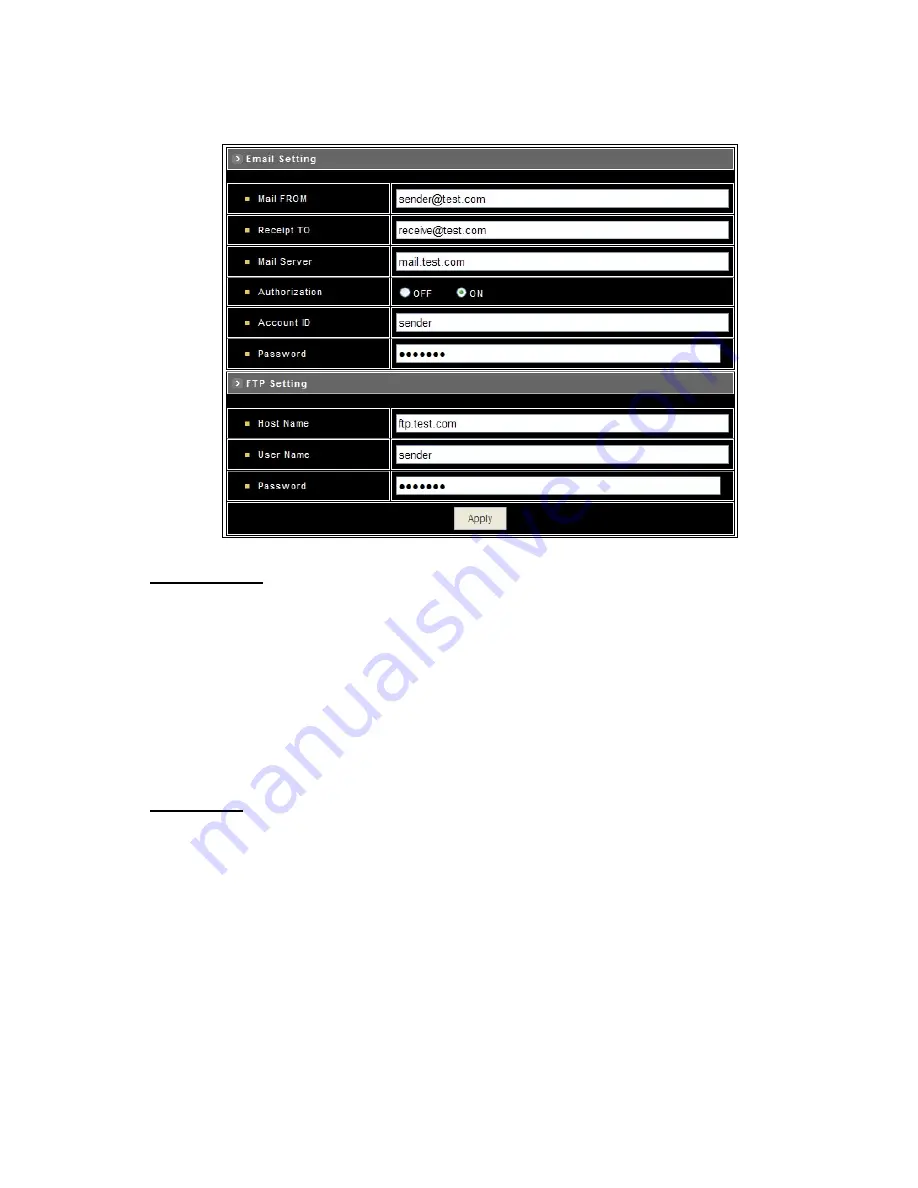
– Set Email and FTP
E-mail Setting
The “Mail Image” checkbox (Configuration>Event>General>Action) must be enabled when use this function.
z
Mail From : Enter the mail address of the mail sender.
z
Receipt To : Enter the mail address of the mail receiver.
z
Mail Server : Enter the mail server name or IP address.
z
Authorization : Disable or enable the security for mail authorization.
z
Account ID and Password : Enter the user name and password for the mail sender.
FTP Setting
The “FTP Image” checkbox (Configuration>Event>General>Action) must be enabled when use this function.
z
Host Name : Enter the IP address of the FTP server.
z
User Name and Password : Enter the user name and password for the FTP server.
Apply : Click this button to save the changes made.
- 59 -
Summary of Contents for UNC7825 Series
Page 14: ...2 2 Hardware Installation Indoor Installation Structural Drawing 13 ...
Page 15: ... Outdoor Installation Structural Drawing Pendant Mounting 14 ...
Page 16: ... Embedded Mounting False Ceiling 15 ...
Page 17: ... 16 ...
Page 19: ... Attached Mounting Fixed Ceiling 18 ...
Page 21: ... Pendant Mounting External Housing 20 ...
Page 22: ... 21 ...
Page 23: ... 22 ...
Page 25: ... 24 ...
Page 78: ... 77 ...






























