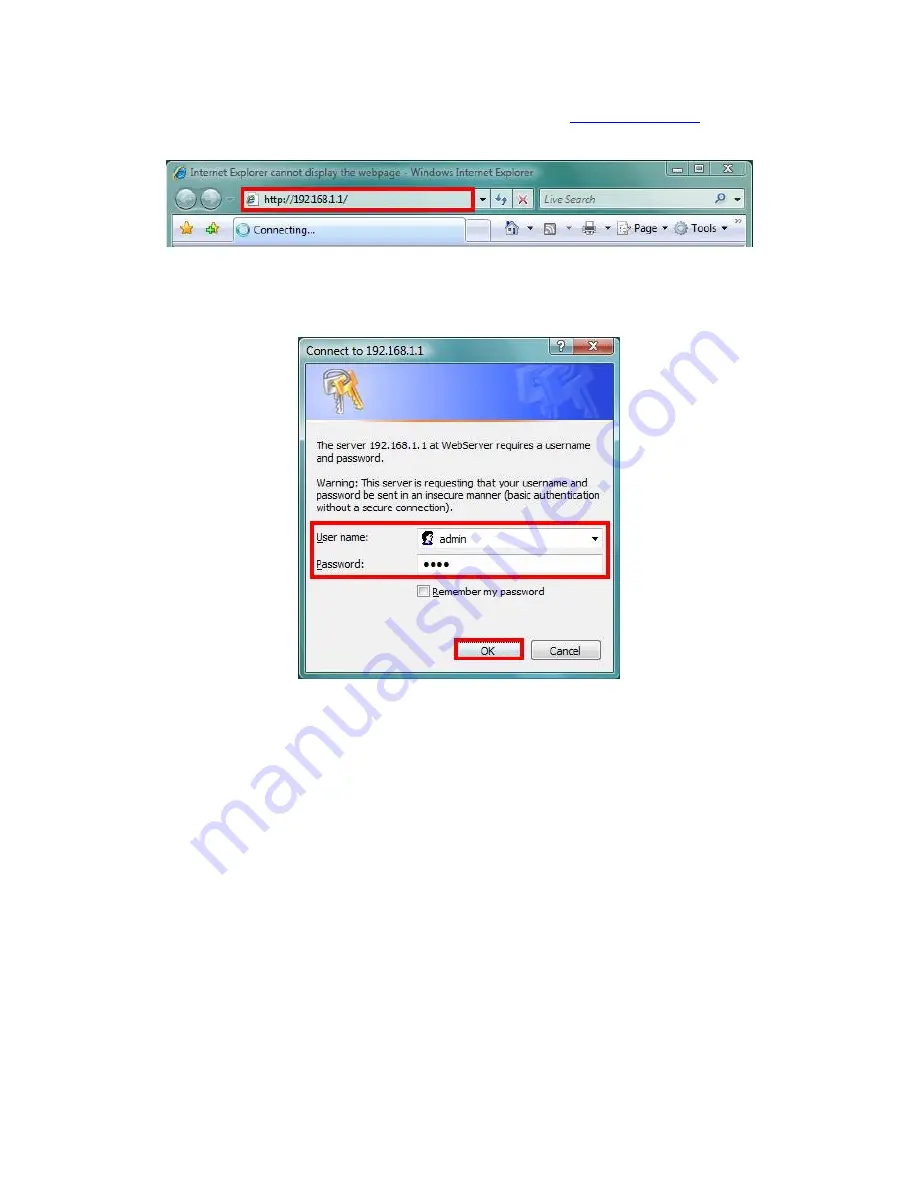
21
Step1:
Enter Wireless Router’s default IP address as
http://192.168.1.1
in the
Address field then press Enter.
Step2:
Login dialog box will appear, enter
admin
as Administrator Name and
1234
as default Administrator Password, and then click “OK” to access
Configuration Utility.
Step3:
After log in, you can see the Main menu as below.






























