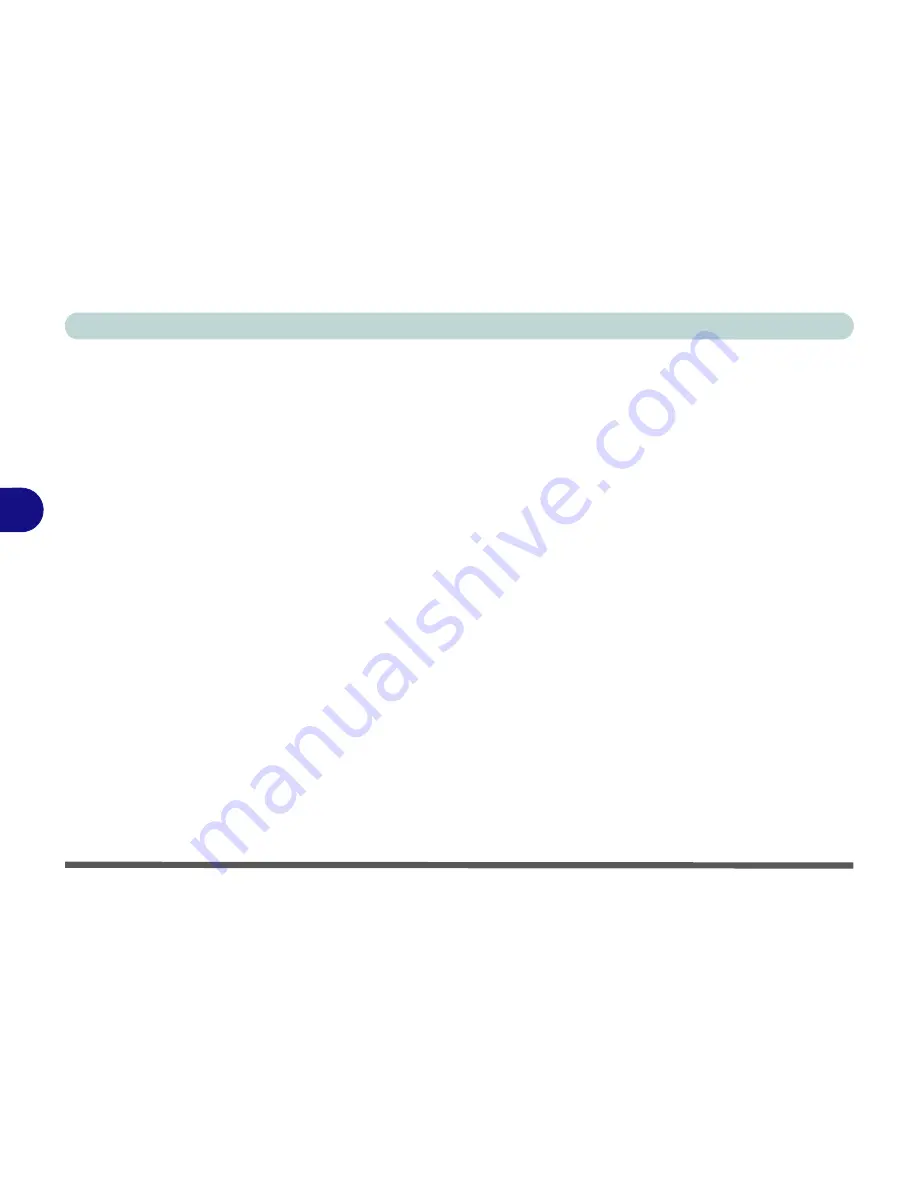
BIOS Utilities
5 - 10 Advanced Menu
5
MSHYBRID or DISCRETE Switch (Advanced Menu > Advanced Chipset Control)
Select if the system uses either
MSHYBRID
or
DISCRETE graphics
.
After selecting
MSHYBRID
, the computer’s operating system (and some applica-
tions) will
automatically
switch
between the integrated UMA (Unified Memory
Architecture) GPU (
iGPU
) and the discrete GPU (
dGPU
) when required by the ap-
plications in use.
Selecting
DISCRETE
graphics
will force the system to use
the dedicated Graphics
Processing Unit (GPU).
MSHYBRID
is selected by default.
Note that this GPU switch alternatively be set using the Control Center GPU
switch and this can override settings made here and vice versa (
“GPU Switch
(Gaming)” on page B - 8
).
GPU Performance Scaling (Advanced Menu > Advanced Chipset Control)
You can enable/disable NVIDIA GPU Performance scaling from this menu. The
NVIDIA Card does the scaling if this option is on, and has less latency than the Intel
GPU. This can be useful if you play games etc.
Software Guard Extensions (Advanced Menu > Advanced Chipset Control)
Intel provides SGX, which is a set of instructions allowing user-level code a degree
of security, and privacy, from the operating system.
Summary of Contents for Sky MX5
Page 1: ...EUROCOM Sky MX5...
Page 2: ......
Page 20: ...XVIII Preface...
Page 226: ...Troubleshooting 7 16 7...
Page 268: ...Control Center Flexikey B 38 B...
Page 326: ...Specifications D 6 D...






























