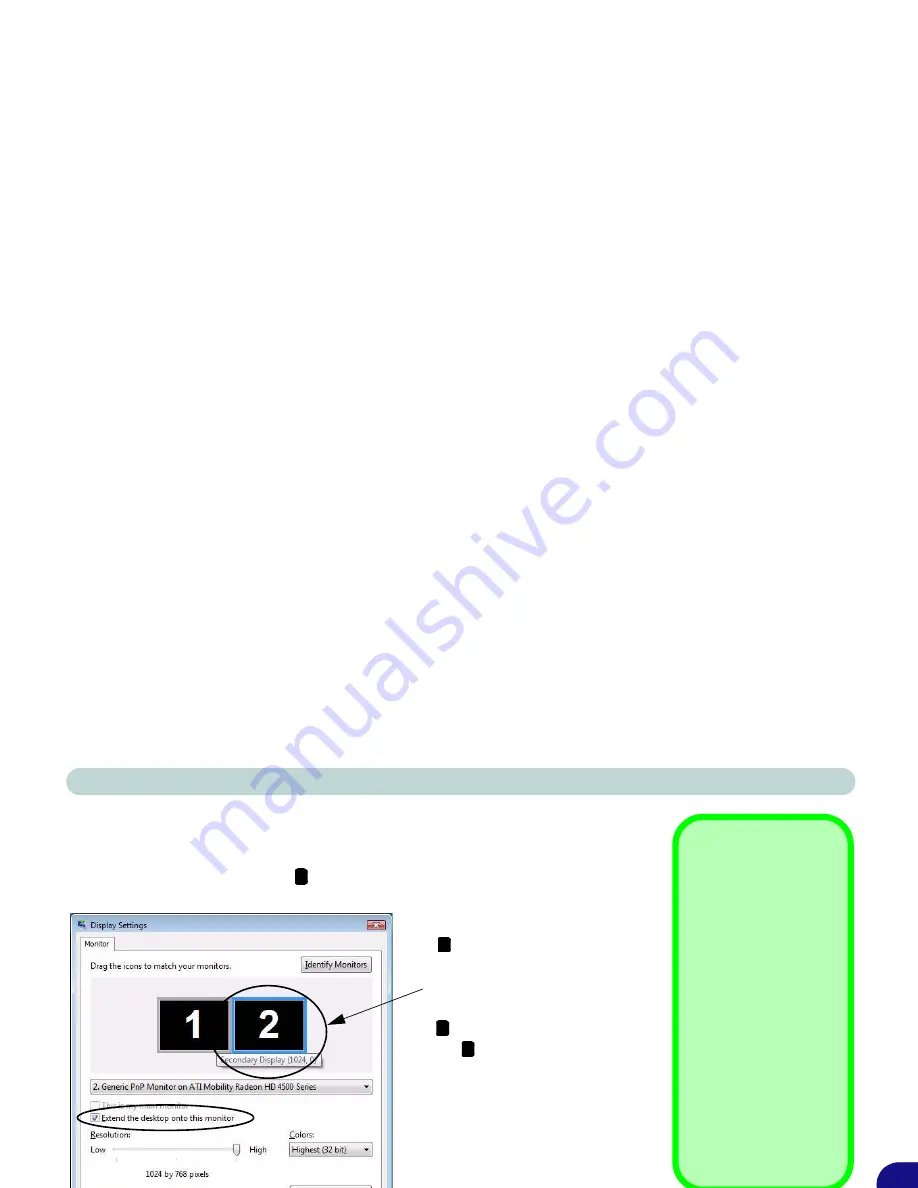
ATI Video Driver Controls
Display Modes B - 13
B
Using Display Settings to Enable Extended Mode
1.
Attach your external display to the external monitor port/HDMI-Out port and turn it on.
2.
Open
Display Settings
(see
“Video Features” on page 1 - 17
) control panel.
3.
Click the monitor icon (e.g. ), and make sure you have checked “
Extend the
desktop onto this monitor
” and click
Apply
.
Display Settings
Extended Desktop
Use the control panel to
drag the monitors to
match the physical ar-
rangement you wish to
use.
You can drag any icons
or windows across to ei-
ther display desktop,
which makes it possible
to have one program
visible in one of the dis-
plays, and a different
program visible in the
other display.
Figure B - 10
Display Settings
(Extend the
Desktop)
2
Click the appropriate monitor icon
(e.g. ) to be able to select the op-
tion to extend the desktop on to it.
In this example the Primary Dis-
play is on the left, the Secondary
Display is on the right.
2
1
2
Summary of Contents for Notebook V09.2.00
Page 1: ......
Page 2: ......
Page 16: ...Preface...
Page 44: ...Quick Start Guide 1...
Page 74: ...Power Management 3...
Page 88: ...BIOS Utilities 5 Main Menu System Time Date Main Menu Figure 5 2 Main Menu...
Page 90: ...BIOS Utilities 5 Advanced Menu Legacy USB Support Advanced Menu Figure 5 3 Advanced Menu...
Page 96: ...BIOS Utilities 5...
Page 136: ...Modules Options 7 Figure 7 26 Audio Setup for PC Camera Right click...
Page 164: ...Modules Options 7...
Page 178: ...Troubleshooting 8...
Page 196: ...ATI Video Driver Controls...
Page 266: ...Windows 7 Information...






























