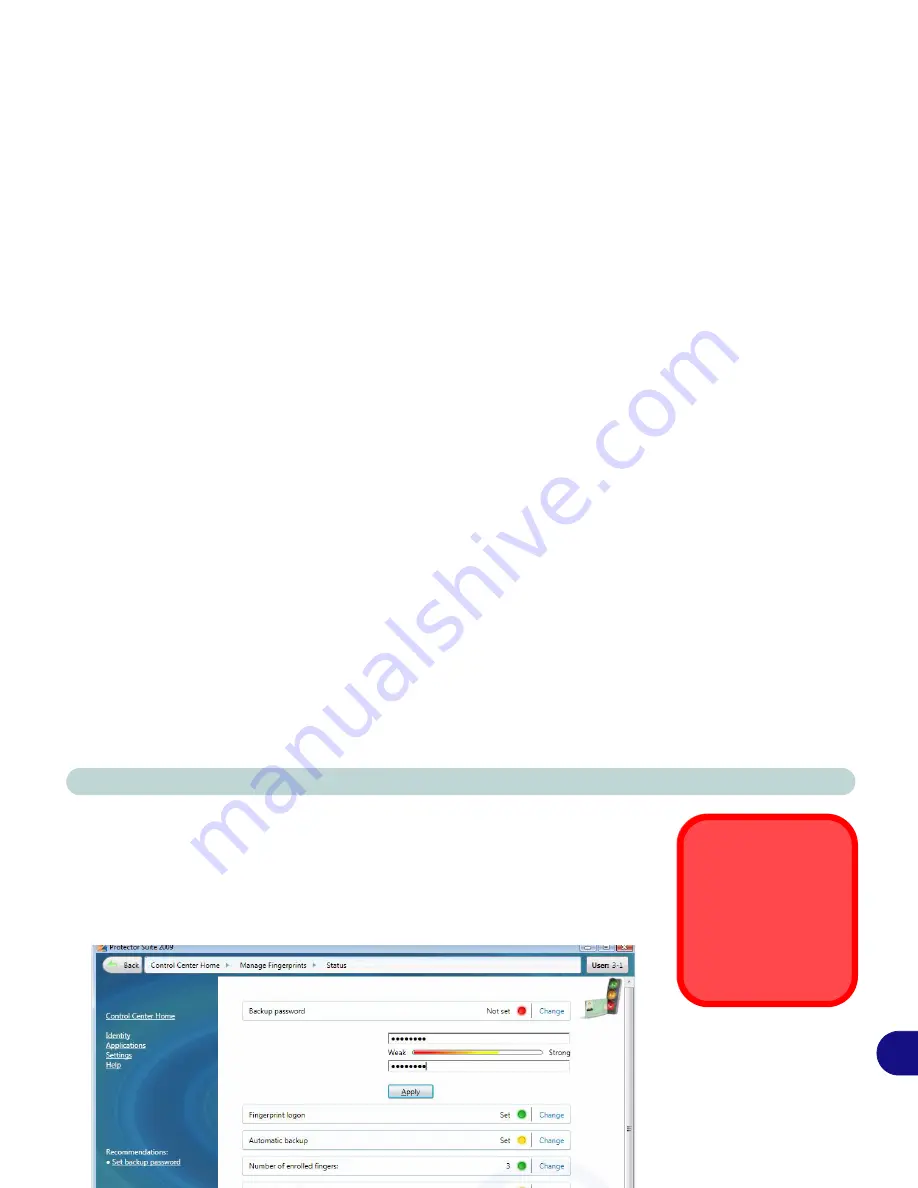
Modules & Options
Fingerprint Reader Module 7 - 53
7
6.
Click the button above any of the fingers to begin the enrollment process for that
finger.
7.
Swipe the finger until the progress bar reaches
100%
to enroll that finger.
8.
Repeat the process for all the fingers you wish to enroll (see sidebar), and then
click
Save and Continue
.
9.
Enter a backup password and click
Apply
.
10. Close the fingerprint status window.
Fingerprint
Enrollment
Note that it is strongly rec-
ommended that you
enroll
more than one finger in
case of injury etc.
Figure 7 - 49
Fingerprint Status
Summary of Contents for Notebook V09.2.00
Page 1: ......
Page 2: ......
Page 16: ...Preface...
Page 44: ...Quick Start Guide 1...
Page 74: ...Power Management 3...
Page 88: ...BIOS Utilities 5 Main Menu System Time Date Main Menu Figure 5 2 Main Menu...
Page 90: ...BIOS Utilities 5 Advanced Menu Legacy USB Support Advanced Menu Figure 5 3 Advanced Menu...
Page 96: ...BIOS Utilities 5...
Page 136: ...Modules Options 7 Figure 7 26 Audio Setup for PC Camera Right click...
Page 164: ...Modules Options 7...
Page 178: ...Troubleshooting 8...
Page 196: ...ATI Video Driver Controls...
Page 266: ...Windows 7 Information...






























