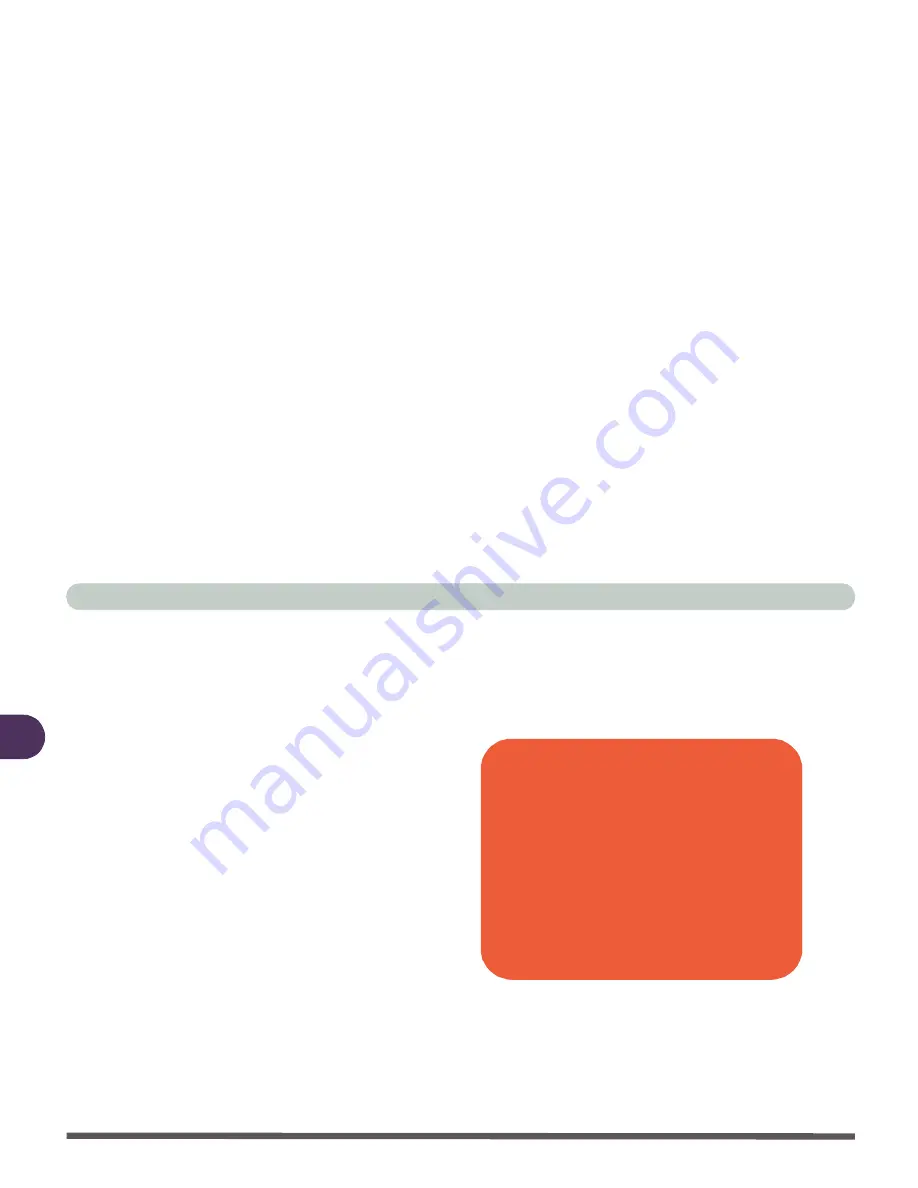
Drivers & Utilities
4 - 6 Windows 98 Second Edition
4
1. Start the system at the DOS prompt with
CD-ROM support. You may use your
Windows
Startup Floppy Disk in drive
A:
and have your
Device Drivers & Utilities
+ User’s Manual CD-ROM
in drive
D:
2. Make sure you choose
“1.Startup com-
puter with CD-ROM Support”
other-
wise you will not be able to see the CD-
ROM drive.
3. While in
DOS
mode use
FDISK
to delete
all hard disk partitions if any exist on the
drive.
4. Go to drive
A:
or the CD-ROM drive
depending on the location of the
0VMAKFIL
file (the file is on the
Device Drivers & Uti User’s Man-
ual CD-ROM
but you may copy it to a
floppy disk if you prefer).
5. Go to the directory containing the
0VMAKFIL executable file and execute
as follows:
0VMAKFIL -pn
(The
n
indicates the amount of physical
RAM you have installed in the system
plus two megs, i.e. if you have 64 megs
of RAM, you would substitute 66 for
X)
.
6. The partition will be created for you and
the system will tell you
“Data File Veri-
fied - Suspend-To-Disk is Enabled”
.
7. You can then partition the disk as per
your requirements.
Partition Size
If you increase the system memory to a value
larger than your partition you must partition the
hard disk drive again.
Third party software may be available which al-
lows you to increase the size to the partition af-
ter the Operating System has been installed.
Check the documentation carefully.






























