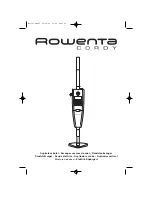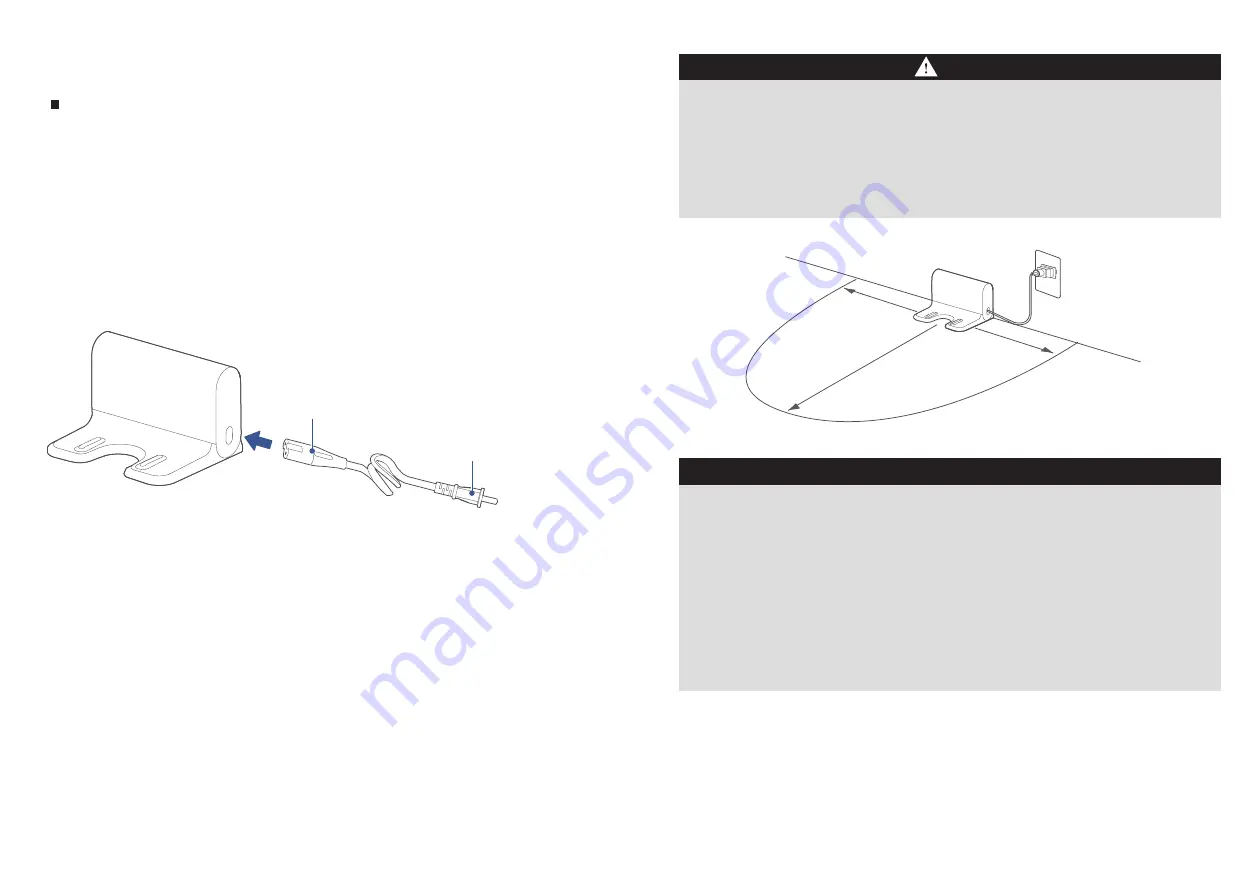
Waring
This appliance can be used by children aged from 8 years and above and persons with reduced physical, sensory or
mental capabilities or lack of experience and knowledge if they have been given supervision or instruction
concerning use of the appliance in a safe way and understand the hazards involved.
Children shall not play with the appliance.
Cleaning and user maintenance shall not be made by children without supervision. Children should be supervised to
ensure that they do not play with the appliance.
If the supply cord is damaged, it must be replaced by a special cord or assembly available from the manufacturer
or its service agent.
Technical data
Docking Station Model:i5-DS
Docking Station Input:100-240V-,50-60Hz,24W
Docking Station Output:17.2V,1A
Battery Model:BP14435B 4INR 19/66
Battery Rated Voltage:14.4V
Battery Capacity:3400mAh 48.96Wh
1.
2.
3.
4.
5.
0.5m
0.5m
1.5m
Do not place the charging dock in direct sunlight;
Do not cover the signal emission area of the charging dock with stickers or other objects;
Do not place the charging dock on soft floors such as the ones installed with carpet;
Ensure a clearance of 0.5m exists on two sides of the charging dock, and in front there is an open area of
1.5m away from the charging dock;
After connection to power source, tie up the excessive power cord to prevent the robot from dragging the
charging dock during its operations, resulting in displacement of the charging dock or inability to return to
charge after power cutof;
Keep the charging area dry, and remove the mopping plate after the robot is charged;
Keep the charging chips dry and tidy, clean and wipe them regularly.
1.
2.
3.
4.
5.
6.
7.
Installation of charging dock
INSTALLATION
The End A of the power cord is connected to the charging dock, while the End B is plugged in a power outlet.
Place the charging dock on hard ground against wall.
In order to ensure stable networking of the main unit and App functional.
Please place the charging dock within the area covered by WiFi signal.
1.
2.
3.
End A
End B
13
14
Notes